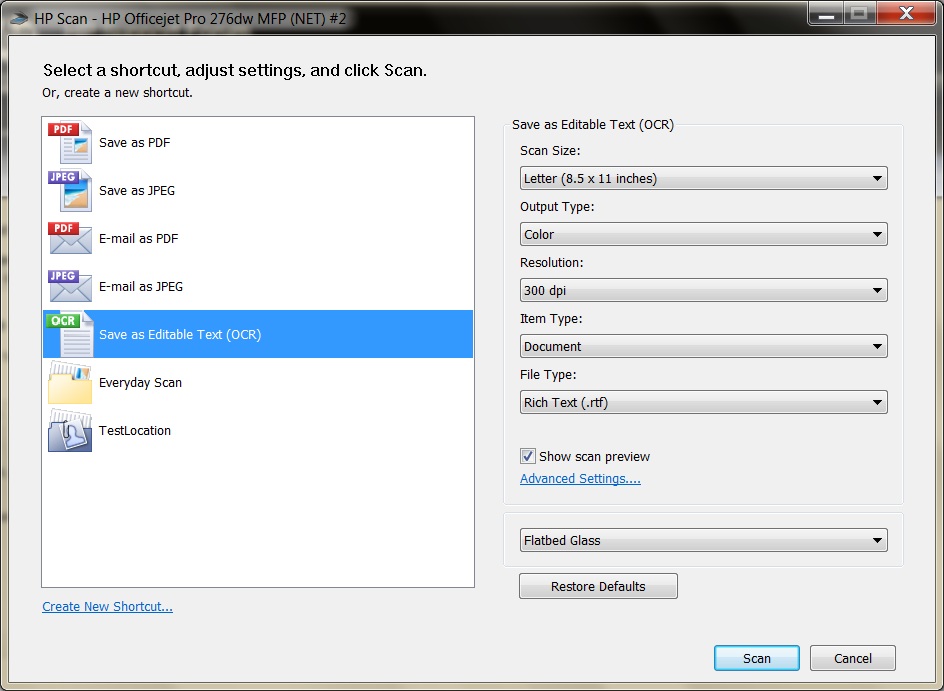-
×InformationNeed Windows 11 help?Check documents on compatibility, FAQs, upgrade information and available fixes.
Windows 11 Support Center. -
-
×InformationNeed Windows 11 help?Check documents on compatibility, FAQs, upgrade information and available fixes.
Windows 11 Support Center. -
- HP Community
- Archived Topics
- Printers Archive
- Customize the Scan Shortcuts on the Printer

Create an account on the HP Community to personalize your profile and ask a question
01-04-2013 09:05 PM - edited 01-14-2013 10:57 PM
Hi All,
If you'd like to change the scan shortcut settings (like scan to JPEG or PDF) found on the printer's LCD or control panel, you need to launch the scan application from your computer, make changes and save it.
Here are the detailed steps.
1. Make sure
1. The printer is connect to PC via network or USB
2. HP Software (Comes in CD) has been installed on the PC
2. Now luanch the HP Scan application by navigating to... Start->All Programs->HP->Your printer model->HP Scan
3. Select the shortcut (say scan to Jpeg) from left menu and do the changes on right side as you wants.
4. Now click save to save the changes.
5. Once you saved, the settings will be refelected on your printer.
Happy Printing
Please mark the post that solves your problem as "Accepted Solution"
(Although I am employed by HP, I am speaking for myself and not for HP)
01-18-2014 07:30 AM
I can't get this to work on my Officejet 6700 (using the HP Officejet 6700 Basic Device Software v28.0.1315.0 on my 32-bit Windows 7 PC).
1. There is no save button in the HP Scan application.
2. I've created new shortcuts in HP Scan, successfully used them, and restarted both my PC and Officejet 6700....but the shortcuts don't appear on the printer's control panel. Does the Officejet 6700 not support this feature? On my Officejet 6500, there was an option to "update control panel" or something similar after changing scanning shortcuts in the HP Scan application.
04-21-2014 07:17 PM
No, I never did make any progress with this. So now I never use the printer's control panel. Instead I access my saved scan shortcuts from the HP Scan application on my primary PC. It's definitely less than ideal.
08-25-2016 03:13 PM
Hi There,
I have an HP Envy 7640-e printer. The 'Scan Shortcuts' that I create in the HP Printer Assistant do not show up on the printer's display/control panel. I am able to save them in the HP Printer Assistant but they just never show up on the other side. I have restarted both computer and printer multiple times. Do I need to uninstall and reinstall the printer? Help!