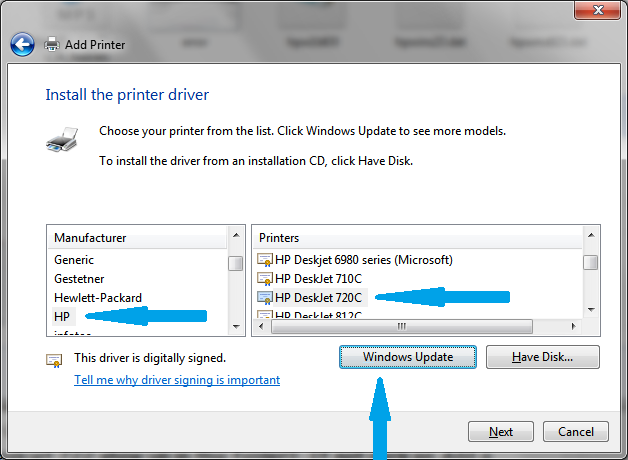-
×InformationNeed Windows 11 help?Check documents on compatibility, FAQs, upgrade information and available fixes.
Windows 11 Support Center. -
-
×InformationNeed Windows 11 help?Check documents on compatibility, FAQs, upgrade information and available fixes.
Windows 11 Support Center. -
- HP Community
- Archived Topics
- Printers Archive
- Deskjet 710/720/810/820/1000 Series printers - Patch for 64 ...

Create an account on the HP Community to personalize your profile and ask a question
05-15-2010 06:59 PM
The win 7 64 bit patch works. I am however having minor issues. I don't know if they are driver related or due to the usb ->lpt conversion cable I am using (brand name "Manhattan").
In any case I am noting the following issues:
1) In "Normal" mode, the printer puts too much ink on the page. Previously (in windows XP) the Normal mode produced beautiful publish quality pages.
2) In draft mode , the printer gets confused by color. ie if the page on scsreen is mostly black text, with some blue text (ie links), it prints some of the black text as blue text.
I should note that my previous computer, which had windowx XP, also had an lpt port, so there was no need for a usb -> lpt conversion cable.
So do you think the problems I described are from the print driver or the conversion cable?
Any opinions would be appreciated.
06-25-2010 04:19 PM
Okay lets pretend I have no idea what it is you are saying to do. Next let me say that my HP Deskjet 722c printer isn't even on the list so will the 720c work in it's place? Next what is it I am supposed to do after I download and unzip these files? Are you saying to take the entire patch file or individual files to dos. Okay so we aren't pretending and I am about to cry my eyes out trying to figure this out to print my 6yo daughters pictures for her. Help anyone? Please!
06-28-2010 02:30 PM - edited 06-28-2010 02:35 PM
Great, thanks a lot! - seems that this patch makes my DeskJet 720c work perfectly with Windows 7 on my Aces Aspire Timeline 3810TZ.
After several vasted hours with local HP Support, Microsoft Support and Acer Support - none of them able to help - this patch saved me from deep despair ....
06-29-2010
11:15 PM
- last edited on
02-20-2017
03:22 PM
by
![]() OscarFuentes
OscarFuentes
@momthemaid wrote:
Okay lets pretend I have no idea what it is you are saying to do. Next let me say that my HP Deskjet 722c printer isn't even on the list so will the 720c work in it's place? Next what is it I am supposed to do after I download and unzip these files? Are you saying to take the entire patch file or individual files to dos. Okay so we aren't pretending and I am about to cry my eyes out trying to figure this out to print my 6yo daughters pictures for her. Help anyone? Please!
OK, there are a few things to check. First, are you using a 64 bit version of Windows 7? You can find out by clicking on the Start orb, then type system in the search box, then click on System under Control Panel. The type of system (32 bit or 64 bit) will be listed just below the memory report. The patch here only works with the 64 bit version, it is not needed for the 32 bit version.
Next check the connection between the printer and computer. See the page here. Does the connection use a parallel connection on both the computer and and the printer end? Many newer computers do not have parallel connections and you may have a USB connection on the computer side and a parallel connection on the printer side. If this is the case please indicate the model of the USB-parallel converter if known.
Assuming you have a 64 bit system connected by a parallel cable then do the following: click on the Start Orb, type Devices and Printers in the Start search box. Now click on Devices and Printers under Control panel in the results. This will open the Devices and Printers folder. Does the Deskjet 722 show up in this folder? If not click on Add a Printer, select Local Printer, LPT1: (or whichever parallel port you are using), click on Windows Update and wait for the list to update, then select the HP Deskjet 720c from the list.
Click Next a few times to complete the installation, do not print a test page as this will fail.
Once this is completed then close any open dialog boxes related to the printer.
Download the patch from above and extract the files to some convenient place like the desktop. Next click on the Start orb, the click on Computer. In the address area at the top type C:\Windows\System32\spool\drivers\x64\3 and then press enter. On the right hand part right click on Desktop and select "Open in New Window". In the Desktop window find the file hpdvb720.dll and right click on it and select Copy. Now right click in the C:\Windows\System32\spool\drivers\x64\3 folder and select Paste. You will probably be asked to confirm this, click on OK.
I am not an employee of HP, I am a volunteer posting here on my own time.
If your problem is solved please click the "Accept as Solution" button
If my answer was helpful please click "Yes" to the "Was this post helpful" question.
07-20-2010 08:20 PM
@jokomoko wrote:
I can't get this patch to work, windows 7 won't let me install the 720c driver from the driver list keep getting an error on the install
What is the error when you try to install the driver? Do you have the printer connected to a parallel port or are you using a USB-parallel converter?
I am not an employee of HP, I am a volunteer posting here on my own time.
If your problem is solved please click the "Accept as Solution" button
If my answer was helpful please click "Yes" to the "Was this post helpful" question.
07-21-2010 06:51 PM
I have the same problem with connecting a 722c printer to new HP computer with Windows 7. Since the printer only has a parallel connector I used a USB to parallel cable(labeled "Compatible with Windows 7"). When the cable is plugged in to the computer it doesn't seem to recognize the printer and only the" USB printer support" is installed. It indicates that it's trying to install a driver for a "NECPCTY120" device. I don't recognize this "device". I have the "Patch" but need to install a driver first.
Thanks for any clues,
Jim B
07-21-2010 07:56 PM
@jbertke wrote:
I have the same problem with connecting a 722c printer to new HP computer with Windows 7. Since the printer only has a parallel connector I used a USB to parallel cable(labeled "Compatible with Windows 7"). When the cable is plugged in to the computer it doesn't seem to recognize the printer and only the" USB printer support" is installed. It indicates that it's trying to install a driver for a "NECPCTY120" device. I don't recognize this "device". I have the "Patch" but need to install a driver first.
Thanks for any clues,
Jim B
The NEC PCTY 120 was an OEM version of the Deskjet 720 series. Go to the Devices and Printers folder, Add a Printer, Local Printer, select the appropriate port, click on Windows Update and after the list updates select the HP Deskjet 720.
I am not an employee of HP, I am a volunteer posting here on my own time.
If your problem is solved please click the "Accept as Solution" button
If my answer was helpful please click "Yes" to the "Was this post helpful" question.