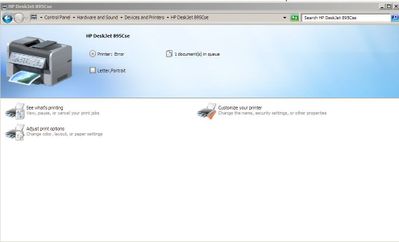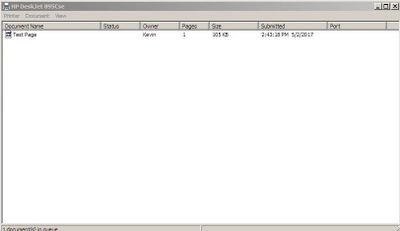-
×InformationNeed Windows 11 help?Check documents on compatibility, FAQs, upgrade information and available fixes.
Windows 11 Support Center. -
-
×InformationNeed Windows 11 help?Check documents on compatibility, FAQs, upgrade information and available fixes.
Windows 11 Support Center. -
- HP Community
- Archived Topics
- Printers Archive
- Deskjet 895Cse won't print on Windows 7

Create an account on the HP Community to personalize your profile and ask a question
05-02-2017 01:09 PM
Hello,
I have a very old HP Deskjet 895Cse that I use to print checks at work.
I just moved the printer to a new Windows 7 machine but I cannot get the printer to print.
I installed the printer driver by going to "Devices and Printers" and picking the 895Cse from the list but when I print I get an error (see screen shots below).
I have tried uninstalling and re-instlaling the driver but to no avail.
If I connect the printer to my old Windows 7 machine it prints perfectly.
Can anyone suggest a fix please.
Thank you
Kevin
05-04-2017 08:16 AM
A very warm welcome to the HP community. A very good day to you.
I understand that you have an HP Deskjet 895cse Printer and it does not print from a Win7 computer. I read that the printer works well with an older Win7 computer. I'll do my best to help you with this case.
It is purely something related to the drivers. The drivers for this printer are not available. However, I have a workaround using which the printer should print on the newer Win7 computer. I suggest you to refer to the below steps:
-
Search Windows for devices, and then click Devices and Printers in the list of results.
-
Click Add a printer.
Figure : Clicking Add a printer
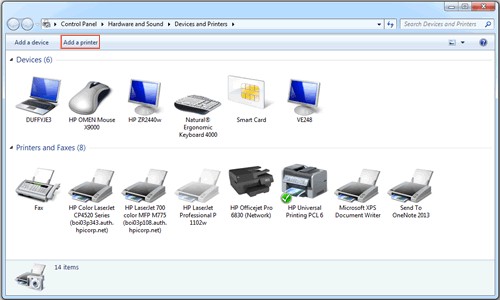
-
Click Add a local printer.
Figure : Selecting Add a local printer
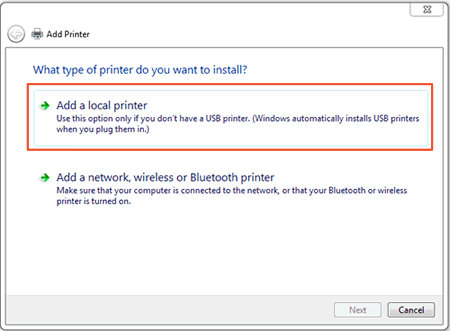
-
Select Use an existing port (USB001: Virtual printer port for USB), and then click Next.
-
Click Windows Update, and then wait for the print drivers to update.
-
Click HP, Hewlett-Packard, or Hewlett Packard in the Manufacturer pane, and then click the name of your printer in the Printers pane.
NOTE: In the list of the printer driver displayed, please select drivers for HP Deskjet 990c and continue with the installation.
7. Click Next, and then follow the on-screen instructions to install the driver.
8. Disconnect the printer USB cable from the computer, and then reconnect the cable. You can now use your printer.
Please refer to this link for more information about Installing and Using the Windows Built-in Print Driver
I hope this does the trick. Let me know. Good luck! 🙂
05-05-2017 12:12 PM
Hi,
Thank you very much for the reply.
I followed your instructions and installed the printer driver for the HP Deskjet 990c.
When I print to the 8995Cse using that driver and blank page comes out of the printer!
I tried several times in different applications but each time a just get a blank page.
Any further suggestions?