-
×InformationNeed Windows 11 help?Check documents on compatibility, FAQs, upgrade information and available fixes.
Windows 11 Support Center. -
-
×InformationNeed Windows 11 help?Check documents on compatibility, FAQs, upgrade information and available fixes.
Windows 11 Support Center. -
- HP Community
- Archived Topics
- Printers Archive
- ENVY 5660 Scan to email

Create an account on the HP Community to personalize your profile and ask a question
03-17-2017 07:52 AM
Scan to email error message, "The HP application cannot find an email application installed on the computer. Please ensure your email application is installed and properly configured. Note: Internet based email accounts are not supported." I use Windows Live Mail with addresses from bellsouth.net, Hotmail.com and gmail.com without a problem. I can't find anything in HP Help to suggest what I need to do to be able to Scan to email from my HP ENVY 5660.
03-17-2017 09:32 AM
Hi,
Can i know if your scanning using printer front panel or from HP Printers software?
If you are scanning from printer front panel follow these steps.
- Make sure that the printer is turned on and connected to your local wireless network with an active Internet connection. Touch the Wireless icon (
 ) on the printer control panel to check the connection status.
) on the printer control panel to check the connection status. - Touch the Web Services icon (
 ) to confirm that Web Services is activated on your printer.
) to confirm that Web Services is activated on your printer.
- On the printer control panel, touch the Scan icon (
 ), and then touch Email.
), and then touch Email. - On the welcome screen, touch Continue.
- Touch inside the Email: box, type in your email address, and then touch Done.
- Touch Continue.
- A PIN is sent to the email address you entered. Touch Continue.
- Touch PIN, enter the PIN you received in your email, and then touch Done.
- Touch Store Email or Auto-login, depending on how you want the printer to store your login information.
NOTE:The ADF instructions do not apply to the ENVY 5640 and 5660 printer series.
- Press the Power button to turn on the printer.
- Load the picture or document:
- Scanner glass: Place the item with the print side down on the scanner glass, and then position it according to the engraved guides around the glass. Close the scanner lid.Figure : Position the item print side down on the scanner glass
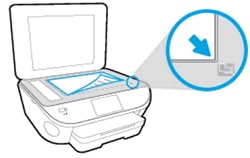
- ADF: Place the item into the document feeder tray. The print side faces up and the top edge goes into the tray first. Adjust the width guides to fit the item.Figure : Place the item print side up into the ADF

CAUTION:
Do not load photos in the ADF. Use the scanner glass instead to prevent damage to photos.
- On the printer control panel, touch the Scan icon (
 ), and then touch Email.
), and then touch Email. - On the control panel display, select the account that you want to use, and then touch Continue.
- Touch the name of the email profile that you created, enter the password if prompted, and then scan the item.
To simply say thanks, please click the "Thumbs Up" button to give me a Kudos to appreciate my efforts to help.
If this helps, please mark this as “Accepted Solution” as it will help several others with the same issue to get it resolved without hassles.
Take care now and have a splendid week ahead.
