-
×InformationNeed Windows 11 help?Check documents on compatibility, FAQs, upgrade information and available fixes.
Windows 11 Support Center. -
-
×InformationNeed Windows 11 help?Check documents on compatibility, FAQs, upgrade information and available fixes.
Windows 11 Support Center. -
- HP Community
- Archived Topics
- Printers Archive
- HP ENVY 5661 Printing Issues

Create an account on the HP Community to personalize your profile and ask a question
04-05-2017 03:41 PM
My printer is set up on the network. It says the network is connected but when I send a job to the printer, it never prints my job. Sometimes I have to shut it off and restart the printer inorder for it to print. Other times that doesn't work. It usually says the paper tray is empty even when it is not.
04-07-2017 09:36 AM
Let me take a moment to thank you for posting on the HP Support Forums.
I understand that you have an HP ENVY 5661 e-All-in-One Printer and it does not print on the wifi network. You have to restart the printer to print something. Secondly, the printer states that the paper tray is empty. Not to worry, I'll do my best to help you.
I would like to know the following information to assist you better:
- Are you selecting the correct paper type and size from the print settings because if these settings are incorrect then sometimes printer does not pick the paper?
- When you make a copy, does the paper feed okay?
Meanwhile, I did some research and suggest you to perform the following steps to fix the network connectivity issue:
- Let us assign a static IP address to the printer. Please locate the printer IP address by pressing the wireless icon on the printer. Otherwise, you may print the network configuration page and the IP address will be printed on it.
- If the IP address is http://0.0.0.0, the printer is not connected to a wireless network. Reconnect your printer to the wireless network, and then print a new Network Configuration Page. Make sure the report shows the status as Connected. If the wireless connection drops, continue troubleshooting.
-
On your computer, open an Internet browser.
-
Type the URL address for the EWS in the browser address bar, and then press Enter. Make sure to type the IP address into the Internet browser's address box. If typed into a toolbar search box or search engine, the EWS does not open.
-
If a website security certificate displays in the Internet browser, click Continue.
The EWS webpage for the printer opens, which confirms that the printer is on the same network as the computer.
-
On the EWS webpage, click the Network tab.
-
In the Wireless section, click Wireless (802.11), and then click Manual IP.
-
If a Suggest a Manual IP Address option is available, click it, click Apply, and then reconnect your printer. If the wireless connection drops, continue to the next step.
-
If a Suggest a Manual IP Address option is not available, continue troubleshooting.
-
Figure : Example of Clicking Suggest a Manual IP Address
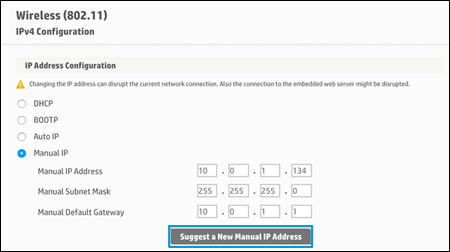
- On the Network Configuration Page, locate the IP Address, Subnet Mask, and Default Gateway.
Figure : Example of the IP Address, Subnet Mask, and Default Gateway

- On the EWS webpage, type the IP Address, Subnet Mask, and Default Gateway numbers from the Network Configuration Page in the matching fields, and then click Apply. If the wireless connection drops, continue to the next step.
Figure : Example of Typing the IP Address, Subnet Mask, and Default Gateway numbers
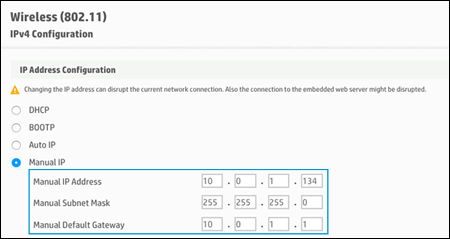
I sincerely hope this fixes the issue. Let me know what happens. Cheers!

