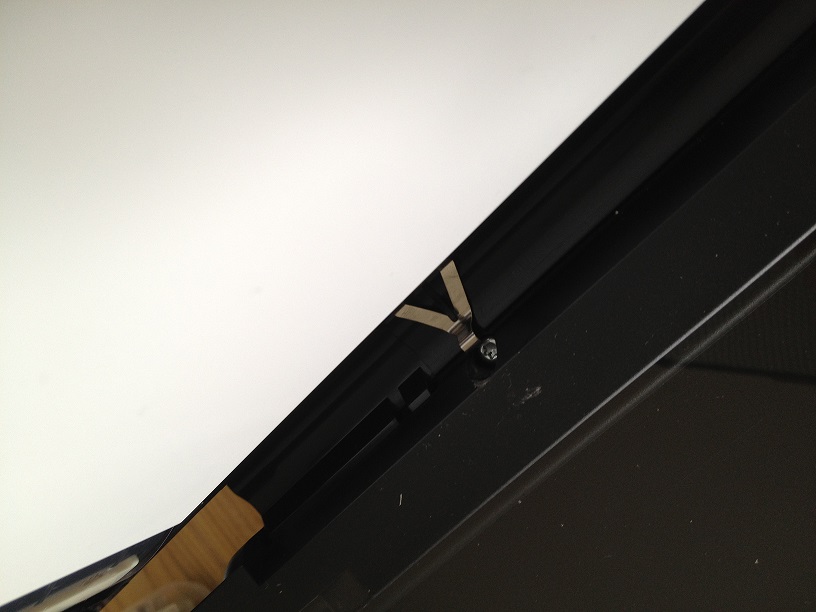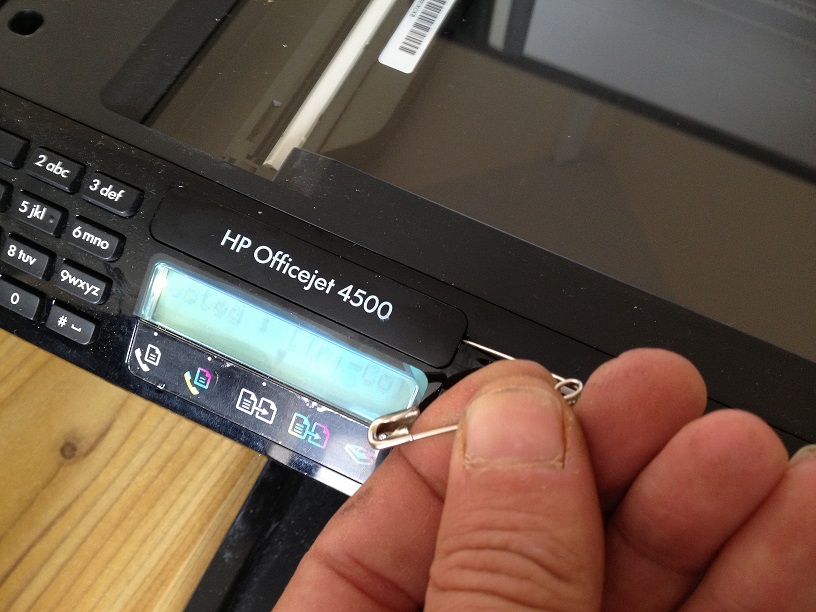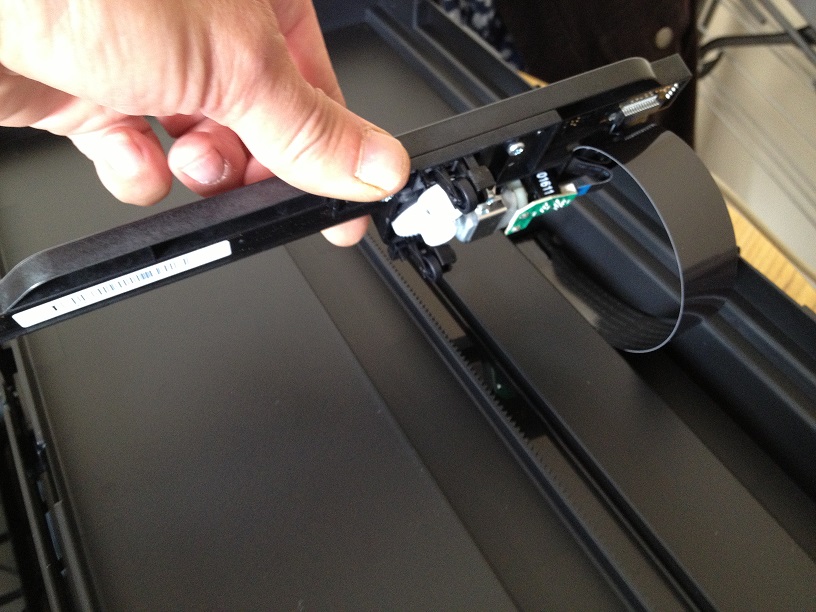-
×InformationNeed Windows 11 help?Check documents on compatibility, FAQs, upgrade information and available fixes.
Windows 11 Support Center. -
-
×InformationNeed Windows 11 help?Check documents on compatibility, FAQs, upgrade information and available fixes.
Windows 11 Support Center. -
- HP Community
- Archived Topics
- Printers Archive
- HP Officejet 4500 error message scanner failure.

Create an account on the HP Community to personalize your profile and ask a question
01-09-2012 02:23 PM
HP Officejet 4500 error message when turned on reads scanner failure. unable to scan, copy or send a fax! Printer is over 2 years old and was working fine before.
Solved! Go to Solution.
Accepted Solutions
01-11-2012
08:49 AM
- last edited on
05-29-2023
07:42 AM
by
![]() JessikaV
JessikaV
I have included a link with some troubleshooting steps that may solve this issue for you:
http://support.hp.com/us-en/document/c00587971
If none of these steps fix the problem, I would recommend calling HP to discuss upgrade options. Here is a link with directions for contacting HP:
Say "Thanks" by clicking the Kudos Star in the post that helped you.
Please mark the post that solves your problem as "Accepted Solution"
01-11-2012
08:49 AM
- last edited on
05-29-2023
07:42 AM
by
![]() JessikaV
JessikaV
I have included a link with some troubleshooting steps that may solve this issue for you:
http://support.hp.com/us-en/document/c00587971
If none of these steps fix the problem, I would recommend calling HP to discuss upgrade options. Here is a link with directions for contacting HP:
Say "Thanks" by clicking the Kudos Star in the post that helped you.
Please mark the post that solves your problem as "Accepted Solution"
02-17-2013 02:01 PM
I had the same scanner failure error on my HP Officejet which was a hardly used and fairly new printer so admittedly I was annoyed when it failed.
I tried all of the solutions on here and non worked - being honest problem appears to be more mechanical than power giberish. Fortunately I bought a new printer as one was for another room anyway so I thought; "what the hell. if brains won't work then maybe BRAWN will" so......
I bashed the plastic where the scanner had stopped on right hand side of the scanner, then in the middle of the left hand side on the scanner (glass/scanning section), theres a spindle so I tried turning this around with a big Allen Key in the direction it spun freely and then tried again. It didn't work so I thought..... EXPLETIVE ***^$** IT and turned it around the opposite way and heard a couple of crunches as I had nothing to lose as would bin the 4500 alltogether anyway.
Having had a good couple of crunches against the direction of the free spinning cogs (WARNING - don't overdo it 2-3 at most - no liabilty here if you break your own stuff)I turned the 4500 back on......
Result...... Orange Light, Gone, Error Message GONE.................4500 Works as good as new.
03-18-2013 12:42 AM
You are AWESOME!!!!! At first I got a laugh as I wanted nothing more than to take a hammer to my printer and thought your comment about hitting it was the best idea yet but I found the spindle you mentioned on the underside of scanner lid on left hand side middle and took scissors to grip it, as I did not have an Allen Key large enough, and I turned it clockwise and counterclockwise a few times. Heard the clicking you mentioned and crossed my fingers. Powered off and then on again and voila:smileyhappy: the problem is fixed. Excuse the tech talk I'm about to use but it must have tightened the rope thingy that pulls the scanner light thingy back and forth or dislodged the lamp thingy from being stuck or what ever the hell was the problem. Anywho, THANK YOU SOOOOOOOOO MUCH as I can get on with the stuff I need to scan and e-mail for work.
03-19-2013 12:54 PM
Hi DRDP1
Your reply certainly made me laugh and I'm thrilled it worked. Just goes to show the Big Bang Theory Techies are often a poor substitute for brute force.
Anyone know any solutions for when a compatible ink refilled cartridge goes in the printer flips out ?
03-19-2013 02:05 PM
@johnboytravel, are you trying to use refilled ink cartridges?
If you're asking, is there a way to use refilled ink cartridges without the printer flipping out? The reason you might be having this issue is because the printer has sensors inside the unit that can tell when you have refilled or new cartridges which could prevent you from printing or making a copy.
I would never suggest using refilled cartridges because this will ruin the ink service module inside the unit. Also, HP will not support refilled cartridge if you have any issues down the road with the printer.
If by any chance you're having a different issue than what I'm assuming please let me know.
THX
05-05-2013 02:38 AM - edited 05-05-2013 05:23 AM
UPDATE..... UPDATE.....UPDATE.....UPDATE.....UPDATE.....UPDATE.....UPDATE..... PROBLEM SOLVED.
Ihave posted some pics to help.
To anyone with the scanner message fail. Firstly take a look at the printer from the front, control panel side, and lift the lid.
With the lid open press the power button, you should then see the light bar come to life and then move to the left side of the glass if it does not then you may have come to the right place
.Firstly safety!. Disconnect the power supply and any other cables......
you will need a .. t10.. torx driver there are seven to remove around the outer edge of scanner bed you will see these with the lid open there is one that is hidden under the name badge that can be popped up using a pin and one black one behind the ink refill door on the face edge. Once these have been removed you can procced to the next stage and that is to lift the scanner bed out of the printer, WARNING only lift up no more than two inches as there is a ciruit wire attached to the under side. rest the bed back onto printer but not sat inside we need to take the glass and lid off the scanner base there are some clips across the front of the bed ease these gently forwards and push up then the glass and lid should come free but be gentle.
If all has gone well then you should be looking down onto the workings and light bar in scanner, carefully pick up the bar and take it down to the far left of be and re-seat the bar in the runner as far to the end as you can..do nnot force it in place a little wiggle and the gearing will all find its own place.
once you have done this put it all back as it came apart, take photos of stages if you want to play safe.
By now it should all be back together, all that remains is to power up and bingo it should work. I take no resposability for anything that goes wrong you try this at own risk, it worked for me perfectly. Just remember softly,softly