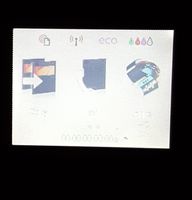-
×InformationNeed Windows 11 help?Check documents on compatibility, FAQs, upgrade information and available fixes.
Windows 11 Support Center. -
-
×InformationNeed Windows 11 help?Check documents on compatibility, FAQs, upgrade information and available fixes.
Windows 11 Support Center. -
- HP Community
- Archived Topics
- Printers Archive
- HP Officejet.Pro 8600 LCD screen unreadable

Create an account on the HP Community to personalize your profile and ask a question
01-04-2017
01:15 AM
- last edited on
01-04-2017
09:38 PM
by
![]() Omar-E
Omar-E
The problem is not necessarily to do with the screen. Before ordering and replacing the screen, first try removing then re-inserting the two flat tape cables that are connected to the screen. I believe the problem is a result of "dry sockets". The action of removing and re-inserting the tape cables causes the connection in the bus to be de-oxidised! It would also help to spray with CRC LUBRICANT 150G CRC DRY GLIDE PTFE.
You can see how to remove the display by viewing the following YouTube tutorial:
https://m.youtube.com/watch?v=WYvy97PpkgI
I am very confident this will solve most issues. Feedback is greatly appreciated.
07-12-2017 03:04 PM
Hello, @MissJoy
Thanks for reaching out!
Did you update the printer firmware? If not please download and update the printer firmware from here: http://hp.care/2rNfJWr
Also, perform a power drain on the printer:
- Remove the cartridges from the printer.
- With the printer turned on, disconnect the power cord from the rear of the printer and also unplug the power cord from the wall outlet.
- Remove USB cable, if present.
- Wait for 2-3 minutes, press and hold the power button on your printer for about 30 seconds to remove any additional charge.
- Now plug back the power cable straight to a wall outlet without any surge protector or an extension cord (This is important) and then plug back the power cord to the printer.
- Turn on the printer and wait till warm-up period finishes and the printer is idle.
Please let me know if this resolves the issue, or if you require further assistance!
Cheers 🙂
Please click "Accepted Solution" on the post that solves your issue to help others find the solution. To show appreciation for my help, please click the "Thumbs Up Icon" below!
DVortex
I am not an HP Employee
07-13-2017 10:23 AM
Hello, @MissJoy
It looks like a hardware issue with the printer. You can contact the HP phone support to get further printer service options.
HP Technical Support can be reached by clicking on the following link: http://h22207.www2.hp.com/us-en/?openCLC=true
(1) Once the support page opens please select the country in which you're located. Next, enter your HP model number on the right.
(2) Next, choose the 'Contact Support' tab at the top and scroll down to the bottom of the 'HP Support- Contact' page to fill out the form provided with your contact information.
(3) Once completed click the 'Show Options' icon on the bottom right.
(4) Lastly, scroll down to the bottom of the page and select 'Get phone number.' A case number and phone number will now populate for you.
If you have any troubles, let me know and I will do my best to help!
Good luck 🙂
Please click "Accepted Solution" on the post that solves your issue to help others find the solution. To show appreciation for my help, please click the "Thumbs Up Icon" below!
DVortex
I am not an HP Employee
05-27-2018 08:10 PM
I have an HP Officejet.Pro 8600 with the same screen problem. I also removed the panel, removed and reattached the cables and the problem is still there. If I order a new panel do you think it would fix the display? It looks exactly like the picture above.
05-28-2018 06:34 AM