-
×InformationNeed Windows 11 help?Check documents on compatibility, FAQs, upgrade information and available fixes.
Windows 11 Support Center. -
-
×InformationNeed Windows 11 help?Check documents on compatibility, FAQs, upgrade information and available fixes.
Windows 11 Support Center. -
- HP Community
- Archived Topics
- Printers Archive
- HP Photosmart C4795 black ink

Create an account on the HP Community to personalize your profile and ask a question
04-10-2017
08:40 AM
- last edited on
04-10-2017
08:57 AM
by
![]() kevin-t
kevin-t
I have a new black cartridge for this printer. When I wipe the bottom, ink is obviously there and not clogged. Is there a way to clean whatever is within the printer to remove any blocks so the ink can reach the page? Really don't want to buy a new printer for such a minor issue. Thanks
04-10-2017 09:24 AM
The troubleshooting steps in the document here may help resolve black not printing on your Photosmart c4795 printer.
When you print the test page in Solution Six is there any black in the the nozzle test just above the color bars? Does color print properly?
Solution six: Print and evaluate a print quality diagnostic report and troubleshoot defects
- Load Letter or A4, unused, plain white paper into the input tray.
- Touch the lower left corner of the control panel four times until Support Menu displays on the control panel, and then touch OK.
NOTE:
The OK button becomes visible when you access the Support MenuFigure : Touch lower left corner of the control panel
- Lower left corner of control panel
- Touch the menu button next to Support in the upper-right corner of the control panel (
 ) until Reports Menu displays, and then touch OK.
) until Reports Menu displays, and then touch OK. - Touch the button in the upper-right corner of the control panel (
 ) until PQ Diagnostic report displays, and then touch OK. The print quality diagnostic report prints.Figure : Example print quality diagnostic report
) until PQ Diagnostic report displays, and then touch OK. The print quality diagnostic report prints.Figure : Example print quality diagnostic report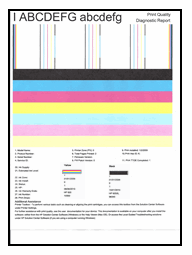
I am not an employee of HP, I am a volunteer posting here on my own time.
If your problem is solved please click the "Accept as Solution" button
If my answer was helpful please click "Yes" to the "Was this post helpful" question.
