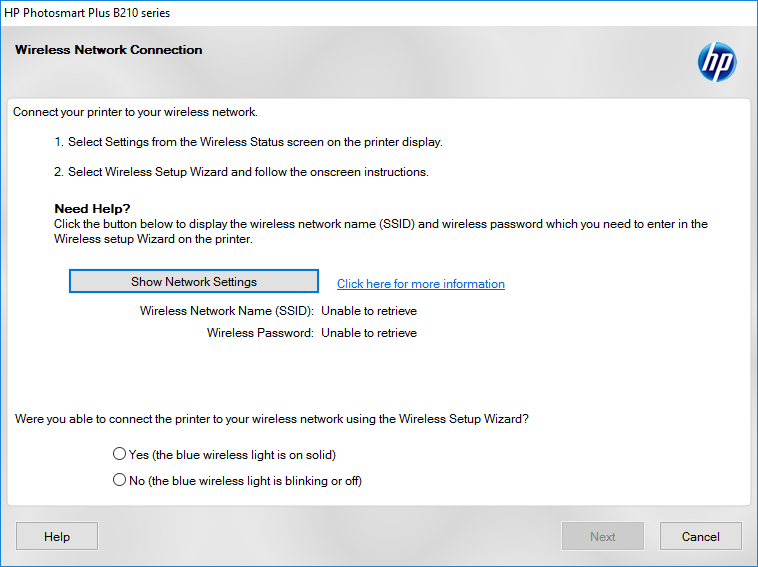-
×InformationNeed Windows 11 help?Check documents on compatibility, FAQs, upgrade information and available fixes.
Windows 11 Support Center. -
-
×InformationNeed Windows 11 help?Check documents on compatibility, FAQs, upgrade information and available fixes.
Windows 11 Support Center. -
- HP Community
- Archived Topics
- Printers Archive
- HP driver cannot find printer

Create an account on the HP Community to personalize your profile and ask a question
03-12-2017 06:56 AM - edited 03-12-2017 06:57 AM
Hi every one,
I am using HP B210a with windows 10, the printer is connect to wifi.
The printer works find with windows 10. But the HP Photosmart Plus B210 series driver cannot the print so I cannot use this softwware.
The PC is ethernet connect, wihle the printer is wifi connect.
Please help.
Thanks a lot
03-12-2017 03:57 PM
Thank you for posting on HP Forums,
The Riddle_Decipher is at your service.
As I Understand HP driver cannot find the printer on a wifi network,
Don't worry as I'll be glad to help you, although, to provide an accurate solution, I'll need a few more details to dissect your concern:
Have you installed the latest full feature software? if not Click here to download
Also, Once you're done with the installation, try the below steps:
Step one: Prepare for installation
NOTE:
If you set up device filtering on your access point, and need to find the IP or MAC address of your HP printer, see Additional Information at the end of this document.
-
Make sure that you have the following requirements before you begin:
-
Your network is already set up: Before you can install the printer, your wireless network must be set up. Follow the instructions that came with your router or access point to set up the network.
-
Obtain the network name and password: The network name is the SSID (Service Set Identifier). The password is also referred to as the WEP key or WPA security passphrase.
-
CLICK HERE FOR MORE DETAILS AND STEP BY STEP INSTRUCTIONS
If I have helped you resolve the issue, feel free to give me a virtual high-five by clicking the 'Thumbs Up' icon below,
Followed by clicking on "Accept as solution" from the drop-down menu on the upper right corner,
Thank you for posting in the HP Support Forum. Have a great day!
Regards,
Riddle_Decipher
I am an HP Employee
Learning is a journey, not a destination.
Let's keep asking questions and growing together.
03-14-2017 11:37 AM
Hi! @keung, I am the MrRobot. It looks like you were interacting with @Riddle_Decipher, but he is out of the office today so I'll take over from here.
I appreciate your efforts for trying out the steps.
Please try few steps recommended below.
Uninstall the printer software from the root level, unplug the USB cable restart the PC, then install the drivers, select the connection type as USB and then connect the USB cable only when prompted.
1. Navigate to Start >Type Devices and Printers in the Search > Select it from the results
2. Highlight your printer object and Right Click
3. Choose Remove Device
4. Highlight something else from the list
5. Click the Print Server Properties button from the toolbar
6. Select the Drivers Tab
7. Highlight the appropriate print driver
8. Click Remove
9. Check the Remove Driver and Driver Package option when prompted
10. Click OK
Please update the printer software using this link.
Let me know if this works!
Cheers! 🙂
A4Apollo
I am an HP Employee