-
×InformationNeed Windows 11 help?Check documents on compatibility, FAQs, upgrade information and available fixes.
Windows 11 Support Center. -
-
×InformationNeed Windows 11 help?Check documents on compatibility, FAQs, upgrade information and available fixes.
Windows 11 Support Center. -
- HP Community
- Archived Topics
- Printers Archive
- HP officejet Pro 8620

Create an account on the HP Community to personalize your profile and ask a question
Your account also allows you to connect with HP support faster, access a personal dashboard to manage all of your devices in one place, view warranty information, case status and more.
1 REPLY 1
04-26-2017 04:44 PM
The spec that can cause the line can be small. Please clean the thin glass area to the left of the main bed once again. It may help to get a strong flashlight and hold it against the front of the unit (about the first "e" in Officejet on the front label) nearly parallel with the glass.
Clean the scanner glass and underside of the scanner lid with a soft, lint-free cloth sprayed with glass cleaner.
- Turn the printer off, then disconnect the power cord.
- Lift the scanner lid.
- Spray a soft, lint-free cloth with glass cleaner, then wipe the scanner glass, glass strip (if present), the white backing under the scanner lid, and the white strip under the lid (if present) until clean, dry, and streak-free.
CAUTION:
To protect the interior printer parts, do not spray the cleaner directly on the glass or on the underside of the lid.Figure : Clean the scanner glass and under the lid, and any glass or white strips (if present)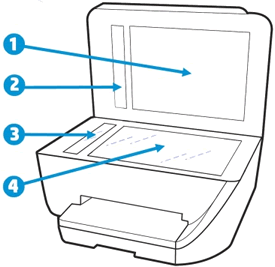
- White scanner lid backing
- White ADF scanner lid strip (if present)
- Glass ADF scanner strip (if present)
- Main scanner glass
- Reconnect the power cord, turn on the printer, then close the scanner lid completely.
- Load the original document or photo, then try to copy. Make sure the original document or photo is in good condition and free of tears, creases, folds, staples, or tape.If the issue persists, continue to the next step.
Bob Headrick, HP Expert
I am not an employee of HP, I am a volunteer posting here on my own time.
If your problem is solved please click the "Accept as Solution" button
If my answer was helpful please click "Yes" to the "Was this post helpful" question.
† The opinions expressed above are the personal opinions of the authors, not of HP. By using this site, you accept the Terms of Use and Rules of Participation.
Didn't find what you were looking for?
Ask the community
† The opinions expressed above are the personal opinions of the authors, not of HP. By using this site, you accept the <a href="https://www8.hp.com/us/en/terms-of-use.html" class="udrlinesmall">Terms of Use</a> and <a href="/t5/custom/page/page-id/hp.rulespage" class="udrlinesmall"> Rules of Participation</a>.
