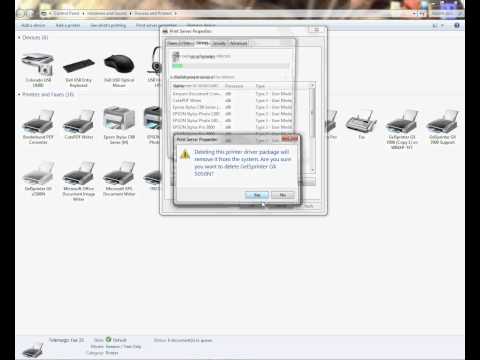-
×InformationNeed Windows 11 help?Check documents on compatibility, FAQs, upgrade information and available fixes.
Windows 11 Support Center. -
-
×InformationNeed Windows 11 help?Check documents on compatibility, FAQs, upgrade information and available fixes.
Windows 11 Support Center. -
- HP Community
- Archived Topics
- Printers Archive
- I've got scan problem with my Deskjet 4530.

Create an account on the HP Community to personalize your profile and ask a question
03-14-2017 08:12 AM
Hello. I've got problem with scanning files. Everytime i run HP Scan program or just try to scan from printer error appears. "An error occurred while scanning". I tried such things as HP print and scan Doctor and even reinstalled software couple times. No matter wifi or usb, error message just appears. I'd be very grateful for youl help
03-14-2017 08:55 AM
Hi
Step 1: Uninstall your printer from Programs and Features
- If your printer connects to the computer with a USB cable, disconnect the cable from the printer.
- Search Windows for programs and features, and then click Programs and Features in the list of results.
- In the list of installed programs, click your HP printer name, and then click Uninstall or Yes.
- If a User Account Control message displays, click Yes.
- Follow the on-screen instructions to complete the software removal.If the software uninstall process does not start or an error displays while uninstalling, download Fix problems that block programs from being installed or removed (in English) from the Microsoft website, and then try uninstalling again.
- After the software uninstall is complete, restart the computer.
- Make sure the printer is turned on and in a ready state.
- If your printer connects to the computer with a USB cable, disconnect the cable from the printer.
- Search Windows for devices, then click Devices and Printers in the list of results.
- Right-click the icon for your printer
 , click Remove Device, then follow the on-screen instructions to complete the printer removal.If multiple icons exist for your printer, remove them all.
, click Remove Device, then follow the on-screen instructions to complete the printer removal.If multiple icons exist for your printer, remove them all.
Step 3: Remove from Print server Properties:-
Watch this youtube video
Remove all printers thats not required in print server properties.
https://www.youtube.com/watch?v=DRlx0arzY2s
Step 4: Remove files from temp and prefetch
Go to RUN ,
Type in %temp%
You will see temp folder
Select All files and delete ( some files may do not delete , you can skip )
Go to RUN
Type in prefetch
you will see prefetch folder
select all files and delete ( some files may do not delete, you can skip )
Restart your PC now and try installing the software.
To simply say thanks, please click the "Thumbs Up" button to give me a Kudos to appreciate my efforts to help.
If this helps, please mark this as “Accepted Solution” as it will help several others with the same issue to get it resolved without hassles.
Take care now and have a splendid week ahead.