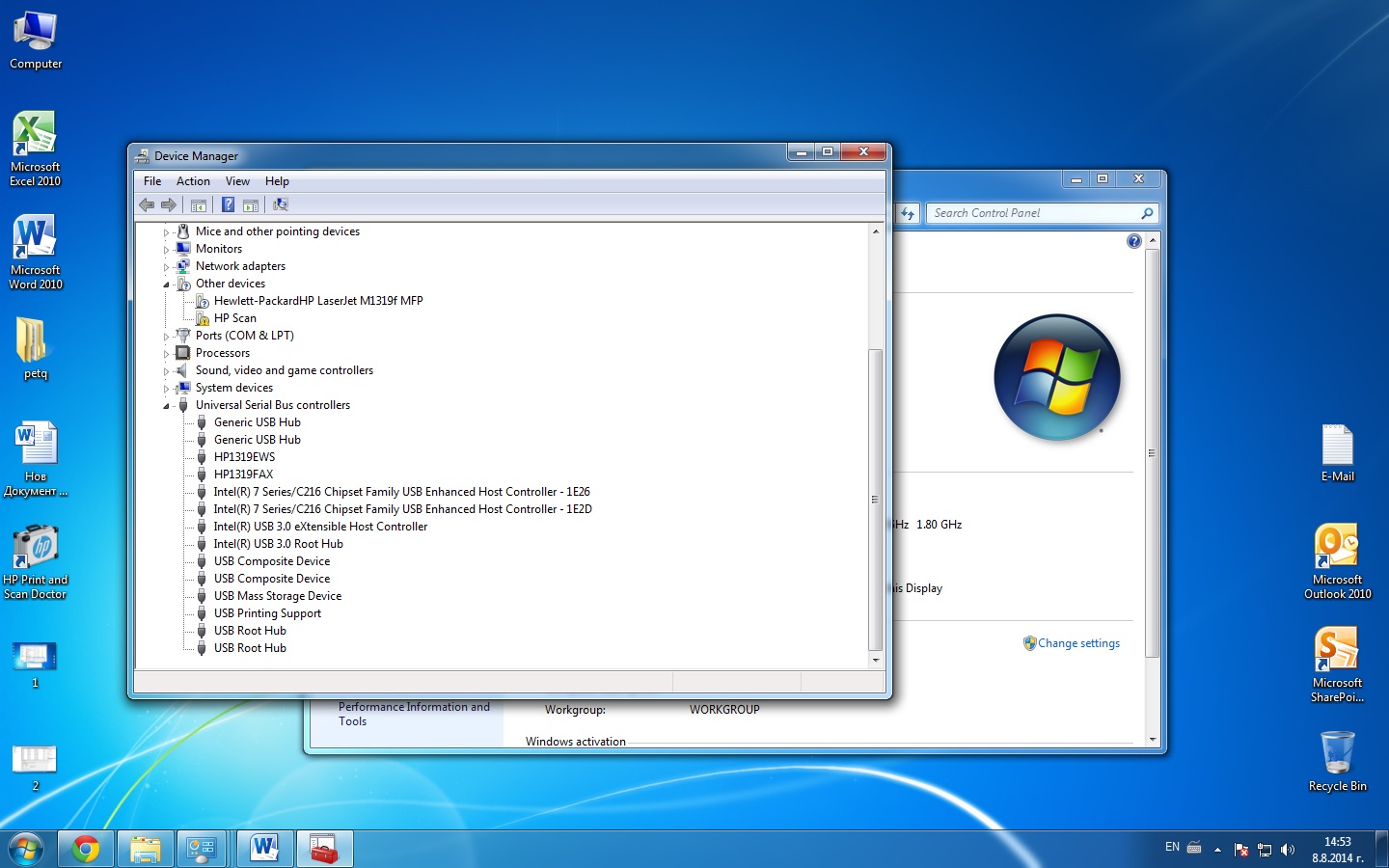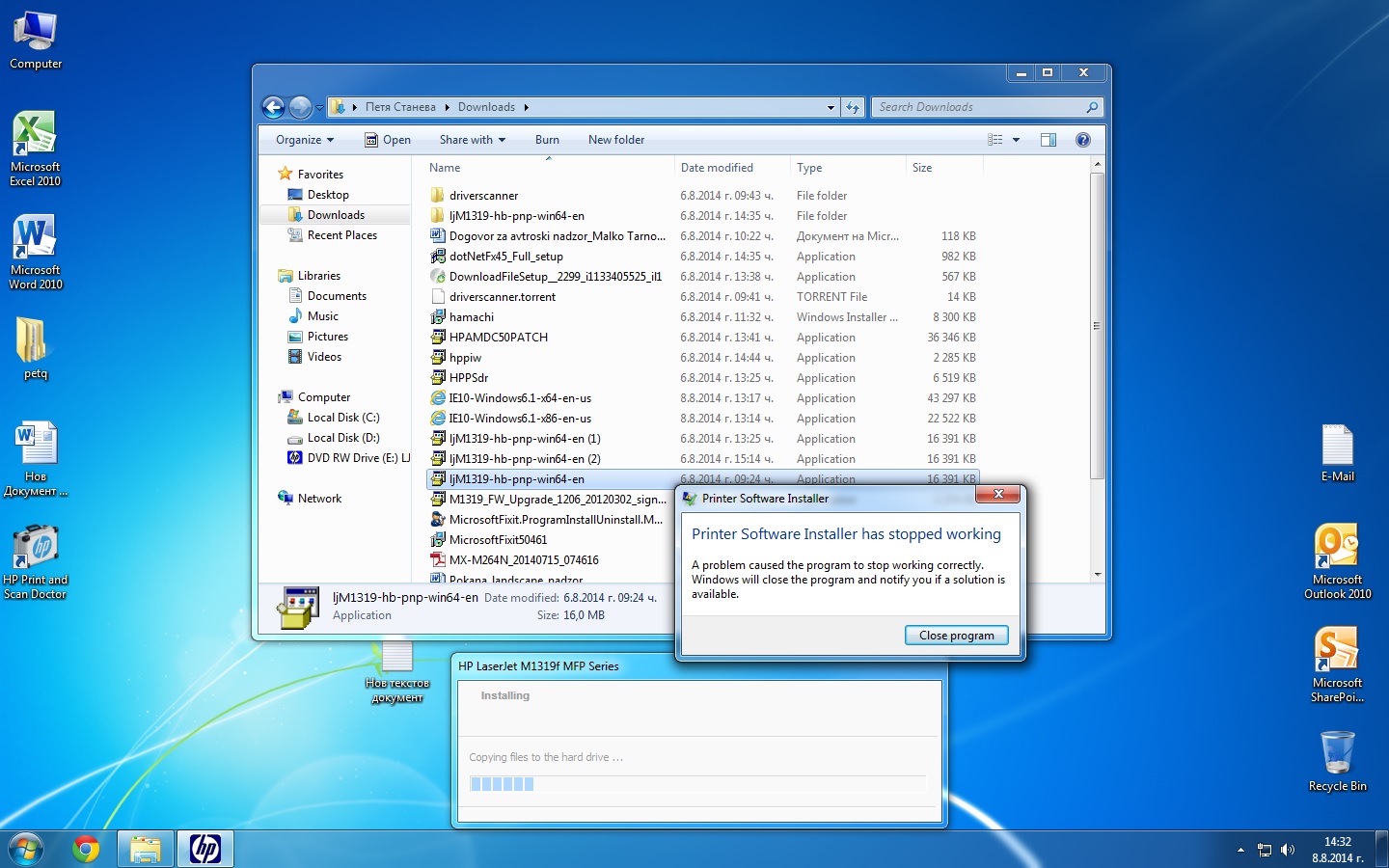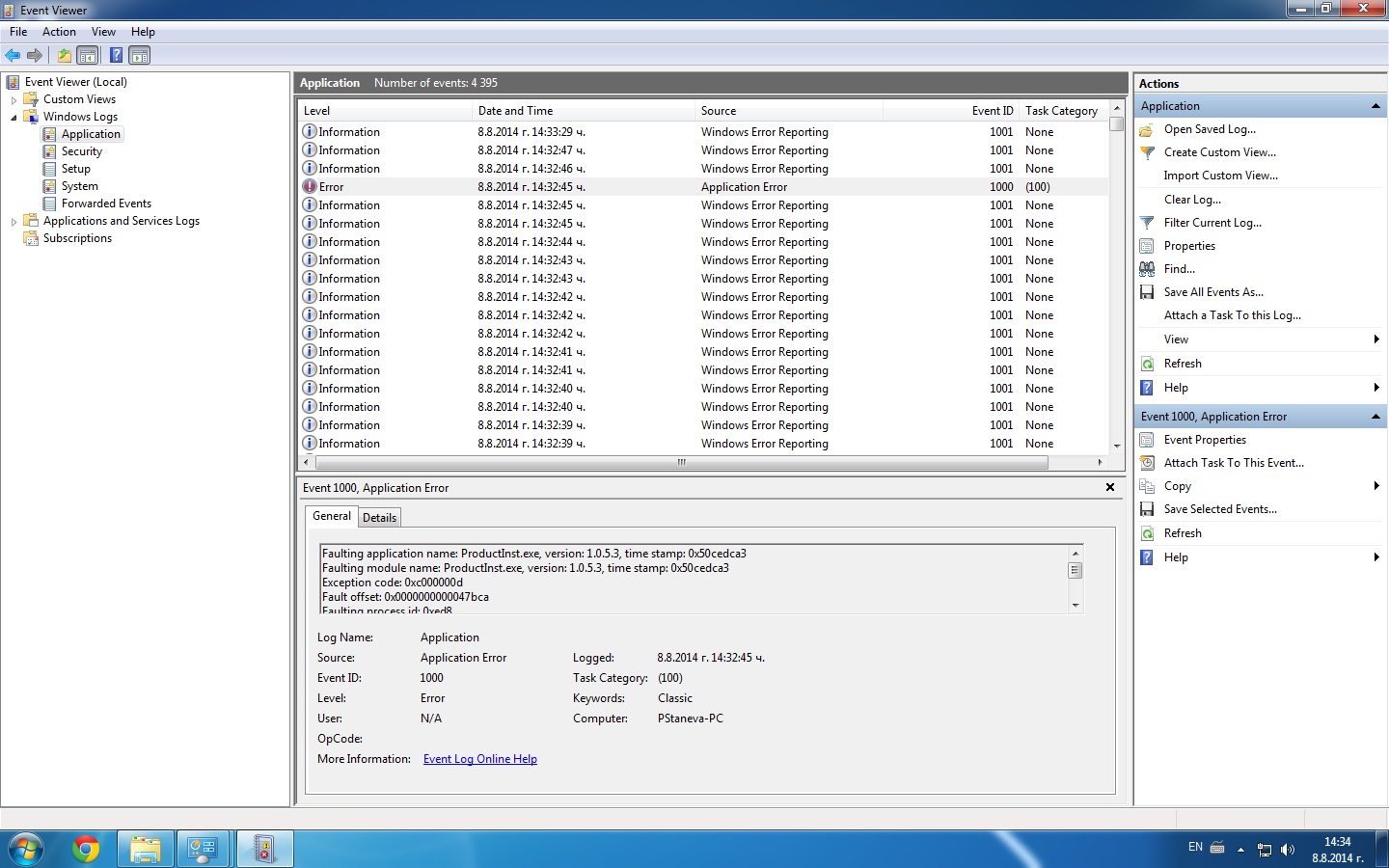-
×InformationNeed Windows 11 help?Check documents on compatibility, FAQs, upgrade information and available fixes.
Windows 11 Support Center. -
-
×InformationNeed Windows 11 help?Check documents on compatibility, FAQs, upgrade information and available fixes.
Windows 11 Support Center. -
- HP Community
- Archived Topics
- Printers Archive
- LaserJet M1319f MFP Installation issue on Windows 7

Create an account on the HP Community to personalize your profile and ask a question
08-06-2014 07:24 AM - edited 08-06-2014 07:28 AM
Dear HP support team and community members,
I'm currently trying to install HP LaserJet M1319f MFP connected by USB on Lenovo Q190 machine /Intel Core i3 processor/ running freshly installed Windows 7 Enterprise 64 bit with Bulgarian language pack, all current updates, Microsoft Forefront Protection /I also tried to disable the Real-time protection/, UAC disabled, administrator account, IE 11, .NET Framework 4.5.1.
The priter was working correctly with Windows XP.
I downloaded the driver package from here: http://h10025.www1.hp.com/ewfrf/wc/softwareCategory?os=4063&lc=en&cc=bg&dlc=en&sw_lang=&product=3547...
After the installation process reach the "Copying files to the hard drive" stage the installer return error Printer Software Installer stopped working.
I tried running with Administrator privileges and/or Windows XP SP3 compatibility mode, but the same error occurs.
I tried Microsoft Fix It software for install/uninstall drivers too,but with no luck either.
I cleaned the cashe and temporary files around 10-15 times.
Windows update is not helping with the drivers too.
I tried to extract the files from the installer and manually add the printer and got error that the installation was not successful and below it says The file was not found /if I recall it correctly/
After that I tried HP Print and Scan Doctor software, but it displays that there is no driver installed and redirecting me to the driver download page.
I tried the Driver Wizard software too, but it returns that this model is no supported.
I tried to change the windows startup to "Selective startup" with "Load startup items" unchecked and all non-microsoft services disabled, but with no success.
Under Safe mode the install won't complete because of the Print Spooler service not running, which is running normally otherwise.
The "ntprint.inf" file is present in the "Windows\inf" folder, the registry HKLM\SYSTEM\CurrentControlSet\Control\Print\Enviroments\Windows NT x86 has only Drivers and Print Processors subkeys and the registry HKLM\SYSTEM\CurrentControlSet\Control\Print\Monitors has only Local Port, Microsoft Shared Fax monitor, Standard TCP/IP Port, USB monitor and WSD port subkeys.
The folders Windows\System32\spool\PRINTERS and Windows\System32\spool\drivers\W32X86 are empty.
I ran sfc /scannow in cmd with administrator privileges, but there was no integrity violations.
I tried to disable the IE component, but no luck either.
So now I’m out of any ideas how to connect that **bleep** thing… I hope that someone can help me with this issue.
Currently the devices without installed driver in the Device Manager are "Hewlett-PackardHP LaserJet M1319f MFP" /Hardware IDs USBPRINT\Hewlett-PackardHP_La28A1 and Hewlett-PackardHP_La28A1/ and HP Scan /Hardware IDs USB\VID_03F0&PID_5817&REV_0100&MI_00 and USB\VID_03F0&PID_5817&MI_00/
I forgot to mention that I tried all kind of variations with these solutions with and without printer plugged in.
Thank you very much in advance for any kind of guidelines.
Best regards,
Ivan
P.S.: At least I think that I managed to gather all known related solutions in this topic…
Solved! Go to Solution.
Accepted Solutions
08-18-2014 12:48 AM - edited 08-18-2014 01:05 AM
Dear Gemini02,
After some days of trying different types of solutions, I finally managed to install the printer as a network device.
So basically I also had a problem (error 0x002) with installing the printer as a network printer. Restarting the printer spooler service didn't worked and clearing the cache folders didn't worked either.
So I installed x64 driver on the host machine and then installed the network printer. For those who don't know how to install x64 drivers:
- Download the drivers from the official HP support page
- Extract the *.exe file into a folder (in case that you don't have additional archive program replace *.exe with *.zip and extract it with the build-in manager). Go to folder "x64" and extract the file "LJM1319L.cab" to separate folder.
- Go to "Printers and Faxes" ("Devices and printers" in Windows 7)
- Then right click the already shared printer and click "Properties" ("Printer Properties" on Windows 7)
- Click the "Sharing" tab and click "Additional drivers"
- select "x64" only or "IA64" in case that your hardware architecture is requiring that and click "Apply"
if you already have the drivers installed, the rest is not relevant, but if you don't:
- open the extracted folder and select the file "HP1319fp.ini" (if it returns error select "HPM1319.ini")
- when it ask you second time for driver open the "x64->LJM1319L" and select the *.dll file
- on the third ask for drivers go to "x64->English->PrntDriver" and select "ZSD1319P"
I couldn't try to plug and install it by USB (the office that I'm taking care of, like it's new position more), but after the successful installation of the drivers the locally attached printer should also work just fine.
So I hope that I will help someone like me with this topic and still can't understand why I should've done all that for some simple driver installation?
Best regards,
Ivan
08-07-2014
09:49 AM
- last edited on
03-07-2017
04:42 PM
by
![]() OscarFuentes
OscarFuentes
Hi IvanMihaylov,
Thank you for providing the detailed information. I see that you are unable to install the printer on Windows 7. I can help you.
I have provided a document with some steps to try to see if that will resolve the issue.
Start at Solution two: Software troubleshooting. Since we know the USB cable is a known good USB cable, it had been working with the Windows XP.
I have seen many issues with the IE 11. I believe this is because HP software piggy backs from Internet Explorer. I would download IE 10 or lower and remove the IE 11, to see if that will resolve this issue.
Please provide in detail the results if you are still having issues.
How was the printer listed in the device manager?
Have a nice day!
Thank You.
I work on behalf of HP
Click the Thumbs Up below to say “Thanks” for helping!
08-08-2014 06:47 AM
Hello Gemini02,
First thank you for your assistance!
I uninstalled the IE 11 and install IE 10, but with no success related to the driver issues. I just want to mention to those who are trying to do the same that IE 11 should be removed from Add/Remove Windows components and from Installed Updates.
As for the solutions from your post:
Solution 2: The build in troubleshooting is reporting that no driver is installed (obviously...), but is not helping much with the installation. Windows updates are not much of a help too... The device manager is finding the device, but can't install the driver. More detailed information about the devices in the Device manager you can find in the end of my first post.
I'm posting some screenshots of the issue so that you can get clearer picture of the situation.
So basically I'm downloading the official drivers from the link in my first post. I'm sure that the drivers are the correct one as I downloaded them several time to clear the possibility of technical mistake.
But when I try to install them I get the following error:
The Event viewer information is as follows:
The reports are:
Critical error (red mark):
Faulting application name: ProductInst.exe, version: 1.0.5.3, time stamp: 0x50cedca3 Faulting module name: ProductInst.exe, version: 1.0.5.3, time stamp: 0x50cedca3 Exception code: 0xc000000d Fault offset: 0x0000000000047bca Faulting process id: 0xed8 Faulting application start time: 0x01cfb2fc6900c47e Faulting application path: C:\Users\5BE8~1\AppData\Local\Temp\7zS7BD7\ProductInst.exe Faulting module path: C:\Users\5BE8~1\AppData\Local\Temp\7zS7BD7\ProductInst.exe Report Id: b73cc226-1eef-11e4-94ed-50af73237b10
The information above the critical one:
Fault bucket 3550555182, type 5
Event Name: PnPDriverImportError
Response: Not available
Cab Id: 0
Problem signature:
P1: x64
P2: 00000002
P3: HPM1319.INF
P4: 327f449ab177b16cf6c33f4effdd0e9ea36383fd
P5:
P6:
P7:
P8:
P9:
P10:
Attached files:
These files may be available here:
C:\Users\Петя Станева\AppData\Local\Microsoft\Windows\WER\ReportArchive\NonCritical_x64_f2e6b151a2c3dd88a551b5bb893b8a7e8417d4_0e78848b
Analysis symbol:
Rechecking for solution: 0
Report Id: b390829e-1eef-11e4-94ed-50af73237b10
Report Status: 0
The next in line:
Fault bucket 3550555182, type 5
Event Name: PnPDriverImportError
Response: Not available
Cab Id: 0
Problem signature:
P1: x64
P2: 00000002
P3: HPM1319.INF
P4: 327f449ab177b16cf6c33f4effdd0e9ea36383fd
P5:
P6:
P7:
P8:
P9:
P10:
Attached files:
These files may be available here:
C:\Users\Петя Станева\AppData\Local\Microsoft\Windows\WER\ReportArchive\NonCritical_x64_f2e6b151a2c3dd88a551b5bb893b8a7e8417d4_0cd08ac2
Analysis symbol:
Rechecking for solution: 0
Report Id: b390829f-1eef-11e4-94ed-50af73237b10
Report Status: 0
And the last one:
Fault bucket 3413207808, type 5
Event Name: BEX64
Response: Not available
Cab Id: 0
Problem signature:
P1: ProductInst.exe
P2: 1.0.5.3
P3: 50cedca3
P4: ProductInst.exe
P5: 1.0.5.3
P6: 50cedca3
P7: 0000000000047bca
P8: c000000d
P9: 0000000000000000
P10:
Attached files:
C:\Users\Петя Станева\AppData\Local\Temp\WER8314.tmp.WERInternalMetadata.xml
These files may be available here:
C:\Users\Петя Станева\AppData\Local\Microsoft\Windows\WER\ReportArchive\AppCrash_ProductInst.exe_d56e40a56282daea123243fa1f100faa5e2bf_06a92cda
Analysis symbol:
Rechecking for solution: 0
Report Id: b73cc226-1eef-11e4-94ed-50af73237b10
Report Status: 0
Solution 3 can't be applied to the current case as I can't install the software so I don't have what to uninstall/reinstall.
I cleared the cache and disabled all optionally installed software in msconfig as suggested, but the issue with the installer is still not resolved.
Solution 4 is not relevant as the device was working fine two days ago.
Solution 5 is difficult for implementation too as the location of the device is in some kind of rural area and it is vital for the implementation of the daily duties of the employee.
So after the failure with the solutions provided in the article I tried to extract the installer to use the drivers and manually install the printer using the file HP1319fp.ini with the "... MFP" driver selected. I set it at new local port named USB. I'm posting the screenshot of the error i get in the end of installation:
After I press the OK button in gets in a loop by returning to the previous page.
I tried the same drivers with existing port USB001, but got the same result as with the new port.
Currently I will try to rename the SoftwareDistribution folder in case that this is kind of windows update cache issue, but don't think so... I begin to think that this device driver is somehow not compatible with the computer hardware...
Thank you and I apologize for taking your time with such issues!
Best regards,
Ivan
08-08-2014
08:06 AM
- last edited on
03-07-2017
04:51 PM
by
![]() OscarFuentes
OscarFuentes
Hi IvanMihaylov,
Thanks for providing the excellent screen shots. That really does help.
Access the device manager, look for the printer entries, (USB Printing Support, HP1319EWS, HP1319Fax, HP Scan under Other devices and Hewlett-Packard HP Laserjet M1319-check the USB Composite Device-2 of them and the USB Mass Storage Device too)
Now disconnect the USB cable and check to see what entries are gone. Interested to see if the USB Composite Device-2 of them and the USB Mass Storage Device are part of the software for the printer are getting installed.
What I would like you to do is, delete all the entries to do with the printer. Plug the USB cable back in again to be able to view them again in the device manager.
Right click each entry for the printer and left click uninstall.
Disconnect the USB cable again. Restart the computer.
Then disable all the start up programs and temporarily turn off the Antivirus Software. How to use MSCONFIG .
Click on the start up tab and click disable all. If you are using McAfee, also turn off the Real Time Scanning temporarily, some other Antivirus software might also have the Real Time Scanning to turn off.
Run the downloaded driver again. I checked and you do have the correct driver.
Don't connect the printer until prompted.
Test the printer.
Then you will need to go back in and enable the start up programs and turn the Antivirus Software back on again.
If the issue persists, download and run the Print and Scan Doctor. It will diagnose the issue and might automatically resolve it. Find and fix common printer problems using HP diagnostic tools for Windows?
If you are still having problems, then Run the Microsoft Fix It Tool. Fix problems that programs cannot be installed or uninstalled.
Please let me know the results.
Thank You.
I work on behalf of HP
Click the Thumbs Up below to say “Thanks” for helping!
08-11-2014 12:35 AM - edited 08-11-2014 01:59 AM
Hello Gemini02,
Thank you for your support!
These entries were indeed part of the printing software. The first thing I tried was to uninstall them using the Device Manager, then unplug the printer USB and then to install the printer software. After I got the same error I tried HP print and scan that you suggested and it respond - missing driver and redirect me to the driver download page. Microsoft Fix It was not much of a help too.
Today I tried to plug the printer to another XP machine on the local network and it works perfect. But when I try to share it and install it as network printer the windows printer wizard is saying that there is driver for this device even when I try to manually point the path to the file.
I'm now scanning the computer with Malwarebytes in case that somehow this is malware related issue. I'll update the result of the scan.
Thank you once more and please excuse me for taking so much of your time!
Best regards,
Ivan
EDIT: The scan didn't detect anything so it is not a malware related problem... Is there any chance for driver conflict with some of the other hardware drivers? I don't think that it is an windows installer problem as I can install other programs just fine. It can't be a printer wizard/spooler driver as I already insalled (both network and local) another printer (Xerox) and it is working normaly...
08-18-2014 12:48 AM - edited 08-18-2014 01:05 AM
Dear Gemini02,
After some days of trying different types of solutions, I finally managed to install the printer as a network device.
So basically I also had a problem (error 0x002) with installing the printer as a network printer. Restarting the printer spooler service didn't worked and clearing the cache folders didn't worked either.
So I installed x64 driver on the host machine and then installed the network printer. For those who don't know how to install x64 drivers:
- Download the drivers from the official HP support page
- Extract the *.exe file into a folder (in case that you don't have additional archive program replace *.exe with *.zip and extract it with the build-in manager). Go to folder "x64" and extract the file "LJM1319L.cab" to separate folder.
- Go to "Printers and Faxes" ("Devices and printers" in Windows 7)
- Then right click the already shared printer and click "Properties" ("Printer Properties" on Windows 7)
- Click the "Sharing" tab and click "Additional drivers"
- select "x64" only or "IA64" in case that your hardware architecture is requiring that and click "Apply"
if you already have the drivers installed, the rest is not relevant, but if you don't:
- open the extracted folder and select the file "HP1319fp.ini" (if it returns error select "HPM1319.ini")
- when it ask you second time for driver open the "x64->LJM1319L" and select the *.dll file
- on the third ask for drivers go to "x64->English->PrntDriver" and select "ZSD1319P"
I couldn't try to plug and install it by USB (the office that I'm taking care of, like it's new position more), but after the successful installation of the drivers the locally attached printer should also work just fine.
So I hope that I will help someone like me with this topic and still can't understand why I should've done all that for some simple driver installation?
Best regards,
Ivan
01-13-2016 01:09 PM
I found the solution (for me anyway). You need to install the driver for the same lauguage as you have i Windows. E.g. if you use a danish windows you need the DA driver ("ljM1319-hb-pnp-win64-da.exe" and NOT "ljM1319-hb-pnp-win64-en.exe").
I got the right driver by going to my local HP Site (Denmark).
Hope this is also the solution for you 🙂