Multiple Scanner Choices When trying to scan
Options
- Mark Topic as New
- Mark Topic as Read
- Float this Topic for Current User
- Bookmark
- Subscribe
- Mute
- Printer Friendly Page
turn on suggested results
Auto-suggest helps you quickly narrow down your search results by suggesting possible matches as you type.
Showing results for
Guidelines
The HP Community is where owners of HP products, like you, volunteer to help each other find solutions.





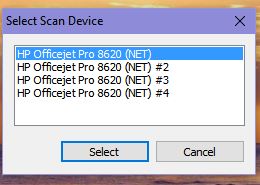 Thank you for your reply. I have done your recommended procedure previously. I cleaned out evrythilng from Regedit and any and all HP software prior to reinstalling the software froml my desktop where I saved the download from HP.
Thank you for your reply. I have done your recommended procedure previously. I cleaned out evrythilng from Regedit and any and all HP software prior to reinstalling the software froml my desktop where I saved the download from HP.
