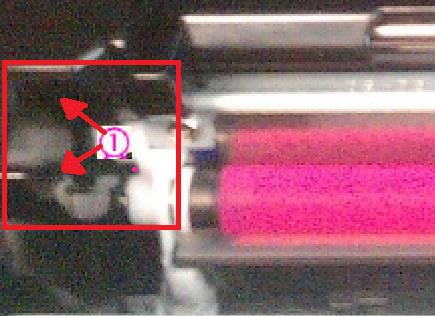-
×InformationNeed Windows 11 help?Check documents on compatibility, FAQs, upgrade information and available fixes.
Windows 11 Support Center. -
-
×InformationNeed Windows 11 help?Check documents on compatibility, FAQs, upgrade information and available fixes.
Windows 11 Support Center. -
- HP Community
- Archived Topics
- Printers Archive
- Re: My HP LaserJet 100 color MFP M175nw is getting a 54.2 er...

Create an account on the HP Community to personalize your profile and ask a question
09-27-2013 08:59 AM
My HP LaserJet 100 color MFP M175nw is getting a 54.2 error message, I thibk something's stopping them turn. How do I manually rotate the toner cartridges to get them out? the rotating button does not work.
Solved! Go to Solution.
Accepted Solutions
09-27-2013
09:53 AM
- last edited on
02-24-2017
10:13 AM
by
![]() OscarFuentes
OscarFuentes
Hi mazz154,
If one of the cartridges are jamming the carousel it might not turn depending on how jammed the cartridge is. To move the carousel you need to have brake released, and then find a place on the carousel to spin it to the next cartridge holder. Just make sure you do not touch the toner mag roller in the cartridges with your finger as the oil on your hands can cause damage to the toner mag roller. If you are unable to follow the process outlined in my previous post due to a jammed cartridge(s) you will need to call technical support at 800-474-6836. If you live outside the US/Canada Region please click the link below to get the support number for your region.
http://www.hp.com/cgi-bin/hpsupport/index.pl
http://www8.hp.com/us/en/contact-hp/ww-contact-us.html
If your printer is out of warranty you will need to review the document below.
HP Out of Warranty Support Options for Select HP Consumer Printers*
Let me know what you find out?
Say Thanks by clicking the Kudos Star in the post that helped you.
Please mark the post that solves your problem as "Accepted Solution"
09-27-2013 09:32 AM - edited 09-27-2013 09:55 AM
From:mazz154
Sent: 09-27-201309:25 AM
My HP LaserJet 100 color MFP M175nw is getting a 54.2 error message, I think something's stopping them turn. How do I manually rotate the toner cartridges to get them out? the rotating button does not work.
I've seen you answered this question before - I'm scared that the gridning noise is going to damage it, I'd appreciate your help please?
Thanks
Marion
Hi mazz154,
If one or more toner cartridges are installed incorrectly, this may result in a 54.2 carousel rotation error. This error is typically accompanied by a loud grinding noise.
NOTE: The carousel is the rotating part under the top cover to which all four print cartridges attach. (C = Cyan, M = Magenta, Y = Yellow, K = Black).
Troubleshooting Instructions
Refer to the following information in the order listed to troubleshoot for this issue.
Removing and reinstalling the print cartridges
For assistance in removing and reinstalling the print cartridges, see the instructions below:
- Lift the scanner lid (M175) or remove the capture stage (M275), and then open the toner access cover.
- Locate the carousel brake release, which is the small white tab in the slot shown in Figures 1. Using a small pen or glass screwdriver hold down, and then pull the tab back toward the front of the printer in order to disengage the brake.
Figure 1: Carousel brake release
1 - Carousel brake release
NOTE: To locate the carousel brake, face the front of the printer, and open the toner cartridge lid. The brake is located on the left side in line with the cartridges.
3. While holding the release brake down, rotate the carousel forward or back to line up the black cartridge guides on the carousel to the proper position to remove the print cartridge(s) as shown in Figure 2.
Caution: Be careful not to touch the mag roller with the toner applied to it. Oils on your hands can cause damage to the toner mag roller
Figure 2: Proper alignment for removal
4. Remove the print cartridges when the carousel is in position for removal of the print cartridge.
5. Repeat this process to remove each remaining print cartridge.
6. Inspect the problem cartridge for damage (compare it to one of the other cartridges if necessary).
7. Once you have all the print cartridges removed you will need to turn the printer off, and then back on as instructed in the error message.
8. Wait for the printer to prompt you for installation of the cartridges
9. Grasp the print cartridge by the center handle, and then insert the print cartridge into the correct slot.
TIP - Look for color-coded icons on the print cartridge slot to insert the print cartridge in the correct slot.
10. Close the print cartridge door.
11. After you close the print cartridge door, the control panel displays the 'Calibrating or initializing' message. Wait until the product is idle and silent before you proceed.
NOTE: If you need to replace another print cartridge, you must close the print cartridge door before touching the Cartridge Rotate button again.
12. If you need to replace other print cartridges, touch the Supplies icon (
13. Touch Cartridge Rotate to rotate the carousel to the next print cartridge, and then repeat the previous steps to replace the print cartridge.
CAUTION: Wait until the rotation sounds stop before you open the print cartridge door each time.
14. After you close the print cartridge door, the control panel displays the 'Calibrating or initializing' message
Let me know if this resolves the issue you are having?
Say Thanks by clicking the Kudos Star in the post that helped you.
Please mark the post that solves your problem as "Accepted Solution"
09-27-2013
09:53 AM
- last edited on
02-24-2017
10:13 AM
by
![]() OscarFuentes
OscarFuentes
Hi mazz154,
If one of the cartridges are jamming the carousel it might not turn depending on how jammed the cartridge is. To move the carousel you need to have brake released, and then find a place on the carousel to spin it to the next cartridge holder. Just make sure you do not touch the toner mag roller in the cartridges with your finger as the oil on your hands can cause damage to the toner mag roller. If you are unable to follow the process outlined in my previous post due to a jammed cartridge(s) you will need to call technical support at 800-474-6836. If you live outside the US/Canada Region please click the link below to get the support number for your region.
http://www.hp.com/cgi-bin/hpsupport/index.pl
http://www8.hp.com/us/en/contact-hp/ww-contact-us.html
If your printer is out of warranty you will need to review the document below.
HP Out of Warranty Support Options for Select HP Consumer Printers*
Let me know what you find out?
Say Thanks by clicking the Kudos Star in the post that helped you.
Please mark the post that solves your problem as "Accepted Solution"
05-08-2014 09:37 AM - edited 05-08-2014 09:42 AM
Thank you for your post trying to help to fix the 54.2 error.
Tried your suggestions. Which didn't help. 😞
I want to share my experience with the HP LaserJet 100 colour MFP M175nw
April-29-2014 Delivered at a costumer. It started during the start-up and initialization : 54.2 error code , and memory problems . Nevertheless, the device completed and seemed finally be ready . I had a strange feeling about this machine.
Driver installation was also a drama on a HP laptop (which was 1 week before reinstalled from scratch). When configuring WLAN connection via the USB driver/software installation kept hanging at 15 percent . The device was found and installed but when trying to transfer the wireless settings the device lost somehow it's connection (tried several times, also through drivers from HP site) . Using a Toshiba laptop I was able to finish the installation.
Costumer called several times:
When using the LaserJet it made a lot, almost stomping ,noise during printing . Especially if you use colour and black . Sometimes the LaserJet stops printing spewing out only white sheets. If you make a black copy after this to check the toner the device went into failure in 54.2 and wants to be restarted. Also coming from power save mode takes over two minutes and makes loads of noise before it’s able to print.
May-5 Had to go on-site again. Called HP Support for over an hour. Resetting with arrow right en cancel button didn't solve anything. Support offered a replacement (not a new one) . Coming Thursday . Meanwhile we noticed when we do standard black/grey in the driver print settings the jet is more stable less noise.
May-5 Phoned the supplier. Checked the send back warranty. Their policy is no questions asked within 14 days. Checked also the toner supplier (we ordered 4 toner extra). We could send them back. We have to pay the shipping.
May 5 and 6 But costumer still complained about paper jams. He did some research and found out that the carousel was vulnerable. He lost trust for this machine. I agreed. This was not a good machine at all.
I told him call the HP helpdesk to cancel the swap. I made arrangements with the supplier.
Status: almost 7 hours which cannot be charged. 3 visits on-site. Several phone calls. Lots of hassle and time with suppliers and arranging sending back the machine and supplies. We had to pay for the shipping back. One big huge drama.
07-16-2014 03:43 PM
Thanks for your advice! At first I was not able to see the carousel brake in the position you described. But that picture of the brake itself did match something in my printer. It looked like a light switch sort of, and it looked like it was already in the position close to me. But I used a narrow tool and was able to push it all the way in, just as you described. And it must have been the brake because the tonor cartridge moved when I pushed on it. I think I was able to get the cartridges out without touching the roller.
Was so glad I had to stop and say thanks!