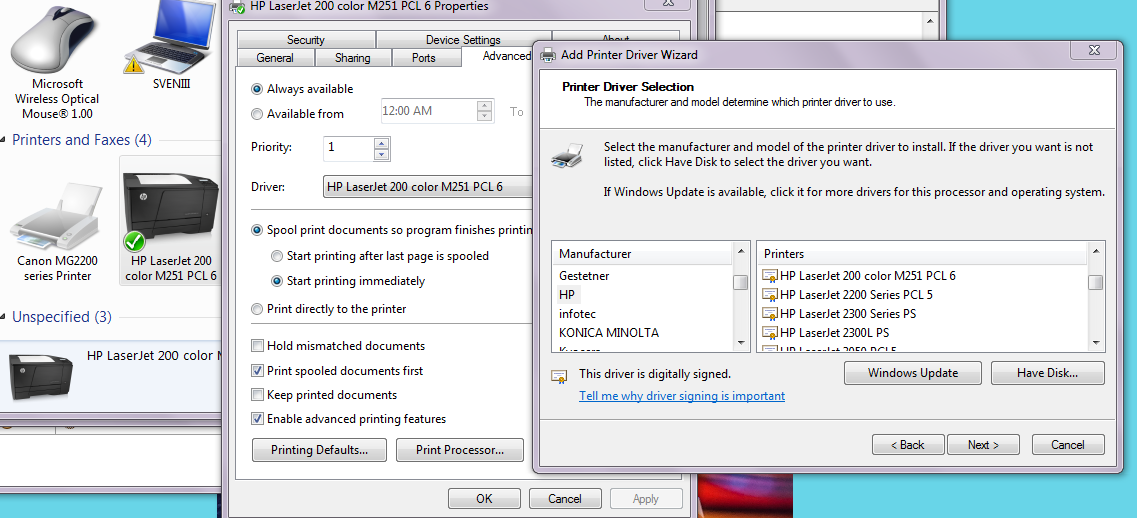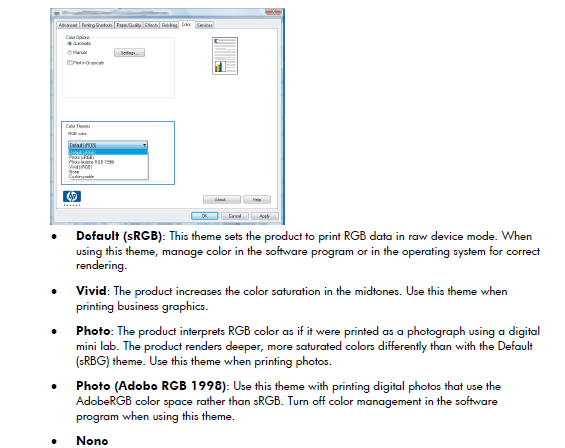-
×InformationNeed Windows 11 help?Check documents on compatibility, FAQs, upgrade information and available fixes.
Windows 11 Support Center. -
-
×InformationNeed Windows 11 help?Check documents on compatibility, FAQs, upgrade information and available fixes.
Windows 11 Support Center. -
- HP Community
- Archived Topics
- Printers Archive
- Photos printing too yellow

Create an account on the HP Community to personalize your profile and ask a question
01-17-2015 06:48 PM
I got a new printer a few months ago and I have yet to be able to use it to print color photos successfully. I have spent hours chatting with tech support people who never know what to do, and always get disconnected after an hour or so, leaving me to start over with someone else. I'm actually hoping people in this forum can help me more than the professionals.
Text and black and white photos print fine, but when I try to print color photos they come out too yellow. If I mess around with settings they'll be not too yellow but too dark. The colors look exactly right in EconoMode, but then there are small vertical lines throughout the printout. If anyone could help me with this it would be much appreicated--I've gotten very frustrated.
01-20-2015
10:49 AM
- last edited on
03-14-2017
01:14 PM
by
![]() OscarFuentes
OscarFuentes
Hi @quinncollard ,
I'd like to help you with this issue you are having, too much yellow is printing and changing the settings makes the print too dark.
Make sure the printer is connected directly to a wall outlet. (don't use a power hub or a surge protector) This ensures the printer is receiving full power and may help this situation.
Uncheck the HP EasyColor option in the print driver to see if that will help.
From the software program, select the Print option.
Select the printer and then click the Properties or Preferences button.
Click the Color tab.
Uncheck the HP EasyColor option.
Run a calibration on the printer.
On the printer touch the wrench, system setup, print quality, color calibration calibrate now.
Print a Diagnostics Page to see if you have the same results. Trying to determine if it is a hardware or software issue.
Go to Setup, Reports, arrow down and select Diagnostics Report.
I have provided a document with more steps for running a cleaning and checking print driver settings.
Troubleshooting Print Quality Issues.
Are you using Genuine HP Toner?
What are the toner levels?
Make sure the paper type is selected to the media that you are using, not the default setting unspecified.
What type of paper are you using and which paper type are you selecting in the print driver?
Please let me know if you require any additional assistance.
Have a fantastic day!
Thank You.
I work on behalf of HP
Click the Thumbs Up below to say “Thanks” for helping!
01-26-2015 06:58 AM
I did all of that and it's still doing it. The only thing I'm trying to do is change the driver but I can't see how to do that. I downloaded the software that's supposed to have the full set of drivers and installed it, but when I go to select driver in the printer settings it still just has the one default one listed. How do I make it show all of them?
I'm using HP toner. The yellow is at 90% (because a person I talked to on tech support sent me a new one) and the magenta and blue are at 90%. The black is low.
01-28-2015 08:12 AM
Hi quinncollard ,
Please provide a screen shot, I am not sure what you mean by trying to change the driver.
In Devices and Printers, you should have a icon for the Laserjet M251 printer, since the full software and drivers were installed from the website. What does your icon show?
Try and print a hardware self test on the printer to find out if it is a hardware or software issue.
On the printer, go to Setup, Reports, Demo Page.
How does the Demo Page look?
Did you have any quality issues printing the Diagnostics Report and the Print Quality Report?
Depending on how low the black toner is, it could be affecting the color output. If you have another black toner to try, just to make sure that isn't causing this issue.
Again, what type of paper are you using and which paper type are you selecting in the print driver?
Thank You.
I work on behalf of HP
Click the Thumbs Up below to say “Thanks” for helping!
01-28-2015 02:09 PM
I do have an icon for the printer. What I mean is, when I click on that icon, go to "Printer Properties," go to "Advanced," and go to "New Driver," the only one it has listed for this printer is still M251 PLC 6. It doesn't have any of the other ones that it said on the site would be included listed.
The demo page looks fine, and there are no quality issues with the other reports. I know it's not because of the black cartridge, because it's been doing this the entire time I've had the printer, even when the cartridge was brand-new. I'm using plain paper and that's what I have selected.
01-28-2015 03:20 PM
Thanks for providing that information quinncollard . It looks like you already have the proper print driver installed for the printer.
What application are you using?
Try printing the photo from another application, just to see if you have the same results.
Try a different setting in the print drivers.
If you are still having issues, download the Universal Drivers. Select driver language and OS.
Select your operating system.
Let me know if that driver makes a difference.
Thank You.
I work on behalf of HP
Click the Thumbs Up below to say “Thanks” for helping!