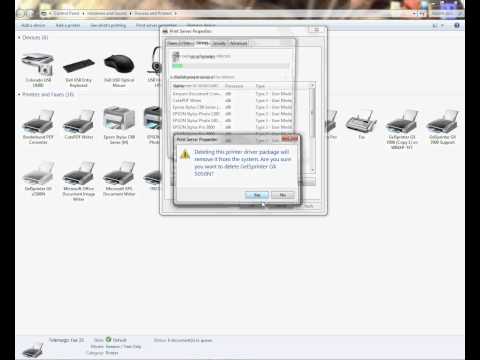-
×InformationNeed Windows 11 help?Check documents on compatibility, FAQs, upgrade information and available fixes.
Windows 11 Support Center. -
-
×InformationNeed Windows 11 help?Check documents on compatibility, FAQs, upgrade information and available fixes.
Windows 11 Support Center. -
- HP Community
- Archived Topics
- Printers Archive
- Printer Error

Create an account on the HP Community to personalize your profile and ask a question
03-15-2017 10:28 AM
I had an issue with my printer going "offline". I posted to this site and received advice to change ports. It seemed to fix the problem for a while. Then, once again, for no reason, I could not print from my computer.
My son can print from his toshiba and my husband can print from his mac. They have never had an issue.
My printer is not saying "offline" this time, it is saying error. Troubleshooting says there is no compatability issue. It says that Printer HP Officejet 7610 series cannot be contacted over the network. (then a red x) It also says the romote device or resource won't accept the connection (followed by the caution symbol). My computer is the HP Envy notebook touchscreen.
Like I mentioned in an earlier post, I have uninstalled and reinstalled several times, rebooted the computer and printer several times. Now I lost the cd to try uninstalling and reinstalling again.
I am completely at a loss and do not know what to do now. Please help!!
Kim
03-15-2017 12:31 PM
Hi@Kim
Please run the latest version of Print scan and Doctor & follow these steps.
NOTE:HP Print and Scan Doctor 5.0 is compatible with Windows 7 and later operating systems. When downloading HP Print and Scan Doctor on a computer with Windows Vista or earlier, a message displays directing you to download version 4.9, which is similar.
- Download HP Print and Scan Doctor. When this link is clicked, HP Print and Scan Doctor is downloaded to your computer using your Internet browser. The file is approximately 10MB in size.After the download and installation completes, HP Print and Scan Doctor opens.
- Click Start on the Welcome screen.
- If your printer is not listed, make sure the printer is turned on and connected, click My product is not listed, and then click Retry.
- Select your printer, and then click Next.Figure : Select your printer
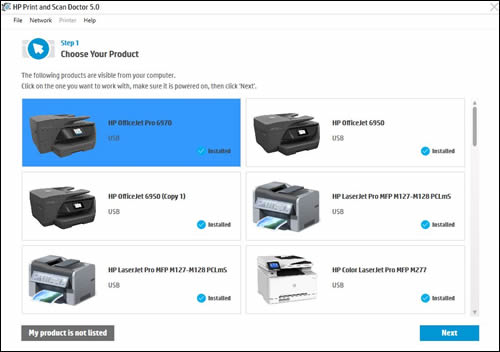
- If a connection problem is detected, click the method being used to connect the printer, follow the instructions on the screen, and then click Retry.
- Depending on your issue, click either Fix Printing or Fix Scanning.Figure : Click Fix Printing or Fix Scanning

To simply say thanks, please click the "Thumbs Up" button to give me a Kudos to appreciate my efforts to help.
If this helps, please mark this as “Accepted Solution” as it will help several others with the same issue to get it resolved without hassles.
Take care now and have a splendid week ahead.
03-16-2017 05:25 PM
I had been using scan doctor for quite a while to try and reconnect my printer when it went offline. When I switched ports, as was suggested for fixing my offline problem, it seemed to fix the "offline" issue. Now it is printer error. I reinstalled the scan doctor using the link you sent me just in case it had something different about it. It ran several times unable to make the connection to my printer. This morning, however, it said it was successful at connecting to the printer until I went to print, then I got the same error again. So that did not fix the issue. Do you have any other ideas?
Again, I want to itterate that my husband printed what I needed from his computer.
I think this issue might be in the configuration of the software even though it says it is not the issue.
03-17-2017 09:17 AM
Hi@Kim48
You will need to perform a clean uninstall of your printer.
Uninstall from Programs and features first.
Go to devices and printers folder.
Remove any HP Printers in list ( that you are not using )
Check this video - To remove from print server properties
https://www.youtube.com/watch?v=DRlx0arzY2s
Restart your PC
Install the printer drivers software.
Then run Print Scan and doctor.
That will automatically change port on the printer.
Please revert for any clarifications.
03-17-2017 09:56 AM
Thanks for the advice but, I had mentioned that I lost my HP Printer install cd. I had uninstalled and reinstalled so many times that somehow, I misplaced the cd. I think it got left behind at an event where someone needed a computer that could run a cd. Anyway, where can I get the reinstall online? Is it the one built into the scan doctor?
I want to reitterate, I have uninstalled and reinstalled so many times because it was the only way i could get the printer to connect for a day or two before it would go offline again. But maybe I did not uninstall correctly so I will give it another shot.
03-17-2017 10:48 AM
Hi@kim
First uninstall the drivers completely as shown above and then reinstall the driver software.
Run Print scan and doctor.
Select your HP Printer
Click on fix printing
After this, you will get Tab to select test print.
Click on test print
Next options are Evaluate print - No Print - Cancel
Select No PRINT
You need to run Updates.
Restart your PC.
It should fix it.
04-11-2017 09:36 AM
I did not reply that the issue was fixed because in the past it would take a few days before the error reoccured. It took a while this time but my printer is offline again. Any other ideas? Why does this happen with my HP and not anyone else in my household that uses different brands to the hp printer?
04-19-2017 11:19 AM
It does fix the issue temporarially. within a few days it goes offline again. I have done a complete uninstall and reinstall so many times that I cannot even count. there has got to be a better way to fix this issue.
04-20-2017 11:39 AM
Thank you for joining HP Forums.
I'll be glad to help you 🙂
As I understand there's an intermittent issue with printer error,
Don't worry as I'll be glad to help, however, to provide an accurate resolution, I need a few more details:
Have you attempted to assign a manual IP address to your printer settings?
Did you look for any related HP Forums post that has a solution for your concern?
If you haven't, Here's a related HP Forums post that seems to have helped others: Click here for the steps.
If the issue persists, if you may try the below steps as well:
After setting a manual IP address for the printer, add a printer port to Windows that matches this new IP address.
-
Search Windows for devices, and then select Devices and Printers in the list of results.
-
Right-click the name of your printer, and then select Printer Properties.
The Properties window opens.
-
Click the Ports tab, and then click Add Port.
-
Select Standard TCP/IP Port, and then click New Port.
Figure : Creating a new TCP/IP Port
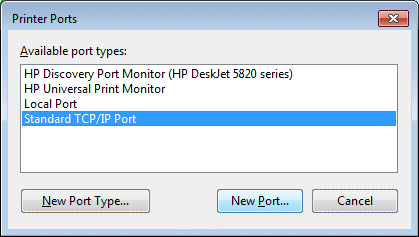
-
Type the printer’s IP address that you wrote down earlier, and then click Next.
-
Select the new Standard TCP/IP Port from the list, and then click OK.
NOTE:
You might see a second printer device display in the list of devices. Do not uninstall either printer device. Leave both printer devices.
-
Try printing, scanning (if your printer has a scanner), and opening the HP Printer software.
-
If the printer can print and there are no problems with scanning or opening the HP printer software, you can stop troubleshooting.
-
Keep me posted,
If I have helped you resolve the issue, feel free to give me a virtual high-five by clicking the 'Thumbs Up' icon below,
Followed by clicking on "Accept as solution" from the drop-down menu on the upper right corner,
Thank you for posting in the HP Support Forum. Have a great day!
Regards,
Riddle_Decipher
I am an HP Employee
Learning is a journey, not a destination.
Let's keep asking questions and growing together.
04-20-2017 12:32 PM
Thank you for your response.
I have changed the printer port. It was suggested in this forum when I discovered I may be able to get some real help resolving this issue. (rather than reaching out through google search) It seemed to work for a while then I would get an error when I tried to print instead of "offline".
I came back to this forum and reached out again and was told to do a complete uninstall and reinstall. I followed the instructions and once I reinstalled, I thought the issue was fixed. It was for about 2 weeks. Then, it started going offline again. I could switch ports again but it's the same circle of fixes that doesn't have a permanent resolve.
I find this issue very perplexing as the other 2 computers in this house that are not hp have never had an issue with wireless printing. It makes me think that my issue is in this hp laptop, not the hp printer. Probably some dumb little setting that loses the wireless contact to that printer.
When I take my laptop to work I never have issues with my wireless connection to the epson printer there but it's a crappy little printer that does not print the quality that my printer does.
Here is a few more things I have done to try and figure out the problem:
I go into the control panel and do a troubleshoot on the printer and it says the printer is not turned on even though it is.
I use the scan doctor tool and it sees my printer and suggests I uninstall and reinstall. Sometimes when I tell it to connect wirelessly, it will say that the connection was not successful, but then I look at the printer in the control panel and it has reestablished connection.
I have tried uninstalling and reinstalling as administrator and as user.
I bought a new router recently because my old one died. I hoped that somehow that might resolve the issue as I do not have a great understanding of how all this wireless stuff really works. It did not solve the issue.
When I did google search this issue, I discovered that I am not alone with this issue and had hoped that hp would put out an update that would fix this issue. But if it is some setting on my end, I don't think an update would help unless the update corrected the faulty setting.
I should also tell you that I love my hp envy touchscreen laptop. This is an amazing computer. I love my hp printer. I do a lot of graphics for my job and my printer can really print some quality stuff! I just wish the two could get along!