-
×InformationNeed Windows 11 help?Check documents on compatibility, FAQs, upgrade information and available fixes.
Windows 11 Support Center. -
-
×InformationNeed Windows 11 help?Check documents on compatibility, FAQs, upgrade information and available fixes.
Windows 11 Support Center. -
- HP Community
- Archived Topics
- Printers Archive
- Printing is slanted

Create an account on the HP Community to personalize your profile and ask a question
01-02-2017 09:21 AM
Greetings!!@dkenta
Welcome to HP Forums, this is a great place to get support, find answers and tips.Thank you for posting your query.I read your post I see that you are looking for assistance on a print quality issue and crooked print out the issue on your printer. I'll be more than glad to help you out.
Let's try these simple steps:
Step 1: Make sure that printer is connected to a wall socket.(Avoid the surge protector)
Step 2: Turn off the printer and turn it back on.
Step 3: Take the fine look inside the printer and clear the jam.
Step 4: Print the Print Quality Diagnostic Page let me know the print quality.
A Print Quality Diagnostic Page helps identify the source of print quality issues.
-
Load plains white paper in the input tray.
-
From the home screen on the printer control panel, swipe down to open the Dashboard, and then touch the Setup icon.

-
Swipe up on the display, touch Reports, and then touch Print Quality Report.
A Print Quality Diagnostic Page prints.
Figure: Example of the Print Quality Diagnostic Page
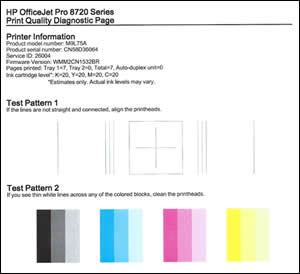
Let me know how it goes, I'll be eagerly waiting to assist you with same, cheers.
Have a nice day and wish you happy new year.
If this helps, please mark this as “Accepted Solution” as it will help several others with the same issue to get it resolved without hassles.To simply say thanks, please click the "Thumbs Up" button to give me a Kudos to appreciate my efforts to help.
Sizzlingsum_13
I am an HP Employee
01-03-2017 11:49 AM
You've done a remarkable job performing the steps suggested earlier, great work 🙂
And don't worry, as we should be able to fix this up with a few more steps and I'll be with you until we ensure this issue is fixed.
I understand you've attempted the steps suggested by the previous tech and yet, the issue persists.
Don't worry as I have a few tricks and links up my sleeve,
Here's a related HP Forums post that seems to have helped others: Click here
For further diagnostics: Click here
(Though the header/title may be different, the steps will help resolve your concern).
Let me know how that pans out,
Feel free to post your query for any other assistance as well,
It's been a pleasure interacting with you and I hope you have a good day ahead.
If you wish to show appreciation for my efforts, mark my post as Accepted Solution.
And click on the Purple Thumbs up icon at the bottom of my comment.
Regards,
Riddle_Decipher
I am an HP Employee
Learning is a journey, not a destination.
Let's keep asking questions and growing together.
01-04-2017 07:17 AM
Thank you for the update,
I appreciate your time and efforts,
I understand you've realigned the printhead multiple times and I wouldn't want you to do the same thing over and over again as there's simply no point in doing that,
Hence I had shared the other link for the "further diagnostics" and that did not have any steps related to cleaning printheads,
I would appreciate if you could go through all the steps suggested in there to get a solution for yourself,
Here's the link again for you: Click here
Feel free to post your query for any other assistance as well,
It's been a pleasure interacting with you and I hope you have a good day ahead.
If you wish to show appreciation for my efforts,
Mark my post as Accepted Solution.
And click on the Purple Thumbs up icon at the bottom of my comment.
Regards,
Riddle_Decipher
I am an HP Employee
Learning is a journey, not a destination.
Let's keep asking questions and growing together.
01-09-2017 07:56 AM
Thank you for the update.
For better clarity and to assist you better I would require more information regarding this printer concern,
May I know the size and type of the paper?
How many papers are you using at a time?
Are you adjusting the guides before printing?
Keep me posted 🙂
Sizzlingsum_13
I am an HP Employee
