-
×InformationNeed Windows 11 help?Check documents on compatibility, FAQs, upgrade information and available fixes.
Windows 11 Support Center. -
-
×InformationNeed Windows 11 help?Check documents on compatibility, FAQs, upgrade information and available fixes.
Windows 11 Support Center. -
- HP Community
- Archived Topics
- Printers Archive
- Problem in colour printing with HP 1515

Create an account on the HP Community to personalize your profile and ask a question
12-16-2015 01:48 PM
hello...
i have the following problem.
I have installed my printer via usb and when i try to give a color print, i always get a greyscale.
When i prin a test page, it is ok, when i check the color quantities, it is ok, but when i try to print a photo or a colorful document, always prints grey. And i cannot even change the option!!!
What should i do?
12-18-2015 08:35 AM
Hi @g_alan,
Welcome to the HP Support Forums! I see that you are having issues printing in color from the computer, but the printer self tests will print in color. I will certainly do my best to help you. If this helps you to reach a solution, please click the "Accept as Solution" button down below in this message. If you wish to say thanks for my effort to help, click the " Thumbs Up " to give me a Kudos. 
What application are you printing from?
Try another application, to see if you have the same results.
I have provided some steps to double check the settings in the print driver.
How to change the photo and print quality:
- On your computer, open the document or photo that you want to print, click File, and then click Print.
- From the print dialog window, click Properties.
note:
Depending on your software application, this button might be called Properties, Options, Printer Setup, Printer Properties, Printer, or Preferences. - Select the Paper/Quality tab.Figure : Paper/Quality tab
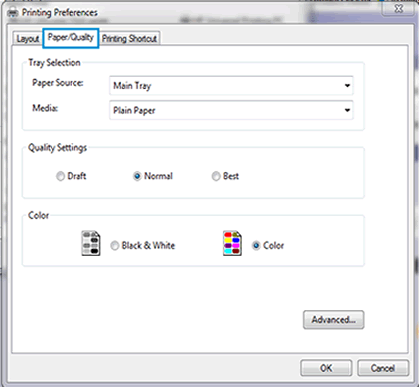
- Click Advanced.
- From the Print in Max DPI drop-down menu, select No or Yes.Figure : Print in Max DPI
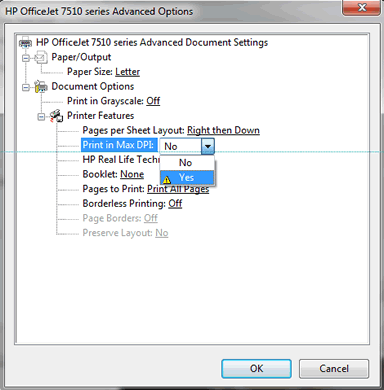
Make sure the Grayscale is set to off.

If you are still not able to print in color, it may be the software. Download and run the Print and Scan Doctor, it will diagnose the issue and might automatically resolve it.
Here is a list that the PSDR checks for on the computer.
What were the results when you ran the Print and Scan Doctor?
Please let me know the outcome and if there is anything else I can help you with. Thank you.
I work on behalf of HP
Click the Thumbs Up below to say “Thanks” for helping!
12-18-2015 09:56 AM
Hello and thank you for responding.
In step 3, you show me a pic that has two options (icons) one for balck/white and one for color.
in my case i don't have such an option, it's like printing in BW is default and not changeble.
12-18-2015 12:24 PM
Hi @g_alan,
Thanks for letting me know you don't have the color option available in the print drivers. The drivers most likely didn't install properly.
Did you run the Print & Scan Doctor, it may resolve this issue?
You can uninstall and reinstall the drivers or even try a generic driver.
Installing a Generic driver:
On the computer, go to Start, Devices and Printers, right-click on your printer and select Printer Properties.
Click on the Advanced tab and click on New Driver, then select Next.
Select HP Deskjet 9800 from the list or the Deskjet 990c, click Next, Finish and Apply the settings.
(you can always go back and change it back to the original printer driver)
Please keep me posted. Have a nice day! Thank you.
I work on behalf of HP
Click the Thumbs Up below to say “Thanks” for helping!

