-
×InformationNeed Windows 11 help?Check documents on compatibility, FAQs, upgrade information and available fixes.
Windows 11 Support Center. -
-
×InformationNeed Windows 11 help?Check documents on compatibility, FAQs, upgrade information and available fixes.
Windows 11 Support Center. -
- HP Community
- Archived Topics
- Printers Archive
- Scanner Unreachable

Create an account on the HP Community to personalize your profile and ask a question
08-30-2012
12:12 PM
- last edited on
02-21-2017
11:01 PM
by
![]() OscarFuentes
OscarFuentes
Hello DMarple2
What printer are you using and what operating system are you using?
What IP address does your router and computer have?
I also suggest following the link below. It contains steps to help with printers not maintaining good wireless connections. The steps also include setting a static IP.
Printer Does Not Maintain Wireless Connection
When a solution is found please mark the post that solves your issue.
08-30-2012 12:57 PM
The printer is an HP Officejet Pro 8600. OS is Win7 and at the moment, the printer is not using wireless. It is attached by cable to the router.
Printer says IP address is 192.168.2.2. When I go to Printer Setup in Windows, it shows printer with IP address of 192.168.2.5 which is the same IP shown by HP Scan/Printer Doctor.
David
08-30-2012 01:30 PM
Hello David
While the article I mentioned in my last post is intended for wireless some steps like the static IP are good to follow to keep connectivity. It also prevents you from needing to Update the IP Address when it changes.
As for how to Update the IP address go to the Start Menu -> All Programs -> HP -> HP Officejet 8600 -> Update IP Address
To verify which IP address your printer has go to the printers LCD touch panel. Press the wifi antennae and it should display your IP address.
When a solution is found please mark the post that solves your issue.
08-30-2012 02:06 PM
Problem Solved - Kudos.
I still want to find a way to set a fixed IP Address for the printer, but at least now I can update the IP address using the HP software.
May I suggest you add a link to this software from the main HP Officejet Pro 8600 app. There are links to several apps, but nothing to the IP address change app.
I never saw this app because I always brought up the main app with the link to start my scans....
Anyway, for now this is fixed. Thank you!!
08-31-2012
06:28 AM
- last edited on
02-21-2017
11:02 PM
by
![]() OscarFuentes
OscarFuentes
Hello DMarple2
Glad to hear you were able to update the IP address of your printer. To assign the printer a static IP follow the steps below:
- Refer to the network configuration page or the wireless network test report that you printed in Step one, and locate the IP address of the HP product.
- Open a new Internet browser window, and type the IP address of the HP product in the browser's address bar, and then press Enter . A web page displays, showing the internal settings of the HP product.
- Click the Networking tab, click the Wireless tab, and then click the IPv4 tab (your menu path might be slightly different, depending on your HP product model. A new settings page displays.
- On the page that displays, make the following changes:
- Set a Manual IP : Your wireless router automatically sets an IP address within a specific range (called the DHCP range). If you know what the DHCP range is, set an IP address in which the last set of numbers is outside that range, but no higher than 254. Keep the first three sets of numbers the same. If you do not know the DHCP range, select a fairly high IP address, like 250 (again, for the last set of numbers). To learn about your router's DHCP range, contact your Internet Service Provider (ISP) or wireless router manufacturer.
- Set subnet address : Use 255.255.255.0, unless you know that it is different, in which case you should use that number.
- Set the gateway address and the first DNS : Enter your router's IP (can be found on the network configuration page or the wireless network test report).
 NOTE:Leave the second DNS field blank.
NOTE:Leave the second DNS field blank.
- Click Apply . The screen will not refresh. If you changed the HP product's IP address from what you typed into your Internet browser, you will have to type in the new IP address to access the HP product. If you did not change the HP product's IP address, wait 30 seconds after clicking Apply, and then click the Refresh button in your browser.
- Print another network configuration page (or wireless network test report) from the control panel on your HP product to verify that the product's IP address is what you assigned.
- Turn off the wireless router. If the wireless router does not have a power button, disconnect the power cord on the router to turn it off.
- Press the Power button (
 ) on the HP product to turn it off.
) on the HP product to turn it off. - Turn the wireless router back on. If the wireless router does not have a power button, reconnect the power cord to the router to turn it on.
- Press the Power button (
 ) on the HP product to turn it on again.
) on the HP product to turn it on again. - If you changed your HP product's IP address in step 4, then there might be an additional step needed, depending on your printer model (this step applies only to Windows users):
- Locate the HP folder:Click Start (
 ), click All Programs , click HP , click the folder for your HP product, and then look for an item called Update IP address .
), click All Programs , click HP , click the folder for your HP product, and then look for an item called Update IP address . - If the Update IP Address entry is not present, then no additional steps are required.
- If the Update IP Address is present, click it and enter the new IP address that you entered in step 4.
- If your HP product is connected to the wireless network, and you are able to print and scan , there is no need to continue troubleshooting.
- If your HP product is connected to the wireless network, but you are still not able to print or scan , continue to the next step.
When a solution is found please mark the post that solves your issue.
11-12-2012 09:28 AM
The diagnostic tool (Scan Doctor feature) doesn't solve anything for the OJ6700. All it does is indicate there's a "driver" issue.
Miraculously, the "driver" issue goes away after you unplug the power to the 6700 and plug it back in, but then the issue comes back up a couple weeks later.
I don't think it's a cooncidence that 12 of these 6700's have all been experiencing the same exacty issue in on our enviornmeny of both x86 and x64 Windows 7 Pro systems.
There is a defect with these printers and HP refuses to acknowledge it and will not, I repeat WILL NOT, assist or remedy the issue under any cirumstances what-so-ever.
Source: Me (expert in IT support and sucker for HP products and have tried to get support continuously).
11-12-2012 05:20 PM
Thanks Travis_C. I am not sure where I click the "kudos" button, but it looks like I now have a hard-coded IP address for my printer. Finally I won't have to adjust my IP address every time the router is bounced. Now I just need to figure out how to hard-code the IP address for the 4 "computers" that also connect to the network. 1 step at a time, right?
08-25-2013 10:51 AM - edited 08-29-2013 04:44 PM
I have what appears to be a same 'common' problem. Scanner Unreachable. Scanner communication cannot be estatablished. Ensure your product is powered on etc.
I am able to print but not scan. I have Windows 7 Home Premium. The printer is HP Officejet Pro 8600 e-all-in-one - N911a. My computer is a laptop (HP) (new last year & printer new this year). We also have a desktop computer connected to the printer (wireless & ethernet).
We were using a D-link router but recently Bell changed our modem & said we no longer needed the D-link that in fact it was causing some problems (internet) so we have changed completely to the Bell modem/router. Previously I was able to both scan & print from both computers. I am able to print & scan from the desktop computer but not the laptop.
I tried to download the HP Print & Scan Doctor but was unsuccessful. I also tried to find some of the files as mentioned under HP in the Start menu but there does not appear to be the other files as mentioned as mine opens up the HP Officejet screen only? I have limited (very) tech knowledge for finding IP addresses etc.
Can someone steer me in the correct directions to get my 'scan' again working? Thanks.
08-29-2013 04:39 PM - edited 08-29-2013 04:40 PM
I would like to report that I now have my scanning issue resolved with the help of HP support first then my anti-virus provider. A great support person checked my computer fully, updated my printer driver & came to the conclusion all was working well but she came to conclusion it was a problem with my Firewall being strong was stopping me from scanning (she said likely the anti virus program had updated recently causing my sudden change in being no longer able to scan). I located a phone number for my anti-virus program & called. 1st suggestion was to remove & add an updated version which I did but still had an issue. Next suggestion had me change the Firewall settings & voila - all now appears to be back to normal. It appears it had nothing to do with the router change - just a coincidence to confuse me. Thank you all - perhaps this could be someone else's issue also.
- « Previous
-
- 1
- 2
- Next »
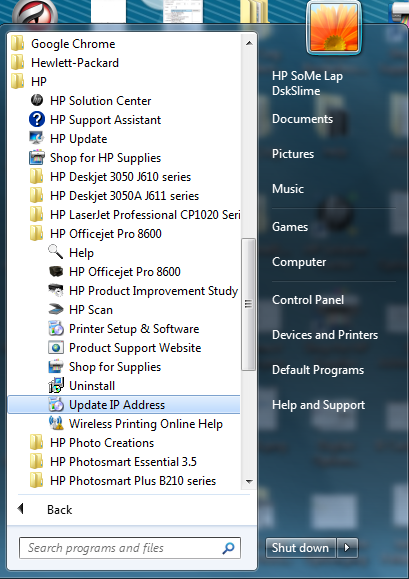


 ), click All Programs , click HP , click the folder for your HP product, and then look for an item called Update IP address .
), click All Programs , click HP , click the folder for your HP product, and then look for an item called Update IP address .