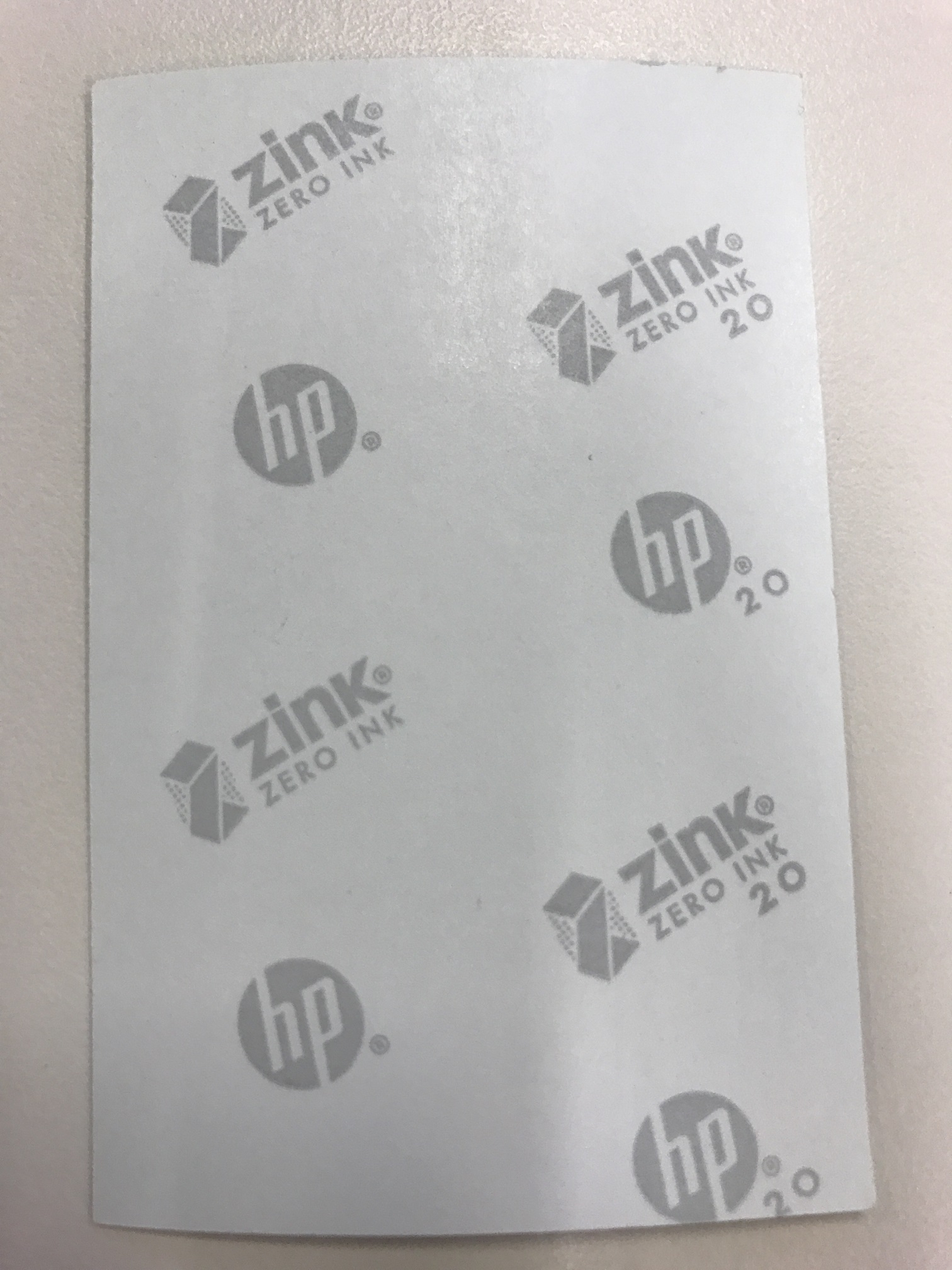-
×InformationNeed Windows 11 help?Check documents on compatibility, FAQs, upgrade information and available fixes.
Windows 11 Support Center. -
-
×InformationNeed Windows 11 help?Check documents on compatibility, FAQs, upgrade information and available fixes.
Windows 11 Support Center. -
- HP Community
- Archived Topics
- Printers Archive
- Sprocket works put no pic on paper

Create an account on the HP Community to personalize your profile and ask a question
02-21-2017 01:28 PM
Hi @Satenig,
Welcome to HP Forums, this is a great place to get support, find answers and tips, Thank you for posting your query, I'll be more than glad to help you out 🙂
I understand you are having a printing issue on your HP Sprocket. I'll try my best to help you with this,
Don't worry as I have a few steps which should help to resolve this issue for you.
Use genuine HP ZINK® Sticky-Backed Photo Paper. ZINK® makes custom photo paper for a variety of printers, such as Polaroid, LG, and HP. HP recommends using HP ZINK® Sticky-Backed Photo Paper for best results. To purchase genuine HP ZINK® Sticky-Backed Photo Paper, go to the HP Sprocket homepage. You can also purchase genuine HP ZINK® Sticky-Backed Photo Paper from other retailers.
Clean the output rollers with the blue HP ZINK® Smartsheet from the same pack of photo paper currently in the printer. Load the blue HP ZINK® Smartsheet into the input tray with the bar code facing down and the photo paper with the print side facing up, and then send a print job.
Allow the printer a few minutes to cool down between print jobs.
When the printer becomes too warm, a Cooling down... Sprocket needs to cool down before printing another job. Wait to send another photo. message might display on the HP Sprocket app. Tap OK to clear the message.
Store the photo paper in a cool, dry place and avoid contact with water. If water spills on a photo, wipe it away as soon as possible to prevent damaging the photo.
Use clean, wrinkle-free photo paper. Avoid loading wrinkled or curled photo paper into the printer.
Make sure images have a minimum resolution of 818 x 1258 pixels per inch (ppi) for optimal print quality. Screen-captured images from your mobile device might not have sufficient resolution for optimal print quality. See your mobile device manufacturer for more information.
Update the printer firmware. On your mobile device, make sure it is connected to the Internet, and then open the HP Sprocket app. If there is a firmware update available, a firmware update screen displays. Follow the on-screen prompts to complete the update.
For more details, please visit this link.
Please respond to this post with the result of your troubleshooting. I look forward to hearing from you.
If you wish to help others looking for the same solution as you've found, mark the post as Accepted Solution.
If you wish to show appreciation for my effort, please click the Thumbs up icon at the bottom of my comment.
And I Hope you have a good day, Ahead.
Regards,
Jeet_Singh
I am an HP Employee
03-23-2017 01:28 AM
Hi Satenig,
Can i know when the paper coming out do you feel the paper is a bit hot? If yes, that means the engine is working.
Need to make sure the you are using the Zink photo media, since Sprocket doesn't work on the normal photo paper.
With all the things above, the other thing is to make sure the way you loading the photo paper is correct. The side of the photo paer with the "HP"and "Zink"log should be facing down. If the front and back side of the paper was opposite it won't work either. I attached a photo of the Zink photo media, the side shown in the photo should be facing down.
And do remember to put the Smartsheet on the bottom of the stack. That is for calibration.
You can refer to the below document for the correct way of loading paper (page 2).
http://h10032.www1.hp.com/ctg/Manual/c05280005
Hope it helps!