-
×InformationNeed Windows 11 help?Check documents on compatibility, FAQs, upgrade information and available fixes.
Windows 11 Support Center. -
-
×InformationNeed Windows 11 help?Check documents on compatibility, FAQs, upgrade information and available fixes.
Windows 11 Support Center. -
- HP Community
- Archived Topics
- Printers Archive
- Stamps.com labels

Create an account on the HP Community to personalize your profile and ask a question
03-05-2017 04:37 AM
HP 4650 not print on Stamps.com labels but will print out postage on plain paper. Very time consuming to cut out postage and paste on labels. Any suggestions? Thank you.
03-06-2017 08:31 AM
Welcome to HP Forums,
This is a great place to get support, find answers and tips,
Thank you for posting your query, I'll be more than glad to help you out 🙂
As I understand stamps or postage isn't being printed,
No worries as I'd love to help, however, I need a few more details to provide an accurate solution:
Which program are you using to print postages?
Have you attempted to change the print settings for postage printing?
While you reply with my questions, here's what you could do:
Step 1: Load envelopes into the input tray
How you load envelopes depends on where the paper input tray is on your printer, and what type of printer you have.
Step 2: Print the envelope
Format a WordPad document to print envelopes. WordPad comes pre-installed with Windows.
If Microsoft Word is installed on your computer, see the Frequently asked questions in this document for steps to print envelopes with templates or the Mailings features.
-
Search Windows for wordpad, then select WordPad in the results.
-
Click the menu icon
 , then click Page Setup.
, then click Page Setup. -
In the Page Setup window, select your envelope type from the Size menu, select Landscape orientation, then click OK.
Figure : Envelope type and orientation selections in Page Setup window
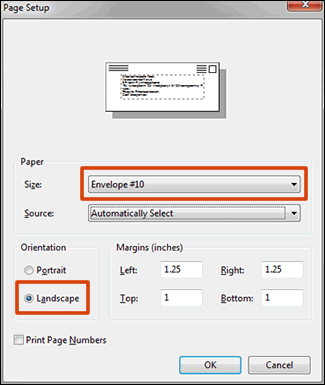
-
Type the address, then use the formatting tools on the Home tab to align and center the text.
-
Click the menu icon, move your mouse cursor over Print, then click Print preview to make sure the address is correctly centered and sized. If necessary, make additional changes to align the text.
-
Click Print.
Click here for more details and step by step instructions,
If you need assistance with the input tray while printing postage: Click here
Let me know how that pans out,
Feel free to post your query for any other assistance as well,
It's been a pleasure interacting with you and I hope you have a good day ahead.
If you wish to show appreciation for my efforts, mark my post as Accepted Solution.
And click on the Purple Thumbs up icon at the bottom of my comment.
Regards,
Riddle_Decipher
I am an HP Employee
Learning is a journey, not a destination.
Let's keep asking questions and growing together.
