The Scan button on the HP 3632 Deskjet Printer
Options
- Mark Topic as New
- Mark Topic as Read
- Float this Topic for Current User
- Bookmark
- Subscribe
- Mute
- Printer Friendly Page
turn on suggested results
Auto-suggest helps you quickly narrow down your search results by suggesting possible matches as you type.
Showing results for
Guidelines
From questions to kudos — grow your reputation as a tech expert with HP Support! Click here to sign up.


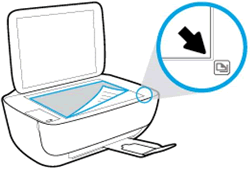
 ) or the Start Copy Color button (
) or the Start Copy Color button ( ) on the control panel to start the copy job.
) on the control panel to start the copy job.