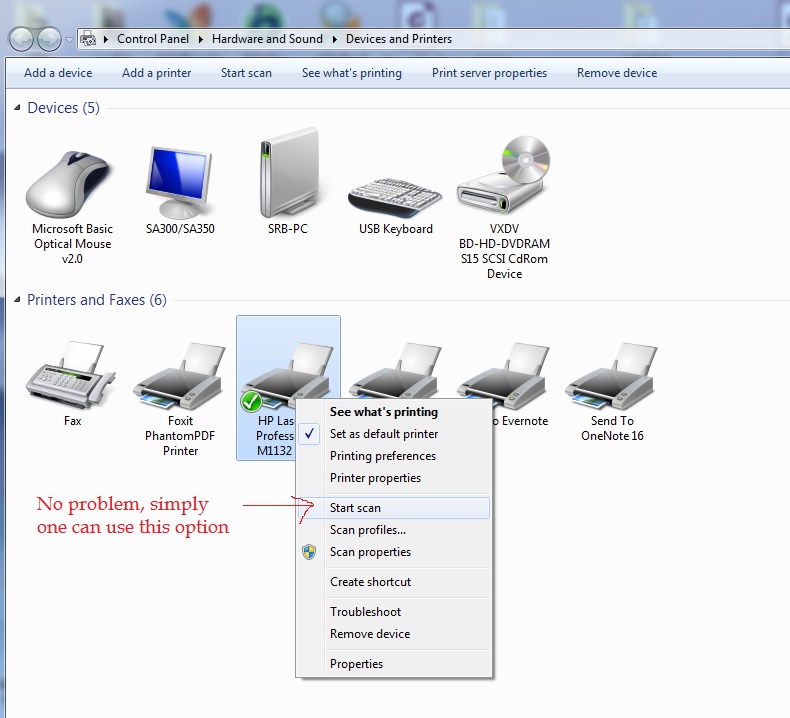-
×InformationNeed Windows 11 help?Check documents on compatibility, FAQs, upgrade information and available fixes.
Windows 11 Support Center. -
-
×InformationNeed Windows 11 help?Check documents on compatibility, FAQs, upgrade information and available fixes.
Windows 11 Support Center. -
- HP Community
- Archived Topics
- Printers Archive
- There is no TWAIN-compliant device installed.

Create an account on the HP Community to personalize your profile and ask a question
05-26-2016 04:24 PM
Since upgrading to Windows 10, my scanning function produces the error message in the subject line. The printer was functioning after the upgrade and I do not scan that often, so I did not notice it immediately.
The system now lists an "other device" called HP SCAN which has no driver attached. The HP print and scan doctor identifies the HP SCAN as a device without a driver, but will not correct it.
This PC is my home office stand-alone with the printer attached as a USB device. I didn't want to lose the printer functionality, so I downloaded the latest available Windows 10 driver for this printer and re-installed it, using the 'repair' option. No success.
Should I run the install executable and choose to install a new printer? Or does someone have a better option?
Thanks in advance.
Solved! Go to Solution.
Accepted Solutions
05-27-2016 11:06 AM
Greetings @tjd48,
Welcome to the HP Support Forums! I see by your post that you are missing the scan drivers. Thanks for providing all that detailed information. I would be happy to help you.
I would suggest removing the Windows preinstalled driver and download and install the latest drivers: LJM1130_M1210_MFP_Full_Solution.exe
Immediately after connecting the USB cable, follow the steps in this document: A Fatal Error Displays During Software Installation. Disregard the title. This is just to make sure the correct drivers get installed for the printer and it doesn't hang up.
Test the printer.
If you appreciate the help, click the "Accept as Solution" and the "Thumbs Up" buttons. Please keep me posted. Regards,
I work on behalf of HP
Click the Thumbs Up below to say “Thanks” for helping!
05-27-2016 11:06 AM
Greetings @tjd48,
Welcome to the HP Support Forums! I see by your post that you are missing the scan drivers. Thanks for providing all that detailed information. I would be happy to help you.
I would suggest removing the Windows preinstalled driver and download and install the latest drivers: LJM1130_M1210_MFP_Full_Solution.exe
Immediately after connecting the USB cable, follow the steps in this document: A Fatal Error Displays During Software Installation. Disregard the title. This is just to make sure the correct drivers get installed for the printer and it doesn't hang up.
Test the printer.
If you appreciate the help, click the "Accept as Solution" and the "Thumbs Up" buttons. Please keep me posted. Regards,
I work on behalf of HP
Click the Thumbs Up below to say “Thanks” for helping!
06-07-2016 07:07 PM
Sounds like you have a handle on this issue. My new Photoshop 14 works just fine for printing or scanning with my HP 6812 and my WIN 10 desktop. I can print from the networked HP printer from my WIN 7 (64 bit) laptop but the Photoshop program doesn't even find the printer when trying to "import" an image and wants "WIA Support". Adobe tech chat was useless - their guy said I should install the Twain plugin for the printer/scanner but not where to find such nor how to install it.
Can one of you help me?
thanks
06-08-2016 06:44 AM
Hello @MrGED,
This is a great location to get assistance! I read your post and see that you are getting a WIA and Twain error. I would like to help you resolve this issue.
The Twain driver is the part of the printer driver and the WIA driver is part of the operating system. You may have to uninstall and reinstall the print driver if the steps below don't resolve this issue.
Can you scan with the HP Scan Software?
Download and run the Print and Scan Doctor. It will diagnose the issue and might automatically resolve it. Let me know the results of the Print and Scan Doctor.
Run this Microsoft Fit It Tool to see if it will resolve this issue.
Diagnose and repair Windows File and Folder Problems automatically.
If the issue persists, download and try to repair the WIA drivers. If you don't feel comfortable about doing these steps, you can contact the computer manufacturer or Microsoft to resolve this WIA error.
Backup the registry first: How to back up and restore the registry in Windows.
If you appreciate my efforts, please click the 'Thumbs up' button below. Cheers!
I work on behalf of HP
Click the Thumbs Up below to say “Thanks” for helping!