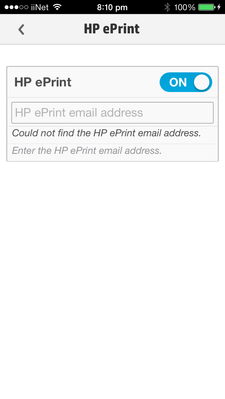-
×InformationNeed Windows 11 help?Check documents on compatibility, FAQs, upgrade information and available fixes.
Windows 11 Support Center. -
-
×InformationNeed Windows 11 help?Check documents on compatibility, FAQs, upgrade information and available fixes.
Windows 11 Support Center. -
- HP Community
- Archived Topics
- Printers Archive
- What is POP, POP3, and IMAP When I Setup My Email Account in...

Create an account on the HP Community to personalize your profile and ask a question
03-21-2013 04:46 PM
I have done as much research as I can do in regards to setting up the HP ePrint App Email Accounts. If you do not see your email information listed here, feel free to post it below or contact your internet service provider, phone or email company, or whomever else that might know this. I am certain there are many more that could be added but this is a rather extensive list. I hope you find what you need to finish setting up your email applications.
I have noticed information differs from website to website but as I have learned over time, with domain masking and companies buying out other companies, I just researched all the information I could find and that way if one of the hostnames or ports don’t work, then you can continue to view further into this page to see if that information is the same. At that point, if you can’t find what you need here, I would say you have done all that you can do before contacting the appropriate support team for your email information.
Most of the links are active and the ones listed below should send you directly the pages I pulled this information from but only a few of them were from the actual support sites themselves (Apple support was vague, as well as Microsoft, Macintosh, and commonly used ISPs). Save yourself some time by searching here first. I hope you find what you need in this one-stop-shop and if you get an email address not listed here please post it below and I will add it to this original document.
Lastly, as this information is from forum-based and other unofficial websites, I would like to add that this is a copy/paste/edit-for-easy-reading document I created in my spare time. This is a very long document so I do recommend using the search and find quick keys to search for the email you need but the top part of this has definitions as to what servers, ports, and hostnames are and the basic setup in case you need to know what these options are used for and what they mean.
Below are the most common settings needed to set up most POP3/IMAP Email Clients or Devices:
The following information below can be found at http://www.swestcom.com/Support/q4.htm
“What is POP3?
Post Office Protocol version 3 (POP3) is a standard mail protocol used to receive emails from a remote server to a local email client. POP3 allows you to download email messages on your local computer and read them even when you are offline."
"What is IMAP?
The Internet Message Access Protocol (IMAP) is a mail protocol used for accessing email on a remote web server from a local client. IMAP and POP3 are the two most commonly used Internet mail protocols for retrieving emails. Both protocols are supported by all modern email clients and web servers."
"Main difference between IMAP and POP3:
The POP3 protocol assumes that there is only one client connected to the mailbox. In contrast, the IMAP protocol allows simultaneous access by multiple clients. IMAP is suitable for you if your mailbox is about to be managed by multiple users."
"What is SMTP?
Simple Mail Transfer Protocol (SMTP) is the standard protocol for sending emails across the Internet. SMTP uses TCP port 25 or 2525 and sometimes you can have problems to send your messages in case your ISP has closed port 25 (How to check if port 25 is open?). To determine the SMTP server for a given domain name, the MX (Mail eXchange) should have more information."
"When setting up:
- POP - choose POP and the incoming server port will default to 110
- IMAP - choose IMAP and the incoming server port will default to 143
- All other settings are the same.
- Username = user@yourdomain.com
- Password = the password you set up when you configured your mail box
- Incoming Mail Server = mail.yourdomain.com
- Outgoing Mail Server= smtp.yourdomain.com
- Outgoing Server Requires Authentication (typically found in advanced options or settings)
- Do NOT check "Log on Using Secure Password Authentication"
- Use the same Username and Password as Incoming or select "Use Same Settings as Incoming"
- Outgoing Server Port= 2525 or 587
- This is subject to change based on the individual preferences of your ISP"
Note - Substitute your actual domain name for "yourdomain.com" and substitute the first part of your email address for "user."
Email Ports
For networks, a port means an endpoint to a logical connection. The port number identifies what type of port it is. Here are the default email ports for:
- POP3 - port 110
- IMAP - port 143
- SMTP - port 25
- HTTP - port 80
- Secure SMTP (SSMTP) - port 465
- Secure IMAP (IMAP4-SSL) - port 585
- IMAP4 over SSL (IMAPS) - port 993
- Secure POP3 (SSL-POP) - port 995.
For Mozilla, Outlook, Windows mail, Windows Live, Outlook 2003-2010, Entourage for Mac OS, and Mail for Mac OS follow this link: http://help.outlook.com/en-ca/140/cc875899.aspx (this website has not been looked over for validation but may assist in other leads towards the right direction)
Have you ever wished you could use your AOL email account with something else, something more powerful, something more convenient than AOL, something like Outlook, Windows Mail, Outlook Express, or The Bat!? Thanks to the wonders of IMAP, you can.
If you set up your AOL email account in any email client capable of IMAP, you can receive and send messages easily. Even the AOL folders — Spam, Saved, Sent Items and your Trash will be there automatically. Of course, you can also use POP to fetch incoming mail in an uncomplicated fashion.
For instructions on how to assist you with this you can also follow this link: http://email.about.com/od/aoltips/qt/Access_an_AOL_Email_Account_with_any_POP_IMAP_Email_Program.htm
- From the home screen, tap Applications > Settings > Accounts & sync > Add account > Manual setup.
- On the Incoming settings screen, in the Protocol drop-down menu, select IMAP or POP3. We suggest you select IMAP because it supports more features.
- In the Email address and Username text boxes, enter your full e-mail address, for example tony@contoso.com, and then select Next. Your user name is the same as your e-mail address.
- In the Password text box, enter your password.
- In the IMAP server or POP3 server text box, enter your IMAP or POP server name. For information about how to look up the server settings you need to complete this step and other steps in this procedure, see “How do I find the server settings” later in this topic.
- In the Security type drop-down menu and Server port text boxes, specify the POP or IMAP settings that you looked up in step 5, and then tap Next. Your e-mail application will check your IMAP or POP settings.
- On the Outgoing server settings screen, the Login required option should be selected for you, and the Username and Password text boxes should be filled in.
- In the SMTP server text box, enter the SMTP server name you looked up in step 5.
- In the Security type drop down menu and Server port text box, specify the SMTP settings that you located in step 5, and click Next.
- In the Account name, text box, enter a name for your account (for example “Office 365 email” or “Work email”). In the Your name text box, enter the name you want displayed when you send e-mail to others (for example “Tony Smith”), and then select Finish Setup.
What else do I need to know?
If your e-mail account is the type that requires registration, you must register it the first time you sign in to Outlook Web App. Connecting to your e-mail account through a mobile phone will fail if you haven't registered your account through Outlook Web App. After you sign in to your account, sign out. Then try to connect using your mobile phone. For more information about how to sign in to your account using Outlook Web App, see How to Sign In to Your E-Mail Using a Web Browser. If you have trouble signing in, see FAQs: Sign-in and Password Issues or contact the person who manages your e-mail account.
Information below provided by: http://www.defcon-5.com/support/index.cfm?docid=95
Yahoo:
POP3: pop.mail.yahoo.com Port 995
SMTP: smtp.mail.yahoo.com Port 465
ESMTP should be enabled
SSL: YES
User name must not include the @yahoo.com
GMail:
POP3: pop.gmail.com Port 995
SMTP: smtp.gmail.com Port 465
ESTMP should be enabled
SSL: YES
AOL:
IMAP: imap.aol.com Port 143
SMTP: smtp.aol.com
SSL: NO
ATT World Net:
POP3: ipostoffice.worldnet.att.net Port 995
SMTP: imailhost.worldnet.att.net Port 465
SSL REQUIRED for Incoming and Outgoing
Cox:
NOTE: With Cox you can only use their SMTP servers while on their network.
Central
POP3: pop.central.cox.net
SMTP: smtp.central.cox.net
ESMTP should be enabled
SSL: NO
East Cost
POP3: pop.east.cox.net
SMTP: smtp.east.cox.net
ESMTP should be enabled
SSL: NO
West Cost
POP3: pop.west.cox.net
SMTP: smtp.west.cox.net
ESMTP should be enabled
SSL: NO
Comcast:
POP3: pop3.comcast.net Port 110
SMTP: smtp.comcast.net Port 587
ESMTP should be enabled
SSL: NO
User name must NOT include @comcast.net
Comcast SMART ZONE:
POP3: sz-pop.mail.comcast.net Port 995
SMTP: smtp.compcast.net Port 587
ESMTP should be enabled
SSL: NO
User name must NOT include @comcast.net
Earthlink:
POP3: pop.earthlink.net Port 110
SMTP: smtpauth.earthlink.net Port 587
ESMTP should be enabled
SSL: NO
User name must include @earthlink.net
Hughes Net:
POP3: mail.hughes.net Port 110
SMTP: smtp.hughest.net Port 25
ESMTP should be enabled
SSL: NO
User name must include @hughes.net
Metrocast:
POP3: pop.va.metrocast.net Port 110
SMTP: smtp.va.metrocast.net Port 25
ESMTP should NOT be enabled
User name MUST be full email address
SSL: NO
MSN:
POP3: pop 3 . live. com port #995.
SMTP: smtp.live. com port #25
SSL: YES
ESMTP: should be enabled
User name must have the full email address
NetZero:
POP3: pop.netzero.com Port 110
SMTP: smtpauth.netzero.com Port 25
ESMTP should be enabled
SSL: NO
User name must include @netzero.com
Verizon:
POP3: incoming.verizon.net Port 110
SMTP: outgoing.verizon.net Port 25
ESMTP should be enabled
SSL: NO
The following information is according to a forum comment at the bottom of this webpage concerning HOTMAIL and mail server settings:
“As other web based email services, Hotmail is using the HTTP protocol for connecting you to your mailbox. If you want to send and receive Hotmail emails using an email client software, then your software must support Hotmail HTTP access for your email account. Some email clients, such as Outlook Express or Microsoft Outlook, offer builtin support for Hotmail accounts, so you only have to select HTTP when you are asked to select your email account type and select Hotmail as the HTTP Mail Service Provider.”
Mail Server Settings for Hotmail using the Microsoft Outlook Connector
If you are using Microsoft Outlook & the Outlook Connector, you can define your Hotmail account just like any regular POP3 email account:
Hotmail Incoming Mail Server (POP3) - pop3 . live. com (logon using Secure Password Authentification - SPA, mail server port: 995)
Hotmail Outgoing Mail Server (SMTP) -smtp . live . com (SSL enabled, port 25)
Additional information from this website has not been confirmed or validated as of yet but it does include additional information or perhaps corrected information. If the above steps do not fix the problem with setting up an email account for the HP Apps then read on:
- Yahoo! Mail Settings
Yahoo Mail offers standard POP3 access for receiving emails incoming through your Yahoo mailbox, by using your favorite email client software. To setup your email client for working with your Yahoo account, you need to select the POP3 protocol and use the following mail server settings: - Yahoo Incoming Mail Server (POP3) - pop.mail.yahoo.com (port 110)
- Yahoo Outgoing Mail Server (SMTP) - smtp.mail.yahoo.com (port 25)
POP Yahoo! Mail Plus email server settings
Yahoo Plus Incoming Mail Server (POP3) - plus.pop.mail.yahoo.com (SSL enabled, port 995)
Yahoo Plus Outgoing Mail Server (SMTP) - plus.smtp.mail.yahoo.com (SSL enabled, port 465, use authentication)
· Google GMail Settings
The Google GMail service offers email client access for retrieving and sending emails through your Gmail account. However, for security reasons, GMail uses POP3 over an SSL connection, so make sure your email client supports encrypted SSL connections.
Google Gmail Incoming Mail Server (POP3) - pop.gmail.com (SSL enabled, port 995)
Outgoing Mail Server - use the SMTP mail server address provided by your local ISP or smtp.gmail.com (SSL enabled, port 465)
MSN Mail Settings
The MSN email service allows you to use the MSN POP3 and SMTP servers to access your MSN mailbox.
MSN Incoming Mail Server (POP3) - pop3.email.msn.com (port 110, using Secure Password Authentication - SPA)
MSN Outgoing Mail Server - smtp.email.msn.com (select "My outgoing server requires authentication")
Lycos Mail Settings
The Lycos Mail Plus service allows you to use POP3 and SMTP servers for accessing your Lycos mailbox.
Lycos Mail Incoming Mail Server (POP3) - pop.mail.lycos.com (port 110)
Outgoing Mail Server - smtp.mail.lycos.com or use your local ISP SMTP mail server
AOL Mail Settings
The AOL email service is a web based system, designed for managing your AOL mailbox via HTTP IMAP access. Unlike Hotmail, you can use any email client to access your AOL mailbox, as long as it supports the IMAP protocol.
AOL Incoming Mail Server (IMAP) - imap.aol.com (port 143)
AOL Outgoing Mail Server - smtp.aol.com or use your local ISP SMTP mail server
Mail.com Mail Settings
The Mail.com email service allows you to use POP3 and SMTP servers for accessing your Mail.com mailbox.
Mail.com Mail Incoming Mail Server (POP3) - pop1.mail.com (port 110)
Outgoing Mail Server - use your local ISP SMTP mail server
Netscape Internet Service Mail Settings
The Netscape e-mail system is web-based, which means you can access their e-mail from any Internet connection. Netscape Internet Service also supports AOL® Communicator, Microsoft® Outlook, Microsoft® Outlook Express, and other POP3 e-mail software. The outgoing mail server needs SSL support, so make sure your email client software supports SSL connections over the SMTP protocol.
Netscape Internet Service Incoming Mail Server (POP3) - pop.3.isp.netscape.com (port 110)
Netscape Internet Service Outgoing Mail Server - smtp.isp.netscape.com (port 25, using a secure SSL connection)
Tiscali Mail Settings
The Tiscali email service allows you to use POP3 and SMTP servers for accessing your Tiscali mailbox.
Tiscali Incoming Mail Server (POP3) - pop.tiscali.com (port 110)
Outgoing Mail Server - use your local ISP SMTP mail server
Freeserve Mail Settings
The Freeserve email service allows you to use POP3 and SMTP servers for accessing your Freeserve mailbox.
Freeserve Incoming Mail Server (POP3) - pop.freeserve.com (port 110)
Outgoing Mail Server - use your local ISP SMTP mail server
Supanet Mail Settings
The Supanet email service allows you to use POP3 and SMTP servers for accessing your Supanet mailbox.
Supanet Incoming Mail Server (POP3) - pop.supanet.com (port 110)
Outgoing Mail Server - use your local ISP SMTP mail se
AT&T SMTP IMAP Server | |
smtp.att.yahoo.com | imap.att.yahoo.com |
Iphone POP/IMAP Setup
Although I am sure it is out of scope for HP to assist with iPhone setup with mail, contact, calendars, etc so here is a PDF with pictures and a walkthrough from:
https://www.millikin.edu/it/services/HandH/Documents/iPhone%20IMAP%20POP%20Setup.pdf
This hyperlink seems inactive so you may have to copy and paste for a direct walkthrough of this comprehensive pdf.
Lastly if the above information is incorrect or does help, here is one last website to provide you with a complete list that I found located at att.com to assist their customers trying to setup emails in conjunctions with their apps.
|
Don't forgot to say thanks by giving "Kudos" if I helped solve your problem.
When a solution is found please mark the post that solves your issue.
 Every problem has a solution!
Every problem has a solution!
Solved! Go to Solution.
Accepted Solutions
03-21-2013 04:53 PM
Just to recap, this is a collection of ports I have collected over time for people who needed this information when setting up the HP ePrint app so that they could view their email from within the app. I am certain other applications also need this information. Although lengthy, I could not find a more comprehensive place to retrieve this information. Feel free to post additional information, faulty information, or other related topics below as this is simply a collection of data and it would be practically impossible to test all of them. Thank you!
Don't forgot to say thanks by giving "Kudos" if I helped solve your problem.
When a solution is found please mark the post that solves your issue.
 Every problem has a solution!
Every problem has a solution!
03-21-2013 04:53 PM
Just to recap, this is a collection of ports I have collected over time for people who needed this information when setting up the HP ePrint app so that they could view their email from within the app. I am certain other applications also need this information. Although lengthy, I could not find a more comprehensive place to retrieve this information. Feel free to post additional information, faulty information, or other related topics below as this is simply a collection of data and it would be practically impossible to test all of them. Thank you!
Don't forgot to say thanks by giving "Kudos" if I helped solve your problem.
When a solution is found please mark the post that solves your issue.
 Every problem has a solution!
Every problem has a solution!
11-14-2013 03:37 AM
Thanks Professor. It looks like this will lead me in the right direction although no success so far. My aim is to be able to receive the e-mail from 'myname@hpeprint.com' which contains the PIN so I can switch HP ePrint 'On' in 'Printer Settings' within the AIO Remote App.
11-15-2013
09:13 AM
- last edited on
04-20-2016
10:23 AM
by
![]() OscarFuentes
OscarFuentes
Hi Pupstar,
It sounds like you are trying to set up the ePrint feature of your printer so you can have maximum usage of HP's All-in-One Printer Remote App.
I have included a document about getting started with HP ePrint mobile apps. Under the "Apple mobile devices" section there is a sub-section titled "Activate the mobile app". It will walk you through how to activate the app using your personal email address, not the printer's email address. Once you have entered your personal email address into the app it will send an email to your personal email address that includes the pin you are looking for.
Getting Started with HP ePrint Mobile Apps
http://support.hp.com/us-en/document/c01616126
Regards,
Happytohelp
Please click the Thumbs Up to show you like my post or to say thanks!
I work on behalf of HP