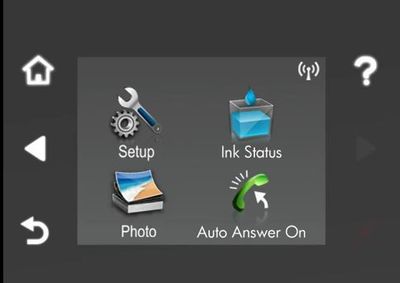-
×InformationNeed Windows 11 help?Check documents on compatibility, FAQs, upgrade information and available fixes.
Windows 11 Support Center. -
-
×InformationNeed Windows 11 help?Check documents on compatibility, FAQs, upgrade information and available fixes.
Windows 11 Support Center. -
- HP Community
- Archived Topics
- Printers Archive
- how to turn ePrint on?

Create an account on the HP Community to personalize your profile and ask a question
08-21-2012 05:02 AM
Hi seaniek, you need to enable Web Services from the printer front panel display to activate the ePrint service. I don't know what printer model you have so here are the general instructions for how to do that for the three main classes of HP ePrint printers:
- Photosmart: Depending on the printer model, use the Enable Web Services option available under the Setup>Wireless>Web Services, or Setup>Web menus on the printer, or via the ePrint icon on the printer front panel home screen.
- Officejet: Select the Setup>Web Services Setup option to enable Web Services. Ensure that both ePrint and Apps are turned 'ON' in Web Services setup.
- LaserJet: Print a configuration page from your printer to locate the IP address. Open a Web browser and type the product IP address into the address line. The HP-embedded Web Server will open. Click the HP Web Services tab. Select the option to enable Web Services. When Web Services are enabled, ePrint information appears in the HP Embedded Web Server. Look for the e-mail address that is automatically assigned to the product. The product also prints an HP Web Services page that contains this e-mail address and instructions for using the service.
You'll find other useful information on the ePrint service here https://h30495.www3.hp.com/help#eprint and videos taking you through setting up and using the ePrint service here http://www.youtube.com/user/HPPrinterSupport/videos?query=ePrint. Feel free to post back if you're still having trouble getting up and running with ePrint.
Good luck.
I am an HP employee.
If my reply helped you, feel free to click on the Kudos button (hover over the "thumbs up").
If my reply solved your problem please click on the Accepted Solution button so other Forum users may benefit from viewing the post.
08-21-2012 05:32 AM
Hi Arkle1,
thank you for your answer. i have an officejet pro 8100. Im not too sure where you mean by setup>web services??
Officejet: Select the Setup>Web Services Setup option to enable Web Services. Ensure that both ePrint and Apps are turned 'ON' in Web Services setup.
08-21-2012 05:46 AM
Hi seaniek, on the printers front panel display you should see a screen like the one below. You may have to scroll using the side arrows to display it from the home screen. Once you press the Setup icon scroll down and select Web Services Setup from the menu on the next screen. From here follow the instructions displayed to activate web services and turn ePrint on for your printer. Your printer wil need to be connected to the internet when you attempt to complete this step. It can be connected wirelessly or wired via an ethernet cable direct to your router.
Hope this helps answer your question.
I am an HP employee.
If my reply helped you, feel free to click on the Kudos button (hover over the "thumbs up").
If my reply solved your problem please click on the Accepted Solution button so other Forum users may benefit from viewing the post.
08-21-2012 08:51 AM
Turn ePrint on by pressing the third button down and follow any on screen prompts. Provided the printer has connection to the internet you should get an ePrint registration page printed out with a code for the printer that you can then use to add the printer to your ePrintCenter account.
Hope that helps answer your question. Best of luck.
I am an HP employee.
If my reply helped you, feel free to click on the Kudos button (hover over the "thumbs up").
If my reply solved your problem please click on the Accepted Solution button so other Forum users may benefit from viewing the post.