-
×InformationNeed Windows 11 help?Check documents on compatibility, FAQs, upgrade information and available fixes.
Windows 11 Support Center. -
-
×InformationNeed Windows 11 help?Check documents on compatibility, FAQs, upgrade information and available fixes.
Windows 11 Support Center. -
- HP Community
- Archived Topics
- Printers Archive
- "Failed to open a connection to the device (-21345)"

Create an account on the HP Community to personalize your profile and ask a question
10-26-2020 04:31 PM
The scanner on my printer suddenly stopped working. It's definitely a software issue because my printer is working just fine. I finally figured some of the problem out and was able to get HP Easy Scan (which would previously not allow me to open it) to at least scan a document, but the Preview scan doesn't show. I also no longer have the HP Scanner icon in my Dock which is how I used to tell my scanner to start a scan. When I try to install HP Easy Scan so that it shows up in my dock, it doesn't do anything. So in order to scan, I have to go to System Preferences, Printers & Scanners, then click on Scan, then click on Open Scanner. I need a shortcut like I used to have!! Why is my HP Easy Scan not installing??
Solved! Go to Solution.
Accepted Solutions
10-31-2020 06:01 AM
-
Make sure your printer is on and connected to your Mac with a USB cable or local wireless network.
-
Open Finder
 , select Applications, and then look for HP Easy Scan.
, select Applications, and then look for HP Easy Scan.-
If HP Easy Scan displays in the list, open it. On the upper bar, click HP Easy Scan, and then click Check for Updates. Download any available updates, and then reopen the app.
-
-
Update HP Easy Scan: Open HP Easy Scan. On the upper bar, click HP Easy Scan, click Check for Updates, and then install any available updates.
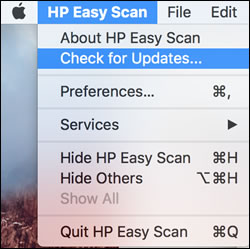
-
-
If HP Easy Scan does not display, download and install the HP Easy Scan app from the App Store, and then open the app.
-
Let me know how this goes.
KUMAR0307
I am an HP Employee
10-29-2020 11:18 AM
@bethlipp, Welcome to the HP Support Community!
Let us try these steps to resolve this issue:
Update the printer firmware
Click here to know different methods of updating printer firmware.
Also, check for any software updates on MAC
Click the Apple icon > About This Mac > Software Update and install any available update.
Re-install the printer using Airprint driver
1.) Click the Apple menu, click System Preferences, and then click Print & Scan or Printers & Scanners.
2.) Check if your printer name displays in the Printers list, If your printer is listed, click the printer name, click the minus sign to delete the printer.
3.) If you see multiple printer queues for the same printer, remove all extra printers by selecting them one at a time, and then clicking the minus button at the bottom of the list.
4.) Click the plus sign, click Add Printer or Scanner, click the printer name.
5.) Click the Use or Print Using menu, select AirPrint in the pop-up menu. Then click Add.

Note: Use Bonjour multifucntion.
6.) Try to print and scan.
Use one of the 3 methods shown in this document to scan from your MAC - How to scan
To create a shortcut on the dock:
- Open System Preferences
- Select the "Printers & Scanners" control panel
- Select the Scanner that you want to create the shortcut for
- Once the scanning window opens, right-click on the Scanner's application icon on the right side of your dock, and select "option/keep on dock"
- Next time you want to open the scanner, just click on its docked icon
Hope this helps! Keep me posted.
Please click “Accept as Solution” if you feel my post solved your issue, it will help others find the solution.
Click the “Kudos, Thumbs Up" on the bottom right to say “Thanks” for helping!
Have a great day!
KUMAR0307
I am an HP Employee
10-30-2020 02:28 PM
Thanks for your help! I was able to try AGAIN to reinstall the printer firmware (I had done that recently, but did it again), as well as software updates for my MAC. I also installed ReadIrisPro which I was finally able to figure out and it is installed. So now I can use my scanner, but I can't get a scanner shortcut on my dock. Previously, I used HP Easy Scan and there was a nice shortcut in my dock to go straight to scanning. But I've tried and tried to install HP Easy Scan. I don't know HOW it was uninstalled, something with software changes in my last printer firmware update because that's the point when my scanner quit working. When I click on GET (HP Easy Scan) in the Apple Store, and then click INSTALL, it waits a few seconds then goes back to GET. It never installs it. So whatever upgraded firmware was installed on the printer is not compatible with HP Easy Scan. Yes, I can still scan, but I have to go to System Preferences, then Printers/Scanners, then I have to click on "OPEN SCANNER" just to scan. That's a pain. If there's a solution to enable HP Easy Scan, I would love to know it!
10-31-2020 06:01 AM
-
Make sure your printer is on and connected to your Mac with a USB cable or local wireless network.
-
Open Finder
 , select Applications, and then look for HP Easy Scan.
, select Applications, and then look for HP Easy Scan.-
If HP Easy Scan displays in the list, open it. On the upper bar, click HP Easy Scan, and then click Check for Updates. Download any available updates, and then reopen the app.
-
-
Update HP Easy Scan: Open HP Easy Scan. On the upper bar, click HP Easy Scan, click Check for Updates, and then install any available updates.
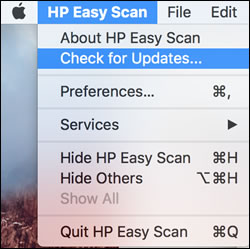
-
-
If HP Easy Scan does not display, download and install the HP Easy Scan app from the App Store, and then open the app.
-
Let me know how this goes.
KUMAR0307
I am an HP Employee
11-30-2020 10:18 PM
@kumar0307 ... I tried the solution you provided but it did not work. I had the issues listed below and hoped your solution would be the help I needed. I initially had the HP Easy Scan but it would not open. I deleted it. Then reinstalled via App Store. Once installed, I still get the same error messages as before. Also, when I try to locate/select the 'Check for Updates...' option it is not there.
My OfficeJet 6970 printer seems to be working, however I still cannot get my scanner to work. I get pop-up errors like the 'Failed to open a connection to the device -21345" as well as "HP Scanner 3 will damage your computer" and "The application 'HP Scanner 3' can't be opened 9" and "Scanner reported an error/Failed to open a connection to the device" and "'HP Scanner 3' will damage your computer/This file was downloaded on an unknown date".
Are you able to assist?
[I really don't want to buy another printer all-in-one (especially an HP one due to potentially running into same issue)].
12-02-2020 08:26 AM
@kumar0307 ... I tried the solution you provided but it did not work. I had the issues listed below and hoped your solution would be the help I needed. I initially had the HP Easy Scan but it would not open. I deleted it. Then reinstalled via App Store. Once installed, I still get the same error messages as before. Also, when I try to locate/select the 'Check for Updates...' option it is not there.
My OfficeJet 6970 printer seems to be working, however I still cannot get my scanner to work. I get pop-up errors like the 'Failed to open a connection to the device -21345" as well as "HP Scanner 3 will damage your computer" and "The application 'HP Scanner 3' can't be opened 9" and "Scanner reported an error/Failed to open a connection to the device" and "'HP Scanner 3' will damage your computer/This file was downloaded on an unknown date".
Are you able to assist?
[I really don't want to buy another printer all-in-one (especially an HP one due to potentially running into same issue)].
