Connect scanner to ipad
Options
- Mark Topic as New
- Mark Topic as Read
- Float this Topic for Current User
- Bookmark
- Subscribe
- Mute
- Printer Friendly Page
turn on suggested results
Auto-suggest helps you quickly narrow down your search results by suggesting possible matches as you type.
Showing results for
Guidelines
Seize the moment! nominate yourself or a tech enthusiast you admire & join the HP Community Experts!
Please log in to submit a nomination.
Thank you
Sorry, there was an error with your nomination, please try again.
Required fields can't be empty, please try again.

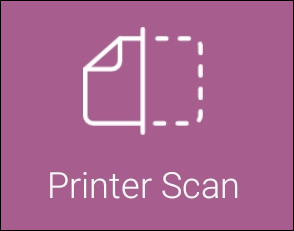
 to select the input source, color or black and white, and resolution.
to select the input source, color or black and white, and resolution. , and then repeat these steps with another item.
, and then repeat these steps with another item. .
.
 to scan the item. When the print preview screen displays, tap the Add Pages icon
to scan the item. When the print preview screen displays, tap the Add Pages icon 