-
1
×InformationNeed Windows 11 help?Check documents on compatibility, FAQs, upgrade information and available fixes.
Windows 11 Support Center. -
-
1
×InformationNeed Windows 11 help?Check documents on compatibility, FAQs, upgrade information and available fixes.
Windows 11 Support Center. -
- HP Community
- Archived Topics
- Tablets and Mobile Devices Archive
- Can't access tablet

Create an account on the HP Community to personalize your profile and ask a question
07-16-2018 12:26 AM
Hello,
I recently was given an hp/microsoft omni 10 tablet. As I was putting in an email for the app store, I entered the wrong one which I think was an account someone is already using and it is also a gmail account. When I turned off the tablet and went to log back on the tablet said I needed to enter my password in order to go on...well since I don't know the password to that persons email, I can't access it. I've tried to reset it but it says I am missing drive a partion. So then I tried to just do a system recovery and I am not able to do that. What can I do?
07-16-2018 05:34 PM
Thank you for posting on HP Forums,
Riddle_Decipher, is at your service (Like a Genie, however, without magic powers) 😉
As I understand you aren't able to access the tablet,
Don't worry as I'll be glad to help, however, to provide an accurate resolution, I need a few more details:
- Have you attempted to reset using the system recovery options mentioned in your user guide?
While you respond to that, here's what you need to do:
Complete the following steps to reset your computer using the System Recovery option on the Startup screen:
CAUTION:
All data on the drive is removed during this process. Back up your important information before attempting the recovery.
-
Shut down the tablet.
-
While pressing the Volume Down button, press the Power button for 2 seconds and release.
Figure : Power and Volume Down buttons
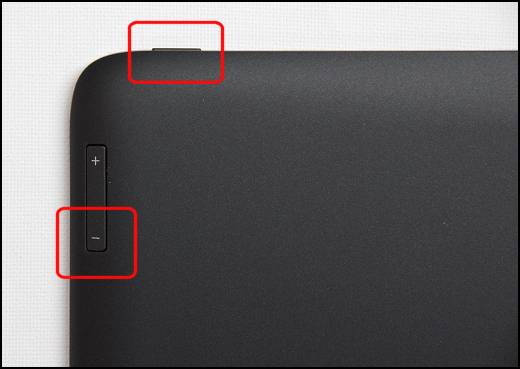
-
From the Startup menu, tap System Recovery.
Figure : System Recovery selection on the Startup menu

-
On the Choose an option screen, tap Troubleshoot.
Figure : Tapping the Troubleshoot option

-
On the Troubleshoot screen, tap Reset your PC.
Figure : Tapping Reset your PC on the Troubleshoot screen

-
If prompted to insert media, insert an SD card that contains the system recovery image into the card slot.
NOTE:
If you have a 32GB tablet, insert the micro SD card provided with your tablet (or a new blank 8GB or 16GB microSD card) into the microSD slot. If you have a 64GB version of the tablet, you do not need to insert a microSD card.
Figure : Reset your PC screen

Figure : Insert the microSD card for recovery

-
Read and respond to any screens that open.
-
Wait while Windows resets your computer. This might take a few minutes. When the reset is complete, your computer will restart.
If the issue persists, I recommend you Click here to use these steps to reinstall the OS.
Keep me posted,
For I (Or a trusted colleague) shall follow-up on this case to ensure the concern has been addressed,
And your device is up and running again, if you don't get back to us 😉
that said, If the information I've provided was helpful,
give us some reinforcement by clicking the solution and kudos buttons,
that'll help us and others see that we've got the answers!
Good Luck.
Riddle_Decipher
I am an HP Employee
Learning is a journey, not a destination.
Let's keep asking questions and growing together.
