-
×InformationNeed Windows 11 help?Check documents on compatibility, FAQs, upgrade information and available fixes.
Windows 11 Support Center. -
-
×InformationNeed Windows 11 help?Check documents on compatibility, FAQs, upgrade information and available fixes.
Windows 11 Support Center. -
- HP Community
- Archived Topics
- Tablets and Mobile Devices Archive
- HP Slate 7 Extreme problems

Create an account on the HP Community to personalize your profile and ask a question
03-12-2018 07:51 AM
My Slate tablet gets stuck in rebooting mode and doesn't go to the home screen. I've followed the instructions for a factory reset, wiping the device, but it hasn't fixed the problem. Any suggestions? Thank you.
03-13-2018 08:25 AM
Thank you for joining HP Forums.
I'll be glad to help you 🙂
As I understand, your tablet does not boot to the main screen,
No worries, as I'll be glad to help you, that said, I'll need a few more details to dissect your concern & provide an accurate solution:
When was the last time it worked fine?
Have you made any hardware/software changes?
What is the product number?
You could try these steps to resolve the issue:
Creating the recovery media
The recovery media is a recovery file (called a "recovery image") stored on a microSD memory card. After the recovery media is created, it can be used to recover the Android operating system on the tablet. Use the steps in this section to create recovery media for your tablet.
-
Insert the microSD card in the SD card adapter, and then insert the adapter into the SD card reader in your computer.
-
Format the microSD card using the FAT32 file system. NOTE: If you need instructions for formatting the card, search the Internet using the term "format memory card fat32" plus your operating system (for example, search for format memory card fat32 Windows 7).
-
Go to the Driver and Download page.
-
If prompted to enter your model number, do the following:
-
Enter the model name for your HP tablet (slate 7 extreme).
-
Click Go.
-
You may need to select a product number from a list before you can access your product's support page. If so, select your product number from the list.
-
From your product support site, click Drivers.
-
-
On the Drivers page, select your operating system from the drop-down menu, and then click Next.
-
Click the plus (+) sign next to Software - Solutions.
-
Click the Google Android Restore Image you want to install. Unless you are looking for a specific recovery image, use the most recent image available. CAUTION: If your tablet has not been updated to Android 4.4/KitKat, do not attempt to recover the tablet using the Version 13 restore image. Use the Version 7 (Android 4.2/KitKat) or Version 10 (Android 4.3/KitKat) restore image to recover your tablet.
-
Click Download.
Figure: Download recovery image file

-
Save the update.zip file (recovery image) to your microSD card. Do not unzip or rename the file.
Figure: File download (Windows 7 example)
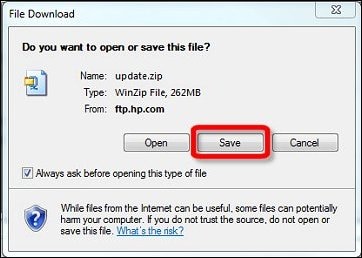
Figure: Save to microSD card (Windows 7 example)

-
When the download is complete, close the window, and then remove the memory card from the card reader.
Figure: Download complete (Windows 7 example)
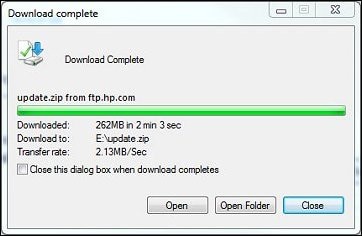
The recovery media is ready to use in the tablet.
Once completed, you could perform recovery following steps mentioned below "Entering recovery mode and reinstalling Android OS" from the document: Click Here
Keep me posted,
Have a great day 🙂
Cheers!
03-14-2018 06:31 AM
Many thanks for your reply. Regarding your questions...it worked fine until a couple of weeks ago. The rebooting problems started gradually. In the beginning, I could fix it easily by turning the tablet off and on. I have not made any hardware/software changes lately, beyond routine updates. BTW, I thought this was a HP7 Slate Extreme, but I see on the back that it is an HP Slate 7 Beats Special Edition. Not sure if this is the product number, but the label outside the tablet says 4501xx.
Thanks for your advice about restoring the OS. I'm afraid I don't have a microSD card or adapter and I'm not sure it's worthwhile buying for the uncertain prospect of reviving this low-level tablet. I'm also not certain what OS I have (I think jellybean - not sure which version) and since I can't boot up, I can't find out for certain.
I do appreciate your help.
03-14-2018 11:17 AM
You're most welcome. 🙂
As @Flower_Bud is out of the office today, I'm replying to you.
Your HP Slate7 Beats Special Edition 4501 should have come initially with the Android 4.4.2 Kit Kat.
However, considering the present situations, you may contact our HP phone support to explore the available service options for your HP tablet. The HP phone support can be reached via this link. www.hp.com/contacthp
Keep me posted for any further questions.
Cheers! 🙂
