-
×InformationNeed Windows 11 help?Check documents on compatibility, FAQs, upgrade information and available fixes.
Windows 11 Support Center. -
-
×InformationNeed Windows 11 help?Check documents on compatibility, FAQs, upgrade information and available fixes.
Windows 11 Support Center. -
- HP Community
- Archived Topics
- Tablets and Mobile Devices Archive
- HP slate 6 problem

Create an account on the HP Community to personalize your profile and ask a question
11-02-2018 11:01 AM
My HP slate 6 cant enter boot screen. I already do a fastboot mode. And product mode.. i also do a android recovery mode. I Just can only choose the menu but i cant enter the menu with power button. My power button is work properly. My screen is always on just for 10 seconds. What should i do?
11-03-2018 01:51 PM
Hi! @Malvin1, Thanks for stopping by the HP Support Forums!
I understand you have issues booting into your tablet.
Don't worry I'll try to help you out.
Did you make any changes to your tablet?
Please share the product number of your tablet to assist you better.
Try the steps recommended below.
Use the steps in this section to reset an HP Slate 6 VoiceTab or Slate 7 VoiceTab.
-
With the device powered off, press and hold the power button, and the volume up (+) button at the same time until the HP logo is displayed and the tablet vibrates.
The Android system recovery menu will display seconds after the HP logo displays.
Figure : Tablet power button

Figure : Tablet volume up button

-
When the Android system recovery menu is displayed, use the volume down (-) button to highlight Wipe data/factory reset.
NOTE:
The touch screen is disabled when the device is in recovery mode. Use the volume up (+) and volume down (-) buttons to navigate up or down in the recovery menu. Use the power button to make a selection.
Figure : Wipe data/factory reset
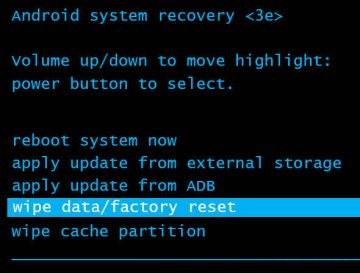
-
Press the power button to select.
-
The screen displays Confirm wipe of all user data? THIS CAN NOT BE UNDONE. Use the volume down (-) button to highlight Yes -- delete all user data.
Figure : Confirm wipe of all user data
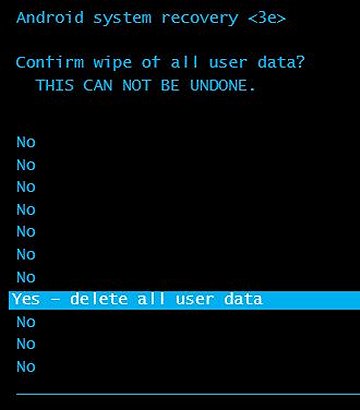
-
Press the power button to confirm and begin the reset.
-
A recovery system screen shows the reset process. Wait for the reset process to complete.
-
When the screen displays the message Data wipe complete, highlight Reboot system now, and then press the power button to select.
Figure : Reboot system now
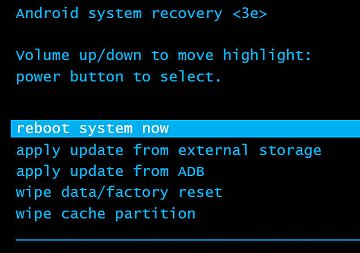
Wait for the device to reboot.
-
The factory reset is complete.
Refer this article to know more information about restoring the tablet back to factory settings. Click Here
If the issue still persists after trying out the steps, it is a hardware issue with your PC.
Let me know if this Helps!
Have a wonderful day ahead! 🙂
Please click “Accept as Solution” if you feel my post solved your issue, it will help others find the solution.
Click the “Kudos, Thumbs Up" on the bottom right to say “Thanks” for helping!
A4Apollo
I am an HP Employee
11-03-2018 05:37 PM
11-04-2018 01:43 PM
It looks like you were interacting with @A4Apollo, but he is out for the day & I'll be glad to help you out,
I'm the Jeet_Singh & I'm at your service.
After reviewing your post thoroughly, I suspect this to be a possible hardware failure.
In this scenario, I will share you a private message with details. Please watch your inbox for more information.
Let me know if this helps!
Have a great day ahead! 🙂
Jeet_Singh
I am an HP Employee
