-
×InformationNeed Windows 11 help?Check documents on compatibility, FAQs, upgrade information and available fixes.
Windows 11 Support Center. -
-
×InformationNeed Windows 11 help?Check documents on compatibility, FAQs, upgrade information and available fixes.
Windows 11 Support Center. -
- HP Community
- Archived Topics
- Tablets and Mobile Devices Archive
- HP10 1901 Tablet stcuk in boot loop.

Create an account on the HP Community to personalize your profile and ask a question
04-13-2017 10:21 AM
Hi,
Model : HP10 1901
P/N : F5H93PA
OS version : Android 4.1 Jelly bean
My HP10 1901 tablet is stuck in bootloop.I have tried FACTROY RESETduring booting many times but it was not working out.
I need the firmware (stock ROM) to fix the issue
The firmware (stock ROM) may be available with HP10 1901 Manufacturers.
Can I get a back-up copy of HP10 1901 Tablet's firmware STOCK ROM?
Kindly provide me the download link for the HP10 1901 STOCK ROM ,android 4.1 jelly bean
Regards,
Mohan
04-14-2017 10:45 AM
Hi! @aeromohan, Welcome to HP forums.
I understand your tablet is stuck in a boot loop.
Don't worry I will try to help you out.
Did you do any changes on your tablet?
Please try the steps recommended below.
1. Download the update.zip file to your computer.
2. Copy the update.zip file into a microSD card. Do not rename or unzip this file.
3. Fully charge the tablet, and then disconnect the power from the device.
4. Power off the device.
5. Insert the microSD memory card into the reader slot.
6. Press and hold the volume up button and power button at the same time.
7. When the HP logo appears on the screen, release all the buttons.
8. When the Android system recovery menu appears, use the volume down button to highlight "apply update from external storage."
9. Press the power button to validate "apply update from external storage."
10. Use the volume down button to highlight the software recovery file, update.zip.
11. Press the power button to select the update.zip file and launch the recovery.
NOTE: Wait until the entire recovery process finishes. The device might seem unresponsive at times (multiple reboots and black screens) when it is performing the update.
When the update is complete, the Android screen displays the message at the bottom of the screen, "Install from external storage complete."
12. Press the power button to select, "reboot system now."
Please update the tablet firmware using this link.
Let me know if this works!
Have a beautiful day ahead! 🙂
A4Apollo
I am an HP Employee
04-16-2017 08:56 AM
This procedure does not work.
1. The Tablet requires not an update.zip but an update.app file
2. If you rename the file you will some when get the following response:
check_update_package_signature failed!
That it's...Game over...
04-16-2017 12:18 PM
Thanks for the response.I downloadedthe file and have done the steps as you said. Installation aborted message flashed at exactly 50 percent of the instllation progress bar.
It may due to update.zip file corruption
Kindly provide the another wrkng down load link for the update.zip file
Regards,
Mohan
04-19-2017 12:48 PM
I have a similar issue with my HP1901 Tablet.
I have downloaded the update.zip bundle from the mentioned link.
The tablet start to verify the zip bundle but fails during the verification.
Seems the update.zip is not correct for HP1901 stock ROM.
04-20-2017 01:00 PM
Hi @anuragkumar
Welcome to the HP Forums!
I appreciate you taking the time to share your concern and thank you for using this forum, it is a great place to find answers.
I reviewed your post and I understand that the tablet is stuck in the boot loop.
I’d love to help!
Download the software from the below link and then try reimaging the tablet and check.
Let me know how it works and you have a good day ahead.
To simply say thanks, please click the "Thumbs Up" button to give me a Kudos to appreciate my efforts to help. If this helps, please mark this as “Accepted Solution” as it will help several others with the same issue to get it resolved without hassles. Take care now and have a splendid week ahead.
Take care!
Cheers!
The_Fossette
I am an HP Employee
04-21-2017 03:45 AM
Hi The_Fossette,
many thanks for your link with the download.
I have only one question: The name of the downloaded file is "update.zip"
However the Tablet looks during booting from the SD card after an "update.app" file and stops booting after finding the "update.zip". Please advise.
04-21-2017 06:28 AM
Hi
, i have downloaded the update file and tried to install through ADB sideload,
At the verification stage " instattaltion aborted" .
The Verification key for Tablet Hp10 1901MUST matched .
Is there anything required to unlock the device before uploading the image.
Regards,
Mohan
04-21-2017 04:17 PM
@tschumi and @aeromohan
You're welcome. 🙂
As @The_Fossette is out of the office at the moment, I'm replying to you.
I suggest you to try to reset the tablet using the below steps. I don't think a verification key is not required.
-
Charge the tablet for at least half an hour, and then disconnect the charging cable from the tablet.
-
If you have a microSD card installed in the tablet, remove the memory card before resetting the tablet.
-
Select your tablet model from the list below to view instructions for resetting the tablet.
Use the steps in this section to reset an HP 10 or HP 10 Plus tablet.
-
With the device powered off, press and hold the power and volume up buttons simultaneously for approximately five seconds, and then release.
Figure : Tablet power and volume up buttons

The HP logo is displayed, and a few seconds later the Android system recovery menu is displayed.
-
When the Android system recovery menu displays, use the volume down button to highlight Wipe data/factory reset.
NOTE:
The touch screen is disabled when the device is in recovery mode. Use the volume up and volume down buttons to navigate up or down in the recovery menu. Use the power button to make a selection.
Figure : Wipe data/factory reset
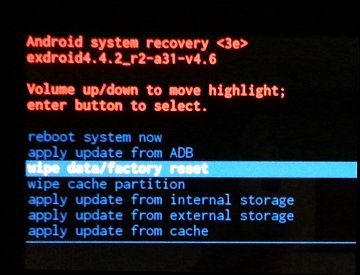
-
Press the power button to select.
-
The screen displays Confirm wipe of all user data? THIS CAN NOT BE UNDONE. Use the volume down button to highlight Yes -- delete all user data.
Figure : Confirm wipe of all user data
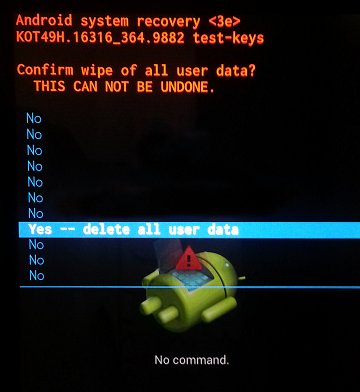
-
Press the power button to confirm and begin the reset.
-
A recovery system screen shows the reset process. Wait for the reset process to complete.
-
When the screen displays the message Data wipe complete, highlight Reboot system now, and then press the power button to select.
Figure : Reboot system now
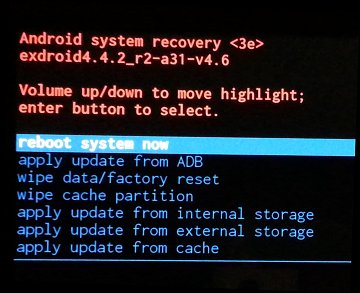
Wait for the device to reboot.
Hope this information helps. Let me know. All the best! 🙂
04-24-2017 02:18 AM
Hi,
The link you are specifying is for HP 10 2101us model.
The problem we are facing is with HP 10 1901 tablet model.
I have downloaded the update.zip for HP 10 2101us and tried it on my HP 10 1901 model.
This fails during the verification of the package.
Request you to kindly point us to the update/rom/firmware package of HP 10 1901.
Thanks,
Anurag
