-
×InformationNeed Windows 11 help?Check documents on compatibility, FAQs, upgrade information and available fixes.
Windows 11 Support Center. -
-
×InformationNeed Windows 11 help?Check documents on compatibility, FAQs, upgrade information and available fixes.
Windows 11 Support Center. -
- HP Community
- Archived Topics
- Tablets and Mobile Devices Archive
- Hp omni 10 touch screen stop Working

Create an account on the HP Community to personalize your profile and ask a question
09-17-2018 07:33 PM
Solved! Go to Solution.
Accepted Solutions
09-19-2018 12:09 PM - edited 09-19-2018 12:10 PM
@Antz1986 (If I recall correctly, Antz was released in 1998) 😉
Welcome to the HP Forums,
We'll be with you until it's all sorted.
Note: Please ensure the complete product name/number for a quicker response from the community, as we need to know what we are dealing with to provide an accurate solution: Click here for steps on finding the information we need!
Remember: Do not share any of your personal information such as serial, phone number, email ID, etc.
That said, if the touchscreen isn't working I recommend you connect an external keyboard to your tablet and check if that works,
Although if the touchscreen works periodically, use the below steps:
If Windows cannot open to the Start screen, you can still use Reset your PC to permanently remove all personal files, the software you have installed, and then return the computer to factory settings. To do this, you need to open the Choose an option screen.
Start your computer and press the F11 key repeatedly.
The Choose an option screen opens.
On the Choose an option screen, click Troubleshoot.
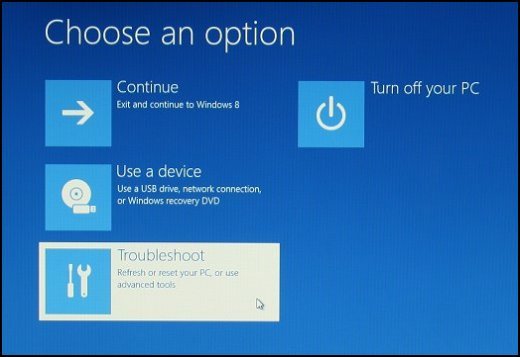
Click Reset your PC.

On the Reset, your PC screen, click Next.
CAUTION:
Your personal files and settings are destroyed by performing this step. Make sure you have backed up all your important files on another drive before performing a reset. If you need help backing up your files, you might want to contact a professional data recovery service.
NOTE:
If an error displays stating Unable to reset your PC. A required drive partition is missing., resetting your PC does not work. Instead, recover your computer using the steps in Performing an HP System Recovery (Windows 😎.
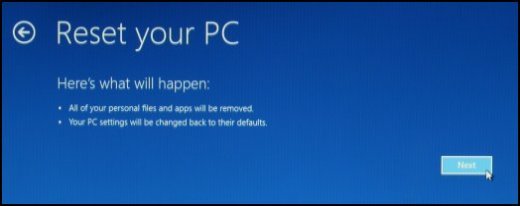
FOR DETAILS & FURTHER INSTRUCTIONS, USE THIS LINK: CLICK HERE & SKIP TO STEP 5 ONWARD
(By the end of this article all the issues should be resolved)
If the issue persists, refer to my private message for further assistance:
please check your Private message icon on the upper right corner of your HP Forums profile, using the blue envelope:
Click here for more details on how to access the private messages on HP Forums
Let me know how that pans out,
If you feel I was helpful, simply click on Accept as Solution to help the community grow,
That said, I will have someone follow-up on this to ensure you've been helped,
Just in case you don't get back to us within 24 - 48hrs, and have a good day, ahead.
Riddle_Decipher
I am an HP Employee
Learning is a journey, not a destination.
Let's keep asking questions and growing together.
09-19-2018 12:09 PM - edited 09-19-2018 12:10 PM
@Antz1986 (If I recall correctly, Antz was released in 1998) 😉
Welcome to the HP Forums,
We'll be with you until it's all sorted.
Note: Please ensure the complete product name/number for a quicker response from the community, as we need to know what we are dealing with to provide an accurate solution: Click here for steps on finding the information we need!
Remember: Do not share any of your personal information such as serial, phone number, email ID, etc.
That said, if the touchscreen isn't working I recommend you connect an external keyboard to your tablet and check if that works,
Although if the touchscreen works periodically, use the below steps:
If Windows cannot open to the Start screen, you can still use Reset your PC to permanently remove all personal files, the software you have installed, and then return the computer to factory settings. To do this, you need to open the Choose an option screen.
Start your computer and press the F11 key repeatedly.
The Choose an option screen opens.
On the Choose an option screen, click Troubleshoot.
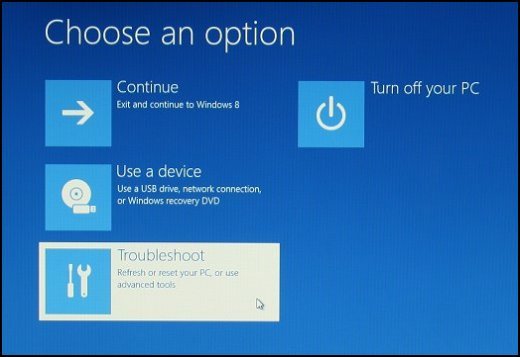
Click Reset your PC.

On the Reset, your PC screen, click Next.
CAUTION:
Your personal files and settings are destroyed by performing this step. Make sure you have backed up all your important files on another drive before performing a reset. If you need help backing up your files, you might want to contact a professional data recovery service.
NOTE:
If an error displays stating Unable to reset your PC. A required drive partition is missing., resetting your PC does not work. Instead, recover your computer using the steps in Performing an HP System Recovery (Windows 😎.
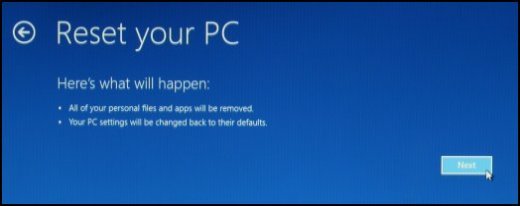
FOR DETAILS & FURTHER INSTRUCTIONS, USE THIS LINK: CLICK HERE & SKIP TO STEP 5 ONWARD
(By the end of this article all the issues should be resolved)
If the issue persists, refer to my private message for further assistance:
please check your Private message icon on the upper right corner of your HP Forums profile, using the blue envelope:
Click here for more details on how to access the private messages on HP Forums
Let me know how that pans out,
If you feel I was helpful, simply click on Accept as Solution to help the community grow,
That said, I will have someone follow-up on this to ensure you've been helped,
Just in case you don't get back to us within 24 - 48hrs, and have a good day, ahead.
Riddle_Decipher
I am an HP Employee
Learning is a journey, not a destination.
Let's keep asking questions and growing together.
