-
1
×InformationNeed Windows 11 help?Check documents on compatibility, FAQs, upgrade information and available fixes.
Windows 11 Support Center. -
-
1
×InformationNeed Windows 11 help?Check documents on compatibility, FAQs, upgrade information and available fixes.
Windows 11 Support Center. -
- HP Community
- Archived Topics
- Tablets and Mobile Devices Archive
- Hp slate 10 plus (the process com.android.phone has stopped)

Create an account on the HP Community to personalize your profile and ask a question
07-19-2019 10:16 AM
Good evening to all, I have a tablet like the one in question;
since a week I can't use it because, on the main screen, the words "unfortunately, the process com.android.phone has stopped" appear repeatedly.
I have no access to apps or settings.
I have already performed a hard reset but nothing has changed.
I can't even connect it via USB to the PC;
Is there a software with which I can force a diagnostic of the tablet?
I thank in advance anyone who can help me
EDD
07-22-2019 09:37 AM - edited 07-22-2019 09:39 AM
Hi! @Editbmoe,
Try the steps recommended below.
Clear Cache and Data of the SIM Toolkit
1. Click on Settings to access apps.
2. Select Apps.
3. Click on Sim Toolkit.
4. Click on CLEAR DATA as well as CLEAR CACHE.
5. Finally, reboot Android smartphone and then check whether the Unfortunately, the process com.android.phone has stopped error has been resolved
The steps in this section to reset an HP 10 or HP 10 Plus tablet.
With the device powered off, press and hold the power and volume up buttons simultaneously for approximately five seconds, and then release.
Figure : Tablet power and volume up buttons

The HP logo is displayed, and a few seconds later the Android system recovery menu is displayed.
When the Android system recovery menu displays, use the volume down button to highlight Wipe data/factory reset.
NOTE:
The touch screen is disabled when the device is in recovery mode. Use the volume up and volume down buttons to navigate up or down in the recovery menu. Use the power button to make a selection.
Figure : Wipe data/factory reset
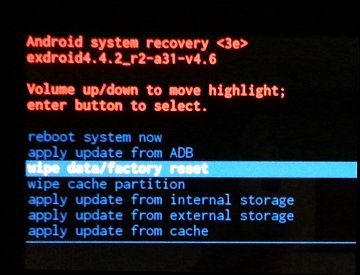
Press the power button to select.
The screen displays Confirm wipe of all user data? THIS CAN NOT BE UNDONE. Use the volume downbutton to highlight Yes -- delete all user data.
Figure : Confirm wipe of all user data
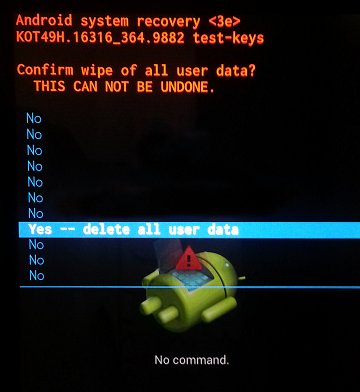
Press the power button to confirm and begin the reset.
A recovery system screen shows the reset process. Wait for the reset process to complete.
When the screen displays the message Data wipe complete, highlight Reboot system now, and then press the powerbutton to select.
Figure : Reboot system now
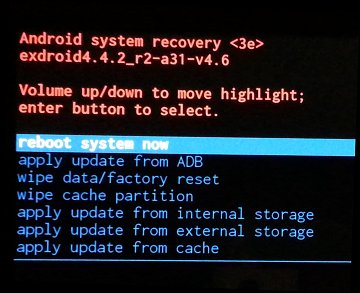
Wait for the device to reboot.
The factory reset is complete. Set up the device by following the steps in the HP support document Setting Up Your HP Tablet.
Refer this article to know more information about restoring the tablet back to factory settings. Click Here
Let me know if this Helps!
Have a wonderful day ahead! 🙂
Please click “Accept as Solution” if you feel my post solved your issue, it will help others find the solution.
Click the “Kudos, Thumbs Up" on the bottom right to say “Thanks” for helping!
A4Apollo
I am an HP Employee
