-
×InformationNeed Windows 11 help?Check documents on compatibility, FAQs, upgrade information and available fixes.
Windows 11 Support Center. -
-
×InformationNeed Windows 11 help?Check documents on compatibility, FAQs, upgrade information and available fixes.
Windows 11 Support Center. -
- HP Community
- Archived Topics
- Tablets and Mobile Devices Archive
- My laptop has a virus

Create an account on the HP Community to personalize your profile and ask a question
04-24-2019 06:11 AM
So I know my computer has a virus. It only gives me about 3 minutes working time before it crashes. I’ve managed to save all my needed documents on usb, and am now trying to hard reset my laptop, but I get a pop up stating that my laptop does not have enough space where windows is installed to clear up space.
Aswell i attempted to purchase mcafee but it would not complete download... please help me!
04-25-2019 04:54 AM - edited 04-25-2019 04:54 AM
Hi! @Canelo,
Was there a recent windows update on the PC?
Please share the product number of the PC to assist you better.
Try the steps recommended below.
Deleting temporary files and directories increases hard disk space and reduces the time Windows takes to access the hard drive. Windows uses a TEMP directory to temporarily store files intended only for short-term use. Over time, these files might not be removed and can build up and cause problems.
To delete these files, follow these steps:
Close all open software programs.
If you are using Windows 10, do the following:
In Windows search, type disk cleanup.
Select Disk Cleanup from the results.
The Disk Cleanup: Drive Selection window opens.
Select the drive you want to clean up from the drop-down menu and click OK.
A message opens stating that Disk Cleanup is calculating how much space can be freed.
Place a checkmark next to the types of files you want the Disk Cleanup utility to delete. Temporary files are safe to delete.
CAUTION:
Selecting some options can have a negative effect. If you are unsure about what to delete, do not delete files until you know which ones are important.
Click OK.
Click Delete Files.
Also, try the steps recommended below.
Cleaning up the Component Store can be done as follows:
Open an elevated command instance.
Type the following command:
The Disk Cleanup dialog will appear. Tick the item called "Windows Update Cleanup":
That's it. This will remove files which are not critical to the functioning of the operating system and which are used only as a reserve copy of the upgraded system components. Your WinSxS folder in Windows 10 will be reduced in size.
You have to remember however that after performing this cleanup, you will not be able to uninstall any of the updates currently installed.
Also, try the steps recommended below.
Using Storage sense frees up space on your computer. When configured properly, Storage sense can automatically delete unwanted files, such as temporary files, old items in the recycle bin, and files in the Downloads folder that have not been recently accessed or used.
Storage sense does not remove all the unneeded files. In addition to the files that are automatically deleted, you might need to delete other files, such as update logs.
To enable Storage sense in Windows 10 version 1709 and later:
Open Windows Settings.
Click System.
Click Storage.
Turn the Storage sense toggle switch to On.

Click Change how we free up space automatically.
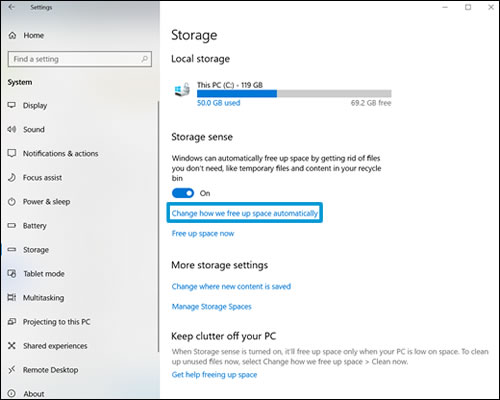
The Change how we free up space automatically window displays.
NOTE:
Depending on your version of Windows, the available options in the Change how we free up space automatically window might vary slightly.
Under Storage sense use the drop-down menu to select when you want to run Storage sense. Choose Every day, Every week, Every month, or When windows decides.

Under Temporary files, select the check box to delete temporary files that your apps aren't using.
Recycle bin: Use the drop-down menu to delete files that have been in the Recycle bin for 1, 14, 30, 60 days, or select Never.
Downloads folder: Use the drop-down menu to delete files that have been in the Downloads folder for 1, 14, 30, or 60 days, or select Never.
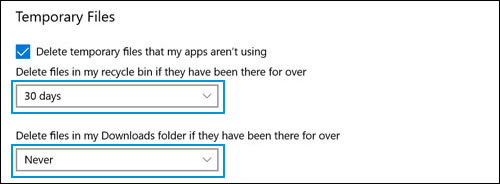
Under Free up space now you can select the check box to delete previous versions of Windows if you have installed a newer version of Windows.
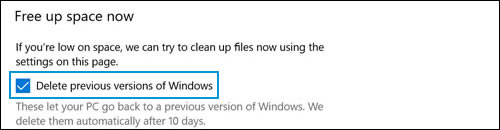
Lastly, try running a system diagnostics test on the PC and check if the hardware components on the PC are functioning correctly.
Refer this article to know more information about running system diagnostics on the PC. Click Here
Refer this article to know more information about low disk space issues on the PC. Click Here
Let me know if this works!
Have a great day! 🙂
Please click “Accept as Solution” if you feel my post solved your issue, it will help others find the solution.
Click the “Kudos, Thumbs Up" on the bottom right to say “Thanks” for helping!
A4Apollo
I am an HP Employee
