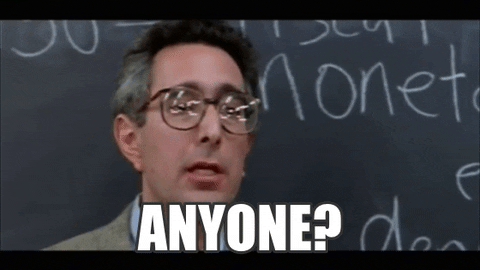-
×InformationNeed Windows 11 help?Check documents on compatibility, FAQs, upgrade information and available fixes.
Windows 11 Support Center. -
-
×InformationNeed Windows 11 help?Check documents on compatibility, FAQs, upgrade information and available fixes.
Windows 11 Support Center. -
- HP Community
- Archived Topics
- Tablets and Mobile Devices Archive
- Tablet Buttons

Create an account on the HP Community to personalize your profile and ask a question
01-01-2020 07:53 PM - edited 01-01-2020 07:57 PM
I have an HP Stream 8 5901 Tablet (model K4F55UA#ABA), that was just upgraded from Win 8.1 to Win 10. After the upgrade, rotation was not working (from portrait to landscape). There is no option in the action center for rotation lock and in control panel under Hardware and Sound, the option for Table PC setting when tried give me an error that:
Tablet buttons are not installed on this computer
I have checked for new drivers using Hp Support Assistant, but none are specified. Help!!
Solved! Go to Solution.
Accepted Solutions
01-09-2020 07:09 PM
@Hanniballec
Thank you for posting back.
I appreciate your efforts to try and resolve the issue. The last thing I can suggest trying is a restore back to the factory.
While doing the recovery there is an option to backup your personal files. If you have not previously done one now is a good time.
The HP Cloud Recovery Tool allows you to download recovery software to a USB drive. You can use the downloaded recovery image file in order to install the Windows operating system.
- Click here: https://support.hp.com/in-en/document/c04758961#AbT3to perform System Recovery (Windows 10)
- Click here: https://support.hp.com/in-en/document/c06162205 to Use the HP Cloud Recovery Tool (Windows 10)
Hope this helps! Keep me posted for further assistance.
Please click “Accept as Solution” if you feel my post solved your issue, it will help others find the solution.
ECHO_LAKE
I am an HP Employee
01-04-2020 08:24 AM
@Hanniballec
Thank you for posting on the HP Support Community.
Don't worry as I'll be glad to help, I have a few troubleshooting steps we could try to fix the issue:
Follow steps below to roll back the driver:
- Use the desktop to enable automatic screen rotation: From the desktop, right-click (or, if the product is in tablet mode, press the screen for 2-3 seconds), and then select Screen resolution. In the Screen resolution window, check to Allow the screen to auto-rotate. Click Apply, and then click OK.
And also download the drivers kionix g sensor driver from here: https://support.hp.com/us-en/drivers/selfservice/swdetails/hp-stream-8-tablet/7439999/model/7482050/... and select windows 10 on the search filter mode and also update the driver using HP support assistant.
Hope this helps! Keep me posted for further assistance.
Please click “Accept as Solution” if you feel my post solved your issue, it will help others find the solution.
ECHO_LAKE
I am an HP Employee
01-09-2020 03:42 PM
Thank you for your reply. I did reload all suspect device drivers and the bios, and was able to get rotation working. I DO believe one of the sensor drivers was old, although I don't believe it was the Kionix...as this was upgraded earlier. Regardless... SUCCESS!!
That said, the Tablet Buttons are still not accessible via control panel (hardware and Sound> Tablet Settings) and I continue to get the error message that the Tablet Buttons are not loaded on this Computer. My working theory now is that the Tablet functions were not loaded during the upgrade because it did not see the tablet sensors..
01-09-2020 07:09 PM
@Hanniballec
Thank you for posting back.
I appreciate your efforts to try and resolve the issue. The last thing I can suggest trying is a restore back to the factory.
While doing the recovery there is an option to backup your personal files. If you have not previously done one now is a good time.
The HP Cloud Recovery Tool allows you to download recovery software to a USB drive. You can use the downloaded recovery image file in order to install the Windows operating system.
- Click here: https://support.hp.com/in-en/document/c04758961#AbT3to perform System Recovery (Windows 10)
- Click here: https://support.hp.com/in-en/document/c06162205 to Use the HP Cloud Recovery Tool (Windows 10)
Hope this helps! Keep me posted for further assistance.
Please click “Accept as Solution” if you feel my post solved your issue, it will help others find the solution.
ECHO_LAKE
I am an HP Employee