-
×InformationNeed Windows 11 help?Check documents on compatibility, FAQs, upgrade information and available fixes.
Windows 11 Support Center. -
-
×InformationNeed Windows 11 help?Check documents on compatibility, FAQs, upgrade information and available fixes.
Windows 11 Support Center. -
- HP Community
- Archived Topics
- Tablets and Mobile Devices Archive
- Unable to reset my PC

Create an account on the HP Community to personalize your profile and ask a question
08-12-2020
05:48 AM
- last edited on
08-12-2020
11:18 AM
by
![]() MatheusH
MatheusH
I tried to reset my pc but it say " There was a problem resetting your PC - No changes made"
Serial no. [Private information removed]
Product no. F6C48PA#ACJ
Windows 8.1 single language 64 bit
08-15-2020 05:34 AM
@Srikanth2365, Welcome to the HP Support Community!
Run the System File Checker
- Search for Command Prompt, then right-click on the best match result and choose Run as administrator. If prompted, enter your local user password.
- Once the Command prompt window opens, type "sfc /scannow" then press the enter key to start scanning your PC.
- Wait for the scan to reach 100% completion. Any system errors detected will automatically get repaired. This allows files associated with the "There was a problem resetting your PC" error to repair and function properly.
- Restart your computer and attempt to reset your PC again.
Kindly follow the steps mentioned in this document - Resetting Your PC to Resolve Problems.
If the issue persists, use a System Restore Point
If you have a System Restore point setup, you might be able to return to it and fix the errors automatically. By returning to one of these points, you basically send your computer back in time.
This method will only work if your point was set when the "There was a problem resetting your PC" error didn’t exist on your PC yet. However, it’s still worth a shot, as your files will never be harmed when doing a System Restore.
- From the search bar, type System Restore. Choose the Create a restore point option from the results.
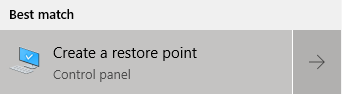
- System Properties windows will launch. Here, switch to the System Protection tab as shown.

- Click on the System Restore button.

- When the System Restore window launches, click on Next.
- Choose a point you want to return to, then click Next.

- Simply follow the on-screen instructions in the restoration wizard. When you’re done, check if you can reset your PC.
Hope this helps! Keep me posted.
Please click “Accept as Solution” if you feel my post solved your issue, it will help others find the solution.
Click the “Kudos, Thumbs Up" on the bottom right to say “Thanks” for helping!
Have a great day!
KUMAR0307
I am an HP Employee
