-
×InformationNeed Windows 11 help?Check documents on compatibility, FAQs, upgrade information and available fixes.
Windows 11 Support Center. -
-
×InformationNeed Windows 11 help?Check documents on compatibility, FAQs, upgrade information and available fixes.
Windows 11 Support Center. -
- HP Community
- Archived Topics
- Tablets and Mobile Devices Archive
- hp 7 voice tap white display problem

Create an account on the HP Community to personalize your profile and ask a question
04-18-2020 12:31 PM
hi i have a hp 7 voice tab i have not on it from 1.5 years but now when i switched it on only a white screen is displaying it is not broken or damaged i have tried all trouble shooting i am from india so pls help me tell me what to do as its not my fault i can also provide valid bill and all other details
04-21-2020 12:42 PM
Thank you for posting on the HP Support Community.
Don't worry as I'll be glad to help, I have a few troubleshooting steps we could try to fix the issue:
Step 1: Performing a hard restart on HP tablet
A hard restart can resolve many tablet startup issues. If your tablet does not start, try a hard restart.
To perform the hard restart: Press and hold the power button for more than eight seconds. After the tablet fully shuts down, press the power button again to restart. If the tablet does not start, continue with the next step.
Step 2: Charging the battery on HP tablet
Charge the battery using the AC adapter that came with the tablet. Allow the battery to charge for 30 minutes or more, and then attempt to turn on the tablet again.
If the tablet does not start, continue with the next step
If the screen is black and does not respond when you push the power button, follow these steps:
-
Verify that you are using the correct charger for the tablet.
Using a charger from another source, such as a cell phone charger, may cause the tablet to charge slowly, or it may not charge at all. Charge the tablet using the AC adapter that came with your tablet.
-
Verify the tablet is receiving power from the AC adapter.
Verify that the AC adapter is not damaged, and that it is connected correctly to a working wall outlet plug. Examine the AC adapter, wiring, and mini-USB connection for damage.
-
Try a different power outlet
Plug the adapter into a different power outlet and try to turn on the tablet.
-
Use a different AC power adapter.
If you have access to a different AC adapter that is designed for the tablet, connect the adapter and try to start the tablet.
-
HP 7 tablets: Reboot the tablet using the recovery menu
If your HP 7 tablet does not power on and does not display the charging symbol when connected to the AC adapter, use the following steps:
-
Connect the tablet to the AC adapter and charge the tablet for 12 hours.
-
Disconnect the tablet from the AC adapter.
-
Press and hold both the power button and the volume up (+) button simultaneously.
-
Release the buttons when an HP logo appears on the screen.
-
The DROIDBOOT PROVISION OS boot menu appears after a few seconds. Press the volume down (-) button repeatedly to highlight RECOVERY, and then press the power button to select.
Figure: Recovery
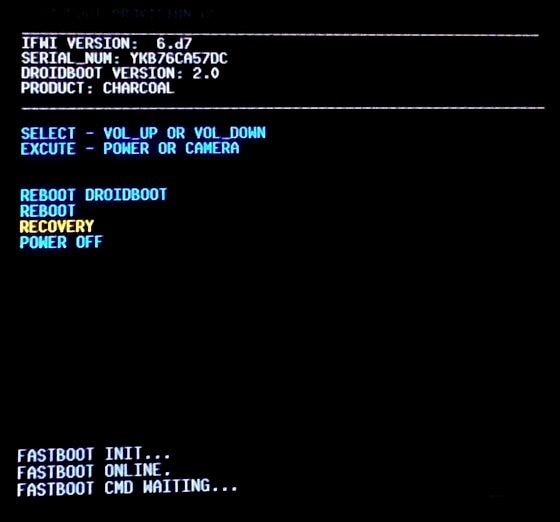
-
After a few seconds, the Android system recovery menu appears. Highlight the reboot system now, and then press the power button to select.
Figure: reboot system now

-
Wait for the tablet to reboot. If the tablet does not start, proceed to the next troubleshooting step.
-
-
Perform a hard restart
If none of the steps above resolve the issue, or if the issue has not been addressed in this document, try a hard restart again. A hard restart can resolve many tablet startup issues.
To perform the hard restart: Press and hold the power button for more than eight seconds. After the tablet fully shuts down, press the power button again to restart.
If, after performing the hard restart, the tablet still does not start, proceed to contact HP.
Hope this helps! Keep me posted for further assistance.
Please click “Accept as Solution” if you feel my post solved your issue, it will help others find the solution.
ECHO_LAKE
I am an HP Employee
