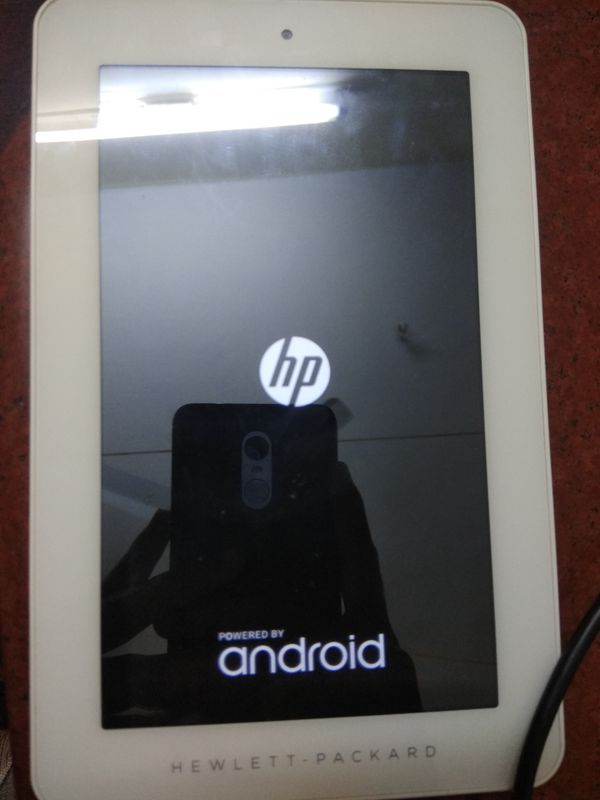-
×InformationNeed Windows 11 help?Check documents on compatibility, FAQs, upgrade information and available fixes.
Windows 11 Support Center. -
-
×InformationNeed Windows 11 help?Check documents on compatibility, FAQs, upgrade information and available fixes.
Windows 11 Support Center. -
- HP Community
- Archived Topics
- Tablets and Mobile Devices
- Android update for HP 7 plus 1301

Create an account on the HP Community to personalize your profile and ask a question
06-10-2018 12:34 PM
Since I bought the product it was obsolete. HP promised an update to kit kat 4.4 but it never happened. How can I udate the operating system so this is more than an expensive brick. I gave up and put it in a drawer and every time I see it I get angry over again about being ripped off by HP.
06-11-2018 01:05 PM
Thanks for engaging in HP support Forums! This is a wonderful location to converse with the community, get assistance and find tips! I understand you need assistance with the new update for your HP 7 Plus Tablet. Don't worry I'll do my best to help you with this.
After reviewing your post, I did go through the software and driver download page for your product and found there is an update available. Please follow the installations instructions:
Link: https://support.hp.com/us-en/drivers/selfservice/hp-7-plus-tablet/6878903/model/6875550 (Please select the version)
Installations Instructions:
1. Download the file to a folder on the hard drive of your computer or to the device (make a note of the folder where the downloaded file is saved).
2. Copy the file update.zip to the root of the device Internal Storage. Do not unzip the file.
3. Power off the device.
4. Press and hold the Volume up key and simultaneously press the power key. Release both keys after the HP logo appears on the screen.
5. The Android System Recovery Menu will be displayed on the screen.
6. Press the Volume down key to select the option, "Apply update from internal storage." Press the Power key to validate the selection.
7. Press the Volume down key to select the update.zip file on the internal storage of the device. Press the Power key to validate the selection.
8. The device restarts twice and performs the update in 3 stages.
9. The Android System Recovery Menu reappears after the second reboot. A message is displayed at the bottom of the screen, "update stage: 2/3."
10. Press the Volume down key to select, "Apply update from internal storage." Press the Power key to validate your selection.
11. Press the Volume down key to select the update.zip on the internal storage of the device. Press the Power key to validate the selection.
12. After update stage 2/3 completes, the device restarts into the Android System Recovery Menu.
13. "Update stage 3/3" appears on the bottom on the screen.
14. Press the Volume down key to select the option, "Apply update from internal storage". Press the Power key to validate your selection.
15. Press the Volume down key and select the udpate.zip on the device internal storage. Press the Power key to validate your selection.
16. After update stage 3/3 is complete, the bottom on the screen displays the message, "Install from internal storage complete."
17. Select "reboot system now" and press the Power key to restart the device.
18. The update is completed.
Please let me know if this resolves the issue, or if you require further assistance!
Eagerly waiting for your response!
I hope you have a good day ahead,
And Feel free to ask your queries as this forum has some of the best people in the world available and ready to help.
Regards,
Jeet_Singh
I am an HP Employee
06-11-2018 06:33 PM
Thanks for the update,
As I understand you have tried to follow the instructions and unfortunately this has not helped to resolve the issue.
I would suggest you try to do a Hard reset on the tablet and then once again try to follow the instructions to install the software.
If the issue persists, I would personally suggest you contact our HP phone support for further assistance.
HP Support can be reached by clicking on the following link:
- Click on this link – www.hp.com/contacthp/
- 2) Click on “Continue as guest”.
- 3) Enter the serial of your device.
- 4) Select the country from the drop-down.
- 5) Click on “Show Options”.
Fill the web-form. A case number and phone number will now populate for you.
Hope this helps, for any further queries reply to the post and feel free to join us again
Feel free to post your query for any other assistance as well,
It's been a pleasure interacting with you and I hope you have a good day ahead.
If you wish to show appreciation for my efforts, mark my post as Accepted Solution.
And click on the Purple Thumbs up icon at the bottom of my comment.
Regards,
Jeet_Singh
I am an HP Employee