-
×InformationNeed Windows 11 help?Check documents on compatibility, FAQs, upgrade information and available fixes.
Windows 11 Support Center. -
-
×InformationNeed Windows 11 help?Check documents on compatibility, FAQs, upgrade information and available fixes.
Windows 11 Support Center. -
- HP Community
- Archived Topics
- Tablets and Mobile Devices
- Can I print text over a watermarked picture?

Create an account on the HP Community to personalize your profile and ask a question
12-25-2020 12:24 PM
I would like to print a picture or collage of pictures with text over it. I don’t want the picture to be regular, I want it to be visible but like a watermark.
12-25-2020 03:47 PM - edited 12-25-2020 04:10 PM
Edits - Add Content
There are a couple of ways to do this - mostly you need to be sensitive to the limitation that the printer doesn't like to print on colored paper (or paper on which there are already photos / images). You want to create the "document" with the watermarked photo, add your text to the document.
Once the document is saved, you can print it on white paper.
First Option > Scan in the group of photos or the photo collage - save it as a single .jpg (image file).
Continue with the general instructions as explained...
Create the Word document > add the Watermark photo > add text (document content) > save > print
Original Content
Yes, Word can do this.
You will likely want to create the "collage" of photos first, that is, create a .jpg file with the photo(s) in the one file.
If you don't have fancy photo software to do this, you can create a .jpg file using Paint (mspaint) .
Some Basic Instructions - Insert a Watermark file into a document
Open one of the photos in Paint.
Shrink the view down to 50% and stretch out the side and bottom.
Click Paste (down arrow) > Paste From > Paste from file.
Select and "insert" the (next) photo.
While it is still "active", drag it to right or down to bottom.
Repeat with another photo... that is, Paste From > Paste from file > paste and move into position.
Save the photos as a new filename (Photos_1.jpg)
Open Word > New document
Set the Layout (Size, margins, orientation)
Tab Design > Watermark > Custom Watermark
Select "Picture watermark"
Find and select that saved Photos file > insert the file.
Click "Washout" to blend the Photos file into the background.
Click Auto OR pick a size.
Click OK
If you don't like the file or the size, Click to Undo
If you change your mind about the Watermark in the document,
Design > Watermark > Remove Watermark
Examples
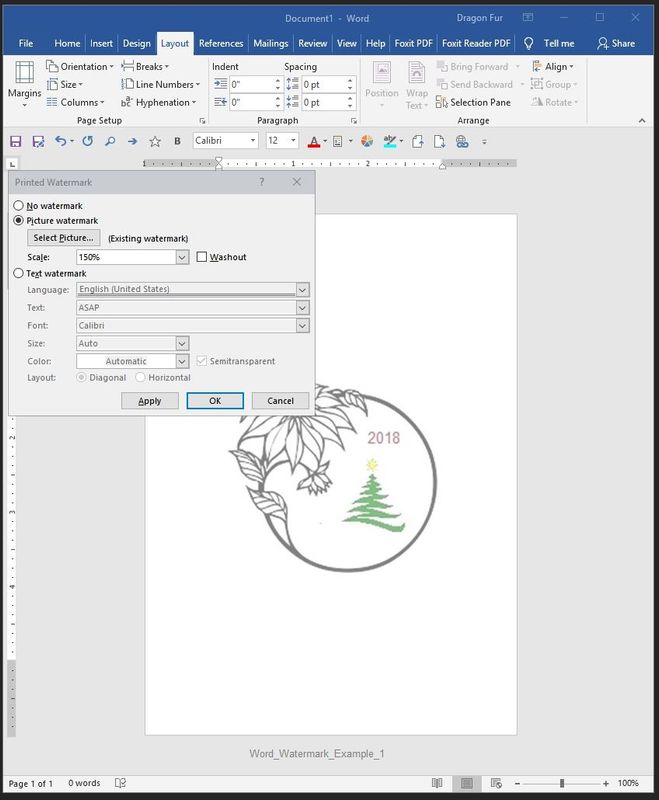
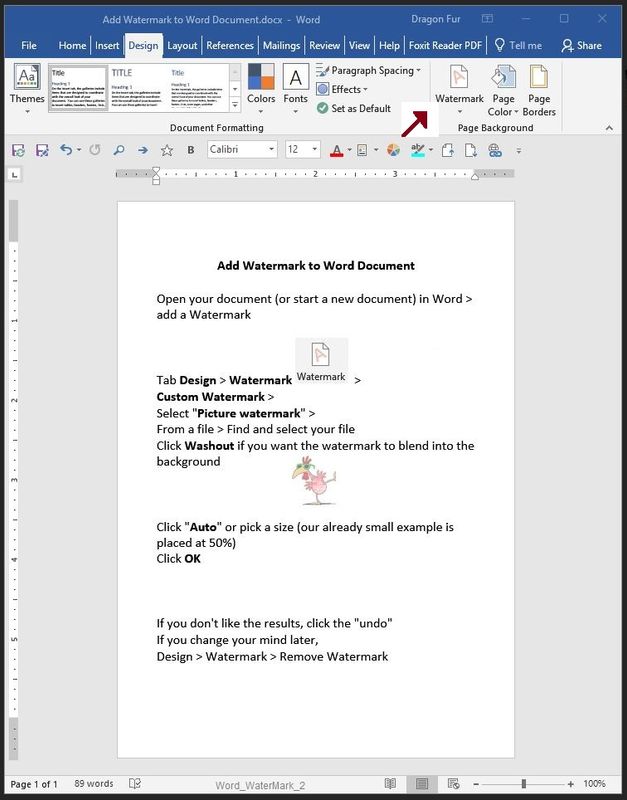
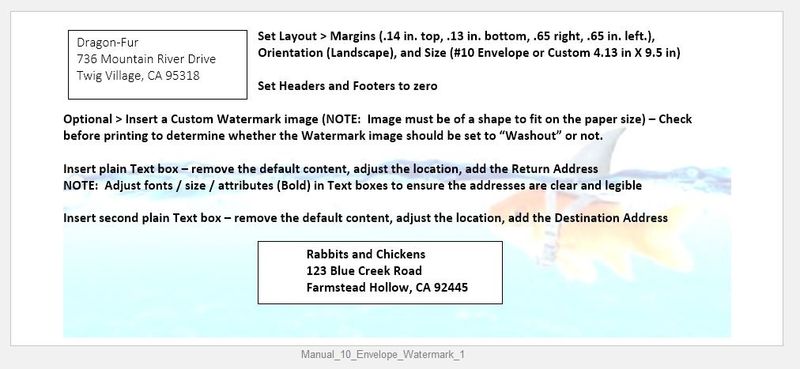
Thank you for participating in the HP Community.
The Community is a separate wing of the HP website - We are not a business group of HP..
Our Community is comprised of volunteers - people who own and use HP devices.
Click Thumbs Up to say Thank You.
Question Resolved / Answered, Click "Accept as Solution" .

