-
×InformationNeed Windows 11 help?Check documents on compatibility, FAQs, upgrade information and available fixes.
Windows 11 Support Center. -
-
×InformationNeed Windows 11 help?Check documents on compatibility, FAQs, upgrade information and available fixes.
Windows 11 Support Center. -
- HP Community
- Archived Topics
- Tablets and Mobile Devices
- HP Slate 6 Voicetab Bricked!!

Create an account on the HP Community to personalize your profile and ask a question
04-29-2017 07:28 AM
i have this tablet, but is totally dead.
the OS doenst start, and when i press VOL+ and Power to enter in recover screen to do hard reset or something else, it doenst work, only shows a screen with a android dameged logo....
someone can help??
ps: sorry for bad english.
Solved! Go to Solution.
Accepted Solutions
05-03-2017 12:52 PM
Thank you very much for cooperating all this while and for following the instructions to the detail. I appreciate you time and patience.
I suggest you to reach out to our HP phone support to explore the service options for your HP Slate 6 VoiceTab. The evidence indicates towards an internal failure of the tablet.
Please let me know if you have any questions. All the best! 🙂
04-30-2017 12:22 PM
Thanks for reaching out to us on HP Support Forums. 🙂 I came across your post and would like to help.
I understand that you have an HP Slate 6 VoiceTab and it does not boot up the operating system. It displays an Android damaged logo. If you press the vol+ and the power button, it doesn't help. I appreciate the steps you have performed and have certainly done a good job.
To provide an accurate resolution, I need a few more details:
- Did any changes take place on the tablet or any operating system updates happen on the tablet?
Meanwhile, I did some research and suggest you to perform the following steps:
- A hard reboot can resolve many startup issues. Press and hold the power button for more than eight seconds. After the tablet fully shuts down, wait a few seconds, and then press the power button to turn on the tablet.
If the tablet does not start, continue with the next steps:
- It might be necessary to perform a reset without turning on the tablet. All data saved on your device is deleted when you perform a factory reset. All apps are uninstalled. Data stored in your Google Account can be restored. Back up all important files, either on the Web or with an external storage device, before resetting the tablet.
-
Charge the tablet for at least half an hour, and then disconnect the charging cable from the tablet.
-
If you have a microSD card installed in the tablet, remove the memory card before resetting the tablet.
-
With the device powered off, press and hold the power button, and the volume up (+) button at the same time until the HP logo is displayed and the tablet vibrates.
The Android system recovery menu will display seconds after the HP logo displays.
Figure : Tablet power button

Figure : Tablet volume up button

- When the Android system recovery menu is displayed, use the volume down (-) button to highlight Wipe data/factory reset.
- NOTE: The touch screen is disabled when the device is in recovery mode. Use the volume up (+) and volume down (-) buttons to navigate up or down in the recovery menu. Use the power button to make a selection.
Figure : Wipe data/factory reset
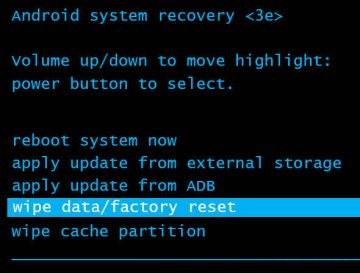
-
Press the power button to select.
-
The screen displays Confirm wipe of all user data? THIS CAN NOT BE UNDONE. Use the volume down (-) button to highlight Yes -- delete all user data.
Figure : Confirm wipe of all user data
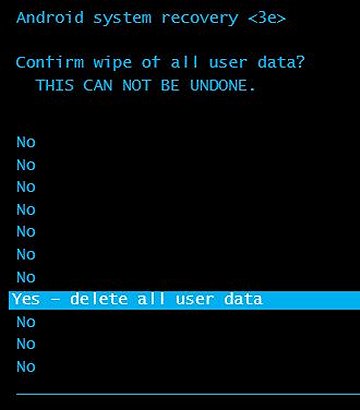
-
Press the power button to confirm and begin the reset.
-
A recovery system screen shows the reset process. Wait for the reset process to complete.
-
When the screen displays the message Data wipe complete, highlight Reboot system now, and then press the power button to select.
Figure : Reboot system now
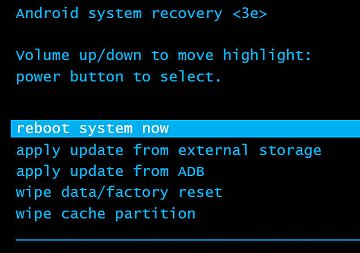
- Wait for the device to reboot.
- The factory reset is complete. Set up the device by following the steps in the HP support document Setting Up Your HP Tablet.
I sincerely hope this fixes the issue. Please feel free to let me know how it goes. Good luck! 🙂
05-02-2017 05:07 AM
thanks for the reply! but i've tried everything that you said and no solution...
like i said, when i press vol + and power, my tablet dont enter on recover. looks like the recovery is damaged, only appears a android damaged logo.
05-03-2017 08:58 AM
You're welcome. 🙂
I hoped that the steps worked. Nevertheless, I suggest you to refer to the steps mentioned from this link.
It talks about creating the recovery media for your HP VoiceTab on an external microSD memory card. Then it provides detailed steps to reinstall the Android operating system using this memory card.
I hope this helps. Let me know. Cheers! 🙂
05-03-2017 12:52 PM
Thank you very much for cooperating all this while and for following the instructions to the detail. I appreciate you time and patience.
I suggest you to reach out to our HP phone support to explore the service options for your HP Slate 6 VoiceTab. The evidence indicates towards an internal failure of the tablet.
Please let me know if you have any questions. All the best! 🙂
05-03-2017 02:11 PM
Anytime feel free to reach out in case you have any queries. it was a privilege to share this platform with you. 🙂
Take care!

