-
×InformationNeed Windows 11 help?Check documents on compatibility, FAQs, upgrade information and available fixes.
Windows 11 Support Center. -
-
×InformationNeed Windows 11 help?Check documents on compatibility, FAQs, upgrade information and available fixes.
Windows 11 Support Center. -
- HP Community
- Archived Topics
- Tablets and Mobile Devices
- HP Wireless Mouse x3000

Create an account on the HP Community to personalize your profile and ask a question
01-25-2022 06:43 AM
Thank you for posting on the HP Support Community.
Don't worry as I'll be glad to help,
Firstly, try updating the LG laptop drivers to the latest version and also confirm HP mouse is working on other devices.
Meanwhile, try these steps:
Setting up the HP Wireless Mouse x3000:
Figure: HP Wireless Mouse x3000 - mouse and USB receiver
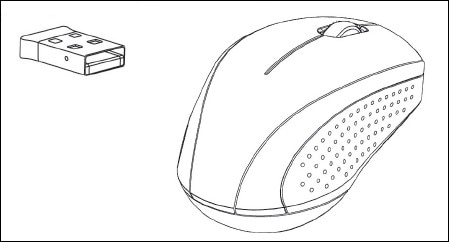
Setting up the mouse
Complete the following steps to set up your wireless mouse.
-
Make sure your computer is turned on.
Figure: Turning on the computer
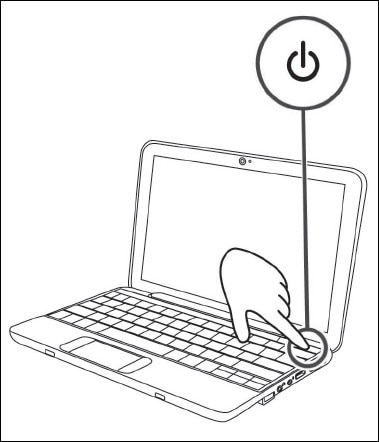
-
Remove the battery compartment cover on the bottom of the mouse, insert the battery, and then replace the cover.
Figure: Inserting the battery
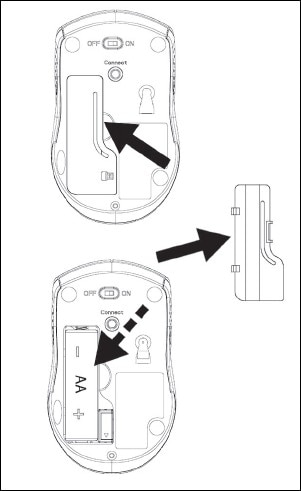
-
Turn on the mouse.
Figure: Turning on the mouse
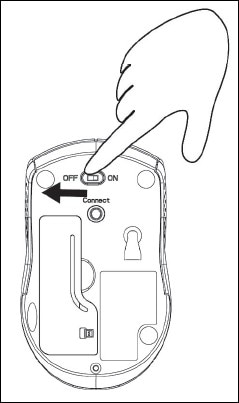
-
Connect the USB receiver to the USB connection on your computer. Now, you can use the mouse.
Figure : Connecting the USB receiver to the USB connection

The USB receiver and Connect lights illuminate to indicate the mouse is ready for use.
Figure: USB receiver and Connect lights illuminated

-
To store the USB receiver, remove the battery compartment cover on the bottom of the mouse and then insert the USB receiver inside the battery compartment.
Figure: Inserting the USB receiver inside the battery compartment
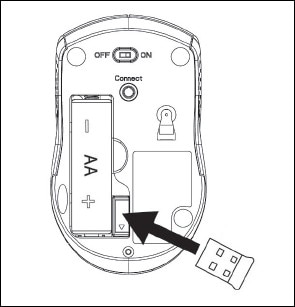
Hope this helps! Keep me posted for further assistance.
Please click “Accept as Solution” if you feel my post solved your issue, it will help others find the solution. Click the “Kudos, Thumbs Up" on the bottom right to say “Thanks” for helping!
ECHO_LAKE
I am an HP Employee
