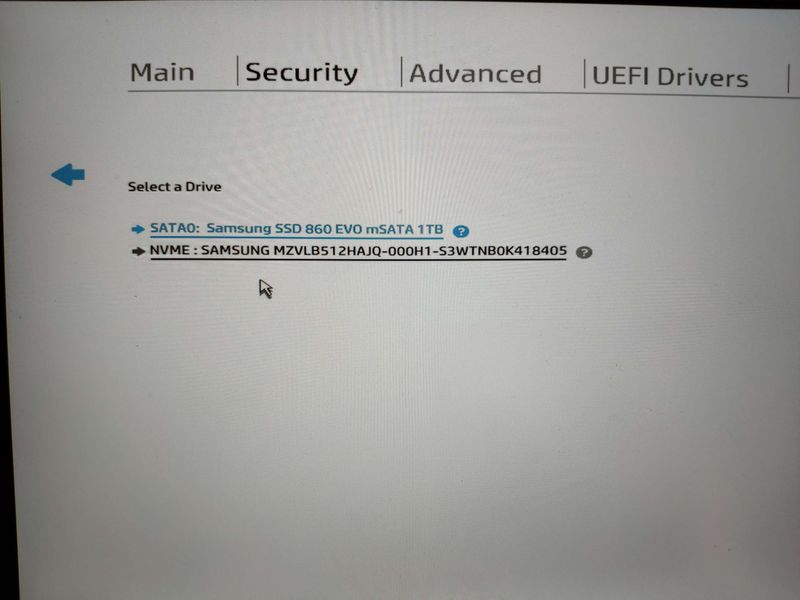-
×InformationNeed Windows 11 help?Check documents on compatibility, FAQs, upgrade information and available fixes.
Windows 11 Support Center. -
-
×InformationNeed Windows 11 help?Check documents on compatibility, FAQs, upgrade information and available fixes.
Windows 11 Support Center. -
- HP Community
- Archived Topics
- Unanswered Topics - Notebook
- Automatic DriveLock is absent in BIOS

Create an account on the HP Community to personalize your profile and ask a question
Your account also allows you to connect with HP support faster, access a personal dashboard to manage all of your devices in one place, view warranty information, case status and more.
08-16-2019 09:40 AM - edited 08-16-2019 09:54 AM
Product: HP ProBook 430 G5
Two SSD drives are installed on the laptop
1. SSD M2 - supplied with the computer, is bootable and has an operating system installed on it
2. SSD SATA - I installed additionally
For a SATA drive in BIOS, item "Automatic DriveLock" is present.
For drive M2, this item is missing.
I'm need to set automatic mode for an M2 drive, but such an item is missing from the BIOS menu
Please explain why. Explain how to make the item in the M2 drive appear.
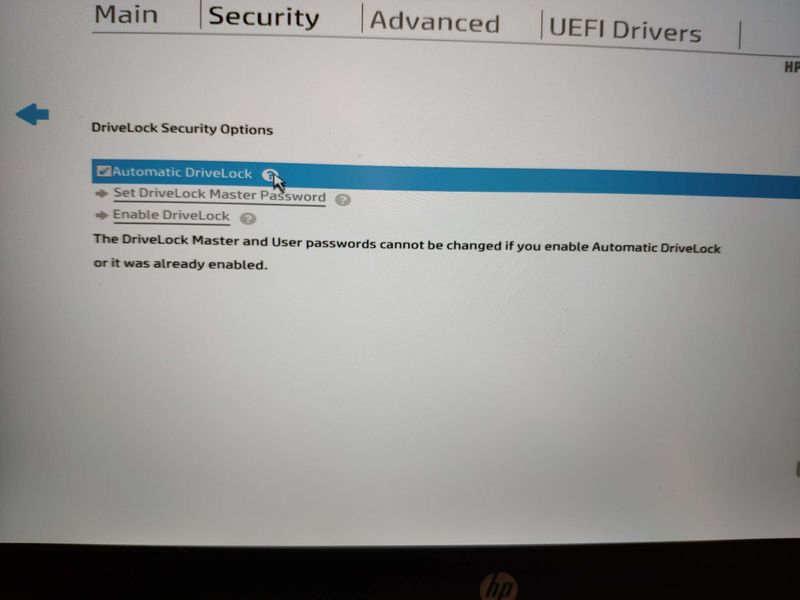
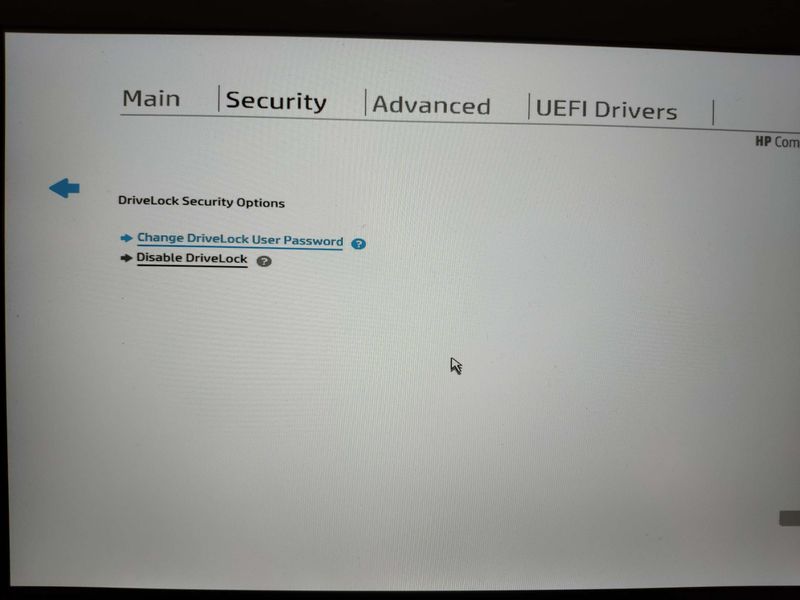
† The opinions expressed above are the personal opinions of the authors, not of HP. By using this site, you accept the Terms of Use and Rules of Participation.
Didn't find what you were looking for?
Ask the community
† The opinions expressed above are the personal opinions of the authors, not of HP. By using this site, you accept the <a href="https://www8.hp.com/us/en/terms-of-use.html" class="udrlinesmall">Terms of Use</a> and <a href="/t5/custom/page/page-id/hp.rulespage" class="udrlinesmall"> Rules of Participation</a>.