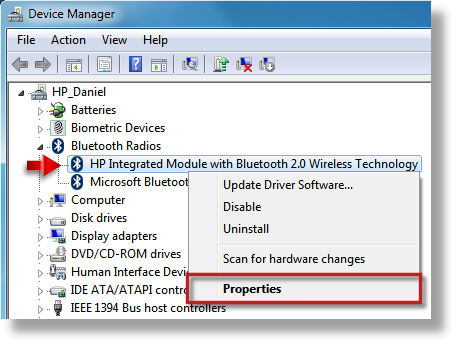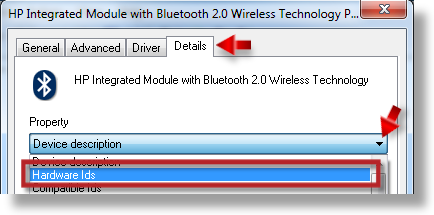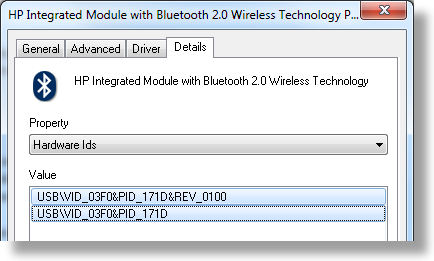-
×InformationNeed Windows 11 help?Check documents on compatibility, FAQs, upgrade information and available fixes.
Windows 11 Support Center. -
-
×InformationNeed Windows 11 help?Check documents on compatibility, FAQs, upgrade information and available fixes.
Windows 11 Support Center. -
- HP Community
- Archived Topics
- Unanswered Topics - Notebook
- Windows 7 Upgrade Guide for dv6000/dv9000 models

Create an account on the HP Community to personalize your profile and ask a question
05-09-2010 07:36 PM
I did a safe mode uninstall of all the drivers and programs up to the state when QLB is listed as Unknown Device in device manager, installed Quick Play, rebooted, then installed the QLB driver from your guide and the buttons are still not functional. The QLB icon is active in the taskbar, but it's not helpful at all.
The Audio drivers are actually working fine, I've had no problems with them, but I tried different version just to make sure they are not the cause for the volume control buttons problem. The owner mostly wants the mute & volume control buttons and doesn't care about the quick play or dvd buttons on the left side of the panel.
I guess I'll give up and declare it a hardware fault. I'm tired of playing with it.
05-11-2010 06:54 AM
@radev82
Try hard reset.
Remove the power cord and battery.Press and hold the power button for 30 seconds. Try starting with just the power cord attached first.
05-12-2010 01:11 AM
Here we go again! Everything has been working perfectly but this morning as I was shutting down my computer I had 4 updates to get through before the computer shut down. When I started the computer again the finger print reader was there but not functioning. Any ideas of what might have happened? How do I restore the settings now?
Thanks again.....
John
05-12-2010 03:56 PM - edited 05-12-2010 04:01 PM
@johnb566
Hi again,
I can't test what this updates are changing in Windows 7 right now because I've got with me at this moment only netbook with android system. If You really think then they done something with Your fingeprint then use below guide:
How to Uninstall a Windows Update in Windows 7
PS.
Could You post this last 4 updates KB numbers?
05-29-2010 07:33 AM
I really appreciate such a gesture. Have a nice weekend.
06-01-2010 11:55 PM - edited 06-02-2010 12:03 AM
First, thank you very much for this post. I need it badly.
a couple of questions.
I just installed win 7 ult. x64 and it was going great until I installed windows update "Hewlett-Packard - other hardware - HP Quick Launch Buttons 64" and my system started going whacky on me. Whenever I try to install a program it delays about 5 seconds with a blank screen, and startups & restarts take forever and the screen go blank several times, I just reinstalled win 7 for the third time and left that one update out and it seems fine. Windows update dsays nothing about this update at all and the quick links on the page are just generic help.
also, on step 4.:
4. All Vista drivers and pre-installed software by HP for Your model are in C:\swsetup folder.
If You still have it on Your HDD then copy this folder to CD/DVD. You may need them someday
can you install all applications from this folder? or do you need to have a special install program. All I really want is the Works package and maybe the video players. I don't have the rescue CDs, but I can reinstall Vista and get them back. I just assumed it was all or nothing on the rescue CDs.
Thanks again for you very helpful guide.
-=Mark=-
ps. I forgot, what are good temps for the video card? I get about 62C at idle and seems a little high. What can I do to lower them? or is 62C normal for laptops?
pss. OOops, I cannot seem to boot from the vista recovery partition? It there a special hotkey or something to boot from it to restore Vista back on the hard drive?
06-02-2010 03:07 AM
I just went through this guide and installed all the drivers (strangely it is the same thing I ended up doing with my HP Touchsmart last year when I installed win 7 RC. Just installed Vista drivers. You'd think bby now they'd have all the proper win 7 drivers available.
anyway, I still have 3 devices not installed.
base system device
base system device
unknown device
I have installed alll devices except webcam, and not sure it was auto-installed in update. Not that I ever use it.
If anyone knows what these could possible be. I have the dv6423om.
ah, i see USB 2.0 camera listed in device manager. so I guess it's not the wen cam.
-=Mark=-
06-02-2010
06:08 AM
- last edited on
02-20-2017
03:11 PM
by
![]() OscarFuentes
OscarFuentes
Hi,
@MarkJohnson wrote:I just installed win 7 ult. x64 and it was going great until I installed windows update "Hewlett-Packard - other hardware - HP Quick Launch Buttons 64" and my system started going whacky on me. Whenever I try to install a program it delays about 5 seconds with a blank screen, and startups & restarts take forever and the screen go blank several times, I just reinstalled win 7 for the third time and left that one update out and it seems fine. Windows update dsays nothing about this update at all and the quick links on the page are just generic help.
Download but don't install:
HP Quick Launch Buttons here (ver 6.50.13.1 for 32/64 bit Win7)
Disconnect from Internet.
Uninstall from Your system HP Quick Launch Buttons drivers.
Resources:
Uninstalling Software in Windows 7
Uninstall or change a program in Windows 7
Restart Your system:
On boot press ' F8 ' and choose ' Safe mode '.
Go to:
Control Panel -> Devices Manager -> Human Interface Devices
and find there HP QLB. Click on it with right button of Your mouse and choose uninstall driver.
Restart Your system and this time start it in normally.
Install this driver which You already downloaded (HP Quick Launch Buttons).
@MarkJohnson wrote:also, on step 4.:
4. All Vista drivers and pre-installed software by HP for Your model are in C:\swsetup folder. If You still have it on Your HDD then copy this folder to CD/DVD. You may need them someday
can you install all applications from this folder? or do you need to have a special install program. All I really want is the Works package and maybe the video players. I don't have the rescue CDs, but I can reinstall Vista and get them back.
You don't need any special program for that. I'm not sure will or this softwares work under Windows 7. As written in guide:
"When normal installation will fail, then try to run unsuccessfully installed file in Compatibility Mode (Windows Vista, Windows Vista Service Pack 1 and Windows Vista Service Pack 2).
Resources:
Make older programs run in this version of Windows
How to Run a Program in Compatibility Mode in Windows 7 "
@MarkJohnson wrote:I forgot, what are good temps for the video card? I get about 62C at idle and seems a little high. What can I do to lower them? or is 62C normal for laptops?
pss. OOops, I cannot seem to boot from the vista recovery partition? It there a special hotkey or something to boot from it to restore Vista back on the hard drive?
As I wrote in guide You should check before upgrade how high temps You've got in Vista and compare them with results in Windows 7.
@MarkJohnson wrote:ps. OOops, I cannot seem to boot from the vista recovery partition? It there a special hotkey or something to boot from it to restore Vista back on the hard drive?
If You want to recover Your Vista system and You still have recovery partition then install sp45823 file in Windows 7, restart Your system and press F11 button on boot.
06-02-2010 06:13 AM
@MarkJohnson wrote:
base system device
base system device
unknown device
2x Base System Device is Your card reader.
Ricoh 5-1 Card Reader Driver here (ver 6.10.01.03 for 32/64 bit Win7)
To be sure what kind of device is this Unkown Device go to:
Control Panel -> Devices Manager
Click with right button of Your mouse on each yellow sign with exclamation mark ( ) and choose properties. Then go to ' Details ' tab and paste here Hardware Ids . This way we will know what it is.
) and choose properties. Then go to ' Details ' tab and paste here Hardware Ids . This way we will know what it is.
Below You've got example how to do it: