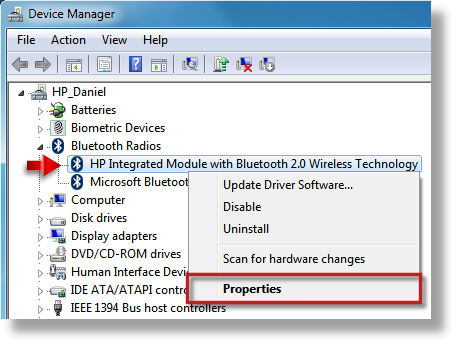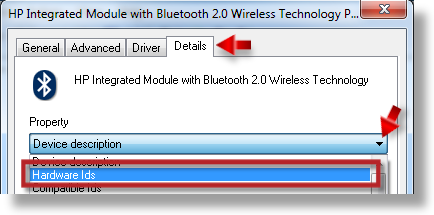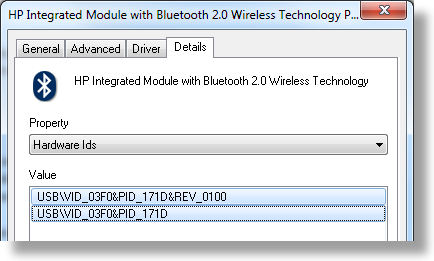Windows 7 Upgrade Guide for dv6000/dv9000 models
Solved
Options
- Mark Topic as New
- Mark Topic as Read
- Float this Topic for Current User
- Bookmark
- Subscribe
- Mute
- Printer Friendly Page
turn on suggested results
Auto-suggest helps you quickly narrow down your search results by suggesting possible matches as you type.
Showing results for
Guidelines
Seize the moment! nominate yourself or a tech enthusiast you admire & join the HP Community Experts!
Please log in to submit a nomination.
Thank you
Sorry, there was an error with your nomination, please try again.
Required fields can't be empty, please try again.

 ) and choose ' Properties '. Next select ' Details ' tab and paste here Hardware Ids . This will give me important info.
) and choose ' Properties '. Next select ' Details ' tab and paste here Hardware Ids . This will give me important info.