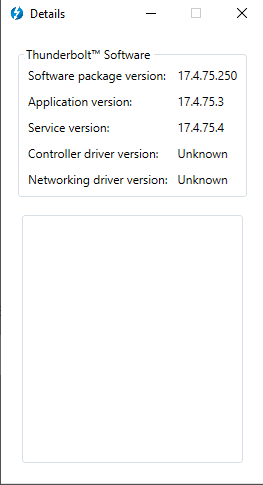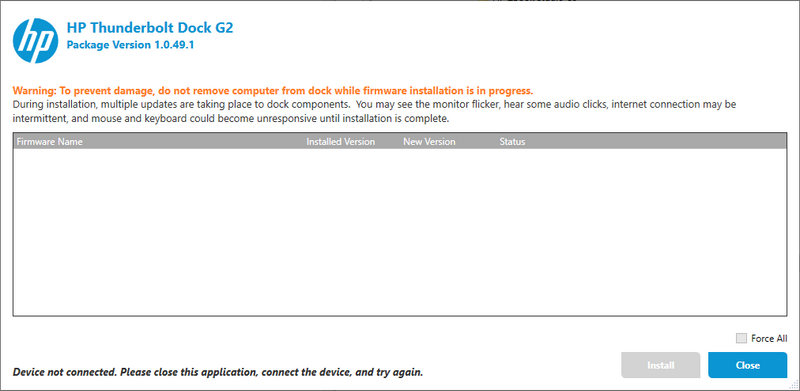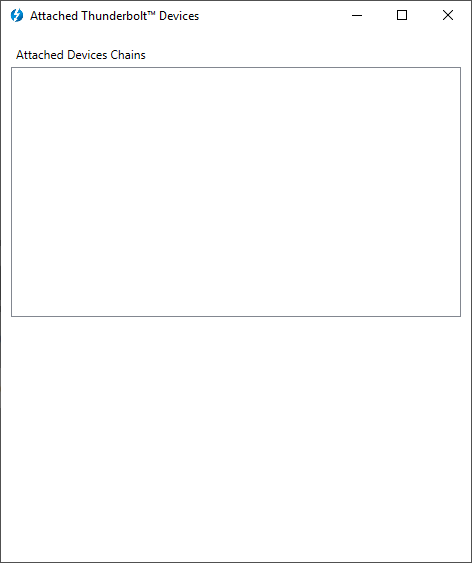-
×InformationNeed Windows 11 help?Check documents on compatibility, FAQs, upgrade information and available fixes.
Windows 11 Support Center. -
-
×InformationNeed Windows 11 help?Check documents on compatibility, FAQs, upgrade information and available fixes.
Windows 11 Support Center. -
- HP Community
- Notebooks
- Business Notebooks
- HP Studio G5 + HP Thunderbolt Dock G2

Create an account on the HP Community to personalize your profile and ask a question
12-20-2018 07:19 AM - edited 12-20-2018 07:21 AM
Hi all,
I've got some issues with connecting to HP Dock G2. Fresh install of Windows 10 have been performed on the laptop. Monitors connected to the dock works fine, but none of the USB/Ethernet ports are working. Below is a snip from Thunderbolt software. I've updated all the drivers/bios to the lastest versions.
When running sp91795 I get "Failed to detect Thunderbolt Driver version." and that the Thunderbolt controller has not been detected. Please can anyone help with this issue?
12-20-2018 08:11 AM
Welcome to the HP Support Community @Mandyn
Try installing these updates:
HP Thunderbolt Dock G2 Firmware Installer:
https://ftp.hp.com/pub/softpaq/sp92501-93000/sp92933.exe
HP Firmware Pack (Q71):
https://ftp.hp.com/pub/softpaq/sp92501-93000/sp92844.exe
Reboot:
REO
12-20-2018 09:08 AM - edited 12-20-2018 09:13 AM
Thank you for your reply. I've installed HP Firmware Pack (Q71) already, and when running HP Thunderbolt Dock G2 Firmware Installer I get following:
The monitors connected to DP on the hub are working fine. My concern is that the Thunderbolt Software is not recognising any Device Chains connected to the laptop.
12-21-2018 07:56 AM
If you dont accept the connection in windows 10 action center the USB wont work but the monitors will. You have to have admin privialges to do this by default but if you would like to have end users accept without admin privalges you can set this reg key:
Key Path:SYSTEM\CurrentControlSet\Services\ThunderboltService\TbtServiceSettings
Value Name: ApprovalLevel
Value Type: REG_DWORD
Value Data: 1
12-28-2018 12:12 PM
first check the settings in the BIOS related to the usb-c and thunderbolt... ANY thunderbolt device has to be 'authorized' by default (unless the BIOS setting is set to level 0 - No security) to allow connection to the laptop. the ONLY software that can authorize a device to connect is Intel Thunderbolt Secure Connect. Make sure you have the s/w loaded and then after plugging in the dock, have the s/w authorize the connection, never, one time, all the time
after the dock is allowed to connect, Windows will find all the components of the dock and will attempt to load appropriate drivers. newer ones may need to be installed.... you can then run the TB firmware updater to update the dock's firmware components
01-07-2019 04:42 AM
Thank you for your reply. The issue I've got is that the Intel Thunderbolt Software is not detecting connected docking station. I've even set BIOS thunderbolt setting to level 0, but it still doesn't work.
When I try to open Intel Thunderbolt Software after connecting my device I see below:
01-07-2019 10:45 AM
Hello
is the Power Supply of the thunderbol Dock G2 the230W version ?
or in case you are using a 120W power supply connected to the docking , did you provide power to the Studio G5 via barrel connector ?
Bye
01-08-2019 11:56 AM
Hello
as there are several pieces of software that might be updated , for example : https://support.hp.com/lv-en/drivers/selfservice/swdetails/hp-zbook-studio-g5-mobile-workstation/188..., this is the Intel Thunderbolt 3 Secure Connect for Titan Ridge NB , it looks that you are not using latest version.
I would suggest to download and run HP Image Assistant. run it, click Analyze button and see which driver need tyo be updates, BIOS included, also this could be a cause if you have a version earlier then 1.04.02
HP Image Assistan page: http://ftp.hp.com/pub/caps-softpaq/cmit/HPIA.html
I hope this will help
Bye