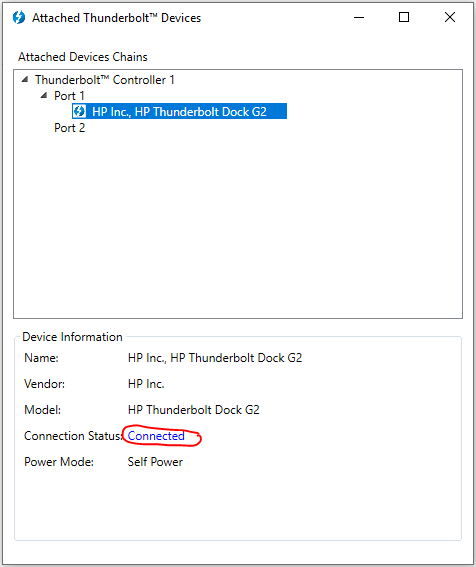-
×InformationNeed Windows 11 help?Check documents on compatibility, FAQs, upgrade information and available fixes.
Windows 11 Support Center. -
-
×InformationNeed Windows 11 help?Check documents on compatibility, FAQs, upgrade information and available fixes.
Windows 11 Support Center. -
- HP Community
- Notebooks
- Business Notebooks
- Re: HP Thunderbolt Dock G2 230w: No eth and USB

Create an account on the HP Community to personalize your profile and ask a question
08-29-2018 04:04 PM
Hello, we're seeing an issue where the HP Thunderbolt Dock G2 230w (3TR87AA#ABA) is failing to connect USB devices and ethernet. There is one device throwing a driver code, please refer to the following hardware IDs. We're attempting to deploy these docks with our existing HP zBook 15 G2. Drivers listed on the website for a similar dock and those updated by the SDM weren't able to resolve the issue.
PCI\VEN_8086&DEV_15EC&SUBSYS_0467103C&REV_06
PCI\VEN_8086&DEV_15EC&SUBSYS_0467103C
PCI\VEN_8086&DEV_15EC&CC_0C0330
PCI\VEN_8086&DEV_15EC&CC_0C03
Any assistance is appreciated
Solved! Go to Solution.
10-12-2018 03:59 AM
Hello, in my case what worked is to install from HP the Thunderbolt drivers. After that i had to run the "Thunderbolt Software" which is installed with the drivers. When you run the "Thunderbolt Software" you have to be connected to the dock and then inside the sofware you have to allow the connection with the device. Then reboot.
10-22-2018 02:10 PM
I have the exact same issue.
I tried updateting all dirvers, BIOS, re-installing everything, change in BIOS through all thunderbolt options and it is not wokring.
I have a ZBook 15 G3 ( all my colleauges have this configuration and the issue there is the same)
There is no firmware update available for Thunderbolt Dock G2 230W.
Please share if you have a solution to this.
12-17-2018 09:15 AM
I just came across this post hoping to resolve a missing ethernet connection and stumbled across a resolution.
In my case I had to run the Thunderbolt software that was installed when the dock was connected, then I right-clicked on the running tray icon > Manage Approved Devices. Once I opened that up it asked me to approve the connection of the dock and everything worked as expected.
Weird how everything else worked except the ethernet, kudos to Gt9 for mentioning the software. Didn't even think about it.
02-28-2019 03:37 PM
We were experiencing this same problem and were finally able to fix it by opening the "Attached Thunderbolt Devices" window from the tray, selecting HP Thunderbolt Dock G2, and then at the bottom after Connection Status, it said "Not Connected" in blue. I clicked on the blue words and it gave me the option to choose when to connect. I selected always connect and that fixed everything.