-
×InformationNeed Windows 11 help?Check documents on compatibility, FAQs, upgrade information and available fixes.
Windows 11 Support Center. -
-
×InformationNeed Windows 11 help?Check documents on compatibility, FAQs, upgrade information and available fixes.
Windows 11 Support Center. -
- HP Community
- Notebooks
- Business Notebooks
- Re: Mouse Cursor Freezing

Create an account on the HP Community to personalize your profile and ask a question
06-18-2019
02:22 PM
- last edited on
06-20-2019
02:27 PM
by
![]() Cheron-Z
Cheron-Z
I have same issue. No recent updates, same problem with multiple mice. Eliminated everything I can.
If I try to remove & reinstall mouse from Settings, it will not even remove the mouse. Something is "locked up".
Only solution is a reboot, then I can remove mouse and then reinstall it, when it works ... til the next time.
Looks like there is a deep seated issue here.
HPEnvy x360 Convertible running Windows 10 Home 1803
06-20-2019 05:07 PM - edited 06-20-2019 05:09 PM
@BobG77 There are a few ways of fixing this issue and here's what I suggest we begin with:
Uncheck Enhance pointer precision feature
According to users, if your cursor freezes, jumps or disappears, you can easily fix the problem simply by disabling Enhance pointer recession feature. To do that, follow these steps:
- Open Control Panel and navigate to the Mouse/Touchpad section.
- Navigate to the Pointer Options tab and disable Enhance pointer precision feature. Now click on Apply and OK to save changes.
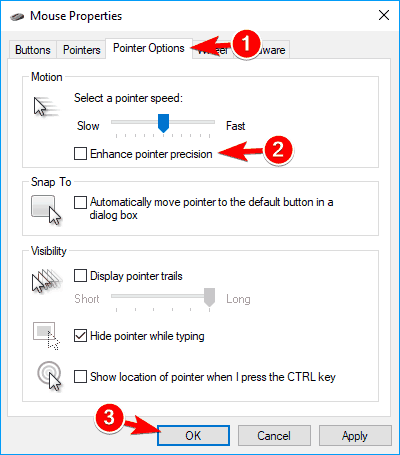
After turning off this feature, problems with your cursor should disappear.
Reinstall your mouse driver
Update drivers manually
Sometimes this problem can occur due to your mouse driver. Several users reported that their mouse was recognized as a PS/2 instead of a USB mouse, and that caused various issues to appear. If your cursor freezes, jumps or disappears, you can fix the problem by reinstalling its driver. To do that, follow these steps:
- Press Windows Key + X to open the Win + X menu and choose Device Manager from the menu.
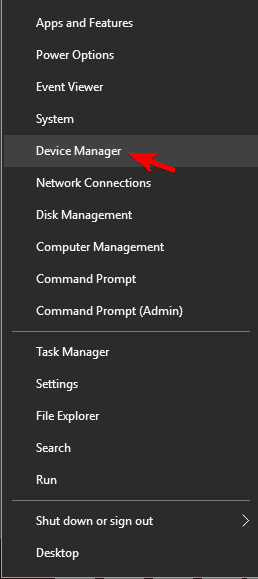
- Locate your mouse, right click it and choose Uninstall device.

- When the confirmation message appears, click on Uninstall.
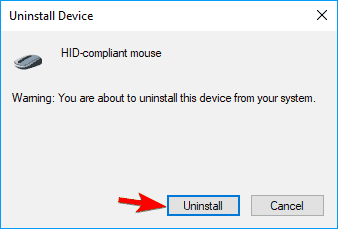
- After doing that, your mouse will be disabled. Using the keyboard keys you can navigate to Action > Scan for hardware changes. If you can’t open this menu with your keyboard, simply restart your PC.
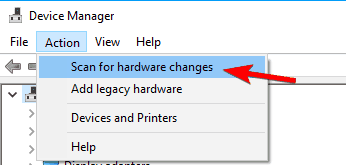
After doing that, your mouse will be detected and you should be able to use it again without any problems.
Remove AdAware
Sometimes third-party applications can cause issues with your mouse. Many users reported that their cursor freezes jump or disappear due to AdAware.
This is a solid anti-spyware application, but sometimes it can cause various issues to appear.
Users reported that uninstalling AdAware fixed the issue for them, so feel free to try that. If you want to continue using this app, be sure to update it to the latest version and check if that solves the issue.
P.S: Welcome to HP Forums! 😉
Let me know how that pans out,
If you feel I was helpful, simply click on Accept as Solution to help the community grow,
That said, I will have someone follow-up on this to ensure you've been helped,
Just in case you don't get back to us within 24 - 48hrs, and have a good day, ahead.
Riddle_Decipher
I am an HP Employee
Learning is a journey, not a destination.
Let's keep asking questions and growing together.
06-21-2019 06:34 PM
@BobG77 Awesome, please do and keep me posted.
Good luck and have a good day, ahead.
Riddle_Decipher
I am an HP Employee
Learning is a journey, not a destination.
Let's keep asking questions and growing together.
