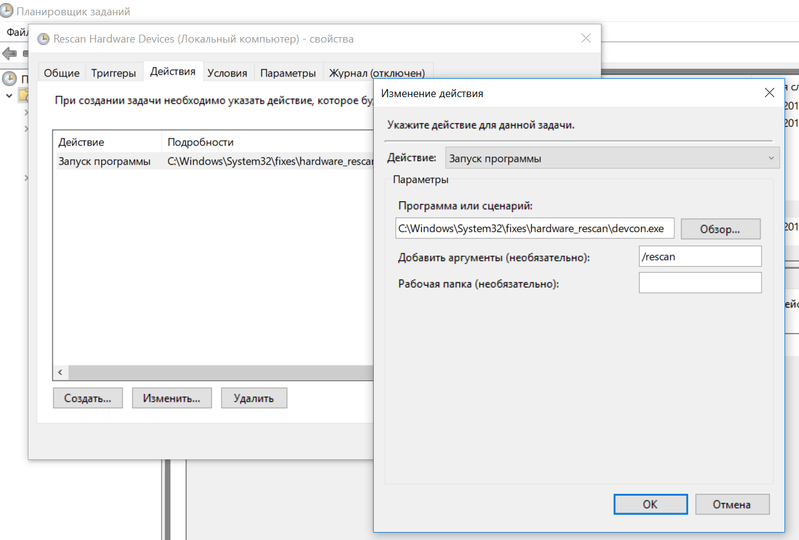-
×InformationNeed Windows 11 help?Check documents on compatibility, FAQs, upgrade information and available fixes.
Windows 11 Support Center. -
-
×InformationNeed Windows 11 help?Check documents on compatibility, FAQs, upgrade information and available fixes.
Windows 11 Support Center. -
- HP Community
- Notebooks
- Business Notebooks
- ProBook 450 with high CPU usage

Create an account on the HP Community to personalize your profile and ask a question
03-14-2018 06:52 AM - edited 03-14-2018 07:11 AM
Hello guys.
I know one WORKAROUND (NOT FIX) for this bug until the issue is still reproduced. It had been tested on my computer.
There were many options tried to change the situation:
1) disable magic packages
2) reset default settings in the power management
3) some hacks with a register
4) etc.
But no way helped.
I know, that ‘Scan for hardware changes’ in ‘Device manager’ temporary fixes our issue and this fact was used by me.
Steps:
1) Download "DevCon" (Windows Device Console)
2) Extract the only devcon.exe to a folder (For example: C:\Windows\System32\fixes\hardware_rescan\devcon.exe)
3) Open "Task Scheduler" and create a task that triggered on startup, login and etc.. In "Action" you will need to specify the path to "devcon.exe" and in additional parameters set "/rescan".
Triggers (on startup with 30-second delay)
Action
03-14-2018 07:38 AM
Obviously the scanning for changes somehow resets the (buggy?) drivers.
Thinking about what the ACPI does when the computer is sleeping..one thing for sure is that it is monitoring for signals to wake the computer up. These could come from the keyboard from the lid switch, from the power switch, from the mouse and from the network adapters.
Have you guys checked if disabling the wakeup in the Device Manager Power Management settings has any effect?
Maybe starting from the network adapters.
Of course the bug can be in the BIOS, in the Management Engine or the ACPI driver itself, so this is just shooting in the dark.
03-15-2018 03:10 AM
Hi JFeoks,
nice Workaround - works smooth for me.
If someone creates a cronjob which checks the CPU usage of the system process every xx minutes, and do onyl a rescan if it is over 20% -> perfect solution for MS or HP 
If you don' want to install the complete WDK, Visual Studio and Windows SDK to use the devcon.exe. Here is a link of an old KB article in the archive 🙂
https://web.archive.org/web/20150219111411/http://support.microsoft.com/kb/311272?
Thanks
Christian
03-15-2018 12:42 PM
Bad news. After waiting couple of weeks offical HP support recommended replacing System Board "as the new System board will have newer version of ME Firmware which will help in improving system performance". I thought that this kind of firmware is connected with BIOS version, but maybe I'm wrong. Now, I have to wait to temporary notebook and then I will send ProBook to HP service centre :-(.
03-15-2018 02:29 PM - edited 03-15-2018 02:32 PM
Guys, hello!
I don't know what I had done but I fixed my issue. I deleted some programs and updated some drivers.
Try to repeat my way, it probably may help you.
Deleted:
- HP 3D DriveGuard 6.0.43.1
- HP Device Access Manager 8.4.9.0
- HP Documentation 1.0.0.1
- HP ePrint SW 5.3.22034
- HP ESU for Microsoft Windows 10 11.3.2
- HP JumpStart Apps 7.0.32
- HP JumpStart Bridge 1.3.0.407
- HP JumpStart Launch 1.3.392.0
- HP MAC Address Manager 4.3.19.0
- HP SoftPaq Download Manager 4.3.19.0
- HP WorkWise 1.4.14.1
- Microsoft XNA Framework Redistributable 4.0 4.0.20823.0
- Open AL
Updated:
- Conexant ISST Audio 9.0.157.10 -> 9.0.180.10
- HP Client Security Manager 9.3.5.2453 -> 9.3.10.2571
- Intel(R) Processor Graphics 22.20.16.4799 -> 23.20.16.4877
- Intel(R) Rapid Storage Technology 15.7.0.1014 -> 15.9.0.1015
- INTEL (System) 18.07.1968 10.1.1.44 -> 02.11.2017 8.3.10207.5567
Installed:
Realtek HD Audio Driver
I can't say exactly what of this helped me, but it works. I will try to find out what was the matter. If I learn something, I'll write it down.
03-16-2018 04:43 AM
Hi JFeoks!
I've tried to replicate all your steps with some minor changes:
1. Did not deleted HP SoftPaq manager (I think I stil need this program)
2. Installed Conexant driver 9.0.180.10, tested for high cpu usage and reverted back to 9.0.157.10 because threre was no sound with this driver version.
3. Did not installed Realtek HD audio (dont know why you included this step? Is it compatible with Conexant?)
After every step I repeated the following procedure:
1. Install/upgrade/deinstall
2. Reboot
3. Put notebook to sleep
4. Resume from sleep and wait for high cpu usage to begin
Sometimes 3 and 4 were repeated.
After all done cpu usage problem still persists 😞
03-16-2018 06:05 AM - edited 03-16-2018 06:07 AM
Sorry, but I also reproduced this error. But I noticed one interesting fact, which is that the error is not constantly reproduced. I originally assumed that this error is reproduced every time you turn on the computer, but it's not! Yes, sometimes it happens when you do a series of turning on / off the computer and it happens for every run. But it also happens that when you delete programs, restart the computer, or work for a while on it, then if you make a series of turning on / off the computer, then the problem is not reproduced. This fact deceived me, unfortunately. But after the night, when I turn on the computer, the problem is reproduced again.
Only it happens to me?
03-17-2018 07:30 AM
Hello Everybody,
I solved this issue 2 times on my 470 G5 🙂
First:
I removed the Intel Rapid software from the PC .
It's solved the issue for about 1 week only.
Second:
I opened HP Softpaq, downloaded the latest "Intel Consumer Management Engine (ME) Firmware Component" (Softpaq number 82610) and installed manually.
After the PC rebooted the issue gone.
I hope it will solve this problem permanently.
Regards,
Zoltan
03-23-2018 11:08 AM
Hello everyone,
I own a Probook 430 G5 and I have had the same issue described here. HP told me to reinstall windows 10 64bit from scretch using the media the send me, but I couldn't solve.
The first thing I noticed is that the system can't calculate the estimated battery duration (while linux does); does anybody have the same problem ?
This is what I tried to solve :
* reinstall and keep the OS pure (no additional programs, but ones from HPs) and installed all the updates from Microsoft and HP
* uninstall Intel Rapid Storage
* disable the audio device completely (throught device manager)
* update the Intel ME Engine as suggested (HP Support Assistant did it automaticly)
This did't solve the problem that always arise after an hybrid shutdown. The scan for Plug and Play devices always solves, but temporary
I'll contact HP in the next week and see if they have any further suggestion.
Regards
Maurizio