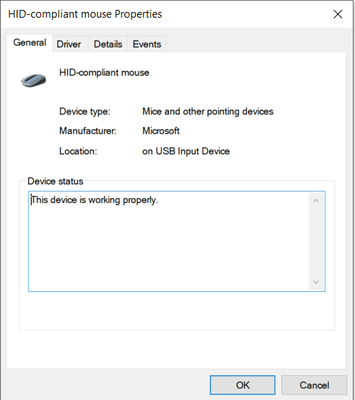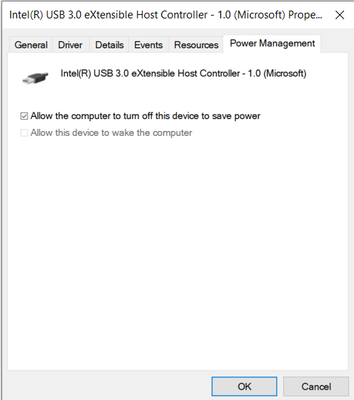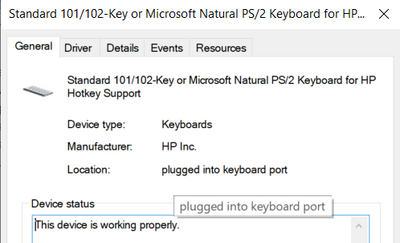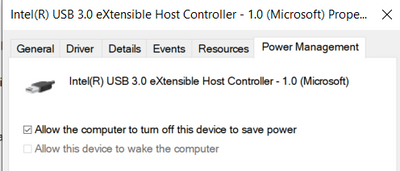-
×InformationNeed Windows 11 help?Check documents on compatibility, FAQs, upgrade information and available fixes.
Windows 11 Support Center. -
-
×InformationNeed Windows 11 help?Check documents on compatibility, FAQs, upgrade information and available fixes.
Windows 11 Support Center. -
- HP Community
- Notebooks
- Business Notebooks
- Wake-up from sleep

Create an account on the HP Community to personalize your profile and ask a question
05-24-2020 01:02 PM
The problem with my ZBOOK G3, I cannot wakeup my laptop from sleep using neither mouse nor keyboard. The power management option either is not available or the option allow this device to wake up computer is disabled (grayed)
Thanks in advance for any help or suggestion.
05-25-2020 07:09 AM
Hello @Adnan-ismail
Welcome !
Please, review the TKB article we have here in the Community >> https://h30434.www3.hp.com/t5/Notebooks-Knowledge-Base/HP-laptops-Sleep-mode-issues-in-Windows-10/ta...
Follow the steps in it, perform all steps and let me know how it goes. Provide as many details as possible.
*** HP employee *** I express personal opinion only *** Joined the Community in 2013
05-26-2020 02:14 AM - edited 05-26-2020 02:28 AM
Thank you for your reply,
I did all the steps but the problem still exist. I think I should change the BIOS setting to enable the mouse and keyboard to wakeup my computer from sleep mode. The exact problem is the missing tab of power management in device manager for both mouse and keyboard.
I booted my computer from external flash disk with Ubuntu OS to find out the source of the problem. I encountered the same issue.
Now, I'm sure the problem is in the BIOS setting, but I don't know which option I should change to fix this problem.
05-26-2020 03:02 AM
Thank you for your reply
I did all steps but the problem still exist.
I booted my computer from external flash (Linux OS) to find out the source of problem. I encountered the same issue.
I think the problem is in BIOS setting but I do not know which option I should change to enable mouse and keyboard to wake up my computer from sleep mode.
05-26-2020 09:02 AM - edited 06-02-2020 04:09 AM
- Apologies, I would like to be 100% certain I understand your issue - can you elaborate on the description -> "The problem with my ZBOOK G3, I cannot wakeup my laptop from sleep using neither mouse nor keyboard."
Does it wake up successfully via some other means ? Most people would either close the list and then open the lid + press the power button to wake up the device.
How exactly you try to wake it up with keyboard/mouse and it is not working ?
Or do you mean that keyboard/mouse are not working after waking the unit up from Sleep mode ?
- What exactly have you tried within Ubuntu ? Can you be specific ?
*** HP employee *** I express personal opinion only *** Joined the Community in 2013
05-26-2020 09:26 AM
As you know there are different ways to wake computer from sleep mode.
1. Open lid
2. Press power button
3. Move mouse
2. Press a key
I have no problem with the first two options and every thing is OK after wakeup. Usually I move the mouse to wake my other HP laptops and with ZBOOK I cannot do that. Why?
The power management tab in device manager does not appear for keyboard and mouse
I need to know the source of this problem to fix it.
Thank you
05-26-2020 10:16 AM
I ran Ubuntu from the external flash to if this issue is related to the OS or BIOS setting. I encountered the same problem in Ubuntu, i.e. the laptop does not wake from sleep using keyboard or mouse. Therefore, I think the problem is in BIOS setting
05-26-2020 10:32 PM
Thank you for your update.
Can you go to the BIOS (F10) and then Advanced tab
Open Power Management Options
Ensure that the following are checked:
- Wake when Lid is Opened
- Wake When AC is Detected
- Wake on USB
- Power Control
Once checked, go to Main tab and choose Save Changes and Exit
Does this make any difference? Go back in Windows Device Manager option and check again ?
*** HP employee *** I express personal opinion only *** Joined the Community in 2013
05-27-2020 01:07 PM
I sent you a private message to request additional information from you.
Please, use the mail icon next to your nickname (above) and reply there.
*** HP employee *** I express personal opinion only *** Joined the Community in 2013