-
×InformationNeed Windows 11 help?Check documents on compatibility, FAQs, upgrade information and available fixes.
Windows 11 Support Center. -
-
×InformationNeed Windows 11 help?Check documents on compatibility, FAQs, upgrade information and available fixes.
Windows 11 Support Center. -
- HP Community
- Desktops
- Business PCs, Workstations and Point of Sale Systems
- Re: Adding internal storage for HP workstation Z2 Mini 4G

Create an account on the HP Community to personalize your profile and ask a question
10-03-2019 08:49 PM - edited 10-04-2019 11:19 AM
UPDATED EDITS IN BOLD:
Yes.... I believe you are correct. It would not be the first time HP got its videos linked to the wrong workstation.... those really do look like a bunch of earlier G3 videos rather than your very similar looking G4. That explains a lot... Attached are a couple of images I found truly of the G4, but no schematic. Your earlier pic shows the two cables folded under to the right but the correct folding is to the left to get to the two motherboard ports you found (blue and black). In the next post there is a close up of the combined SATA data/power adapter that plugs into the butt end of a 2.5" form factor HDD or SSD.... note in that picture that the flat SATA data and the 2-wire SATA power coiled cable run 90 detrees straight to the left, towards the SATA data and SATA power ports on your G4 motherboard. That adapter was screwed down for safe keeping upside down in your earlier first 2 pictures so those cables then ran to the right.
This was a worthwhile thread.... I'm sure there will be many upgraders who will benefit from your project. I wish HP had this info in its manual, and it is very odd to not have a motherboard schematic in that technical and service guide, which would have made this make sense quite some time ago.
I was mistaken earlier..... you do in fact have a 2.5" form factor silver metal drive holder.... it is right there under the power/SATA data short cable adapter screwed atop it in your first pictures.
It sure looks like you are ready to go...... that design is almost as tight as a laptop!
10-03-2019 09:00 PM - edited 10-04-2019 10:55 AM
Here is a close up of that bottom left corner with the flat SATA data cable running up to the left along with the coiled 2-wire power cable (two black wires). Those lead up to that motherboard area you found with the attachment points.
Note the thermisitor wire with the white band... I believe it is intended to be held snug down by those two vertical rectangular bars... it is engaged in this pic with only one. The thermisitor is at that cable's tip, and those run on 2 wires (so that one larger cable carries two smaller wires inside).
Your tiny black power plug cable end should fit only one way into that black near-invisible motherboard connector you found right in front of the blue SATA data port. Both those are hidden by the SATA data and SATA power cables in this picture:
10-31-2019 10:12 AM - edited 10-31-2019 10:13 AM
It works!.
It took a while because the 1TB SSD I ordered from Crucial was on back-order and only arrived today. Hmm.
If you are adding a 2.5" drive for the first time do not forget to check your BIOS settings (Advanced tab, Ports) and make sure that SATA2 (right at the bottom) is checked otherwise the system will not see your new drive.
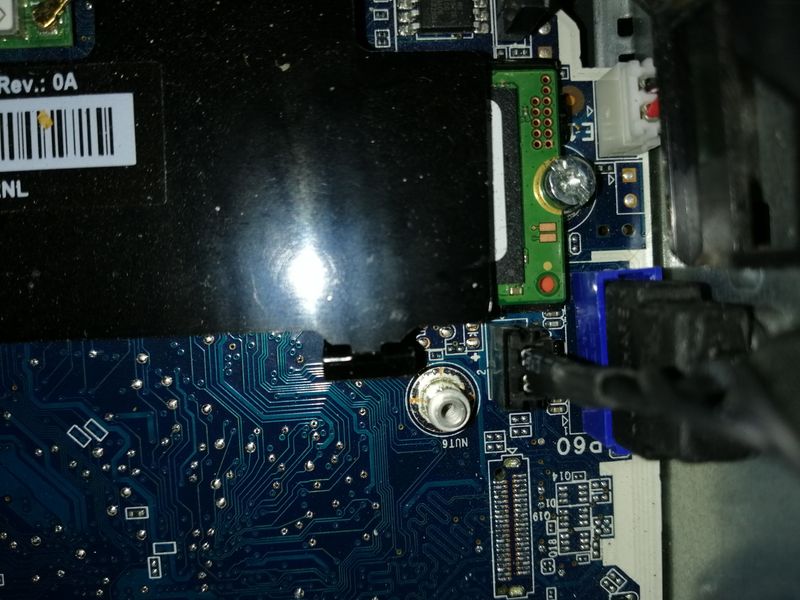

- « Previous
-
- 1
- 2
- Next »




